N o t fo r c om me rci al u se – Sony Ericsson T62u User Manual
Page 37
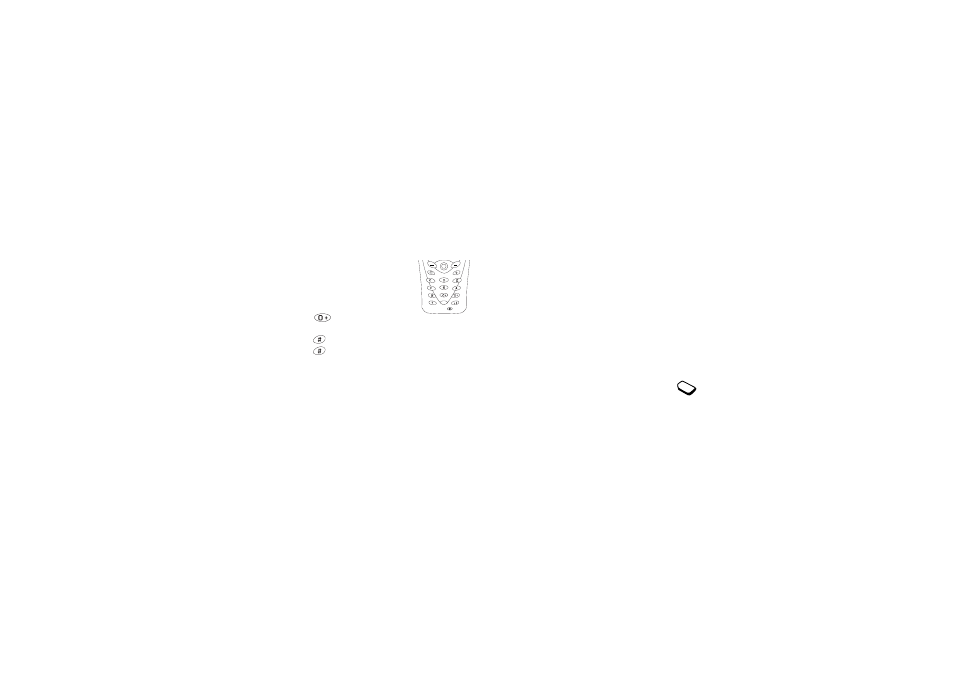
No
t fo
r C
om
me
rci
al U
se
36
Personalizing Your Phone
3 Save the setting.
Editing a ring sound or melody
1 Scroll to
Settings
,
Sounds & Alerts
,
My Melodies
,
choose a melody,
Select
,
Edit
.
• Your keypad now works as
a keyboard. Press a key to
enter a note.
• Press and hold the key to make
the note longer. There are four
different lengths of notes.
• Press
to change octave
of tone.
• Press
once to raise the note one semitone.
• Press
twice to lower the note one semitone.
• Press
C
to remove notes.
2 To listen to your melody, press
Play
.
3 You will be prompted with
Accept?
Press
Yes
to
accept it, or press
No
to continue composing.
Receiving melodies
When you receive a sound or melody, you will be
prompted to save the sound after selecting the melody.
Increasing ring
You can choose a ring sound that rises in steps from
the lowest volume to the highest.
To turn increasing ring
On
or
Off,
scroll to
Settings,
Sounds & Alerts, Increasing Ring.
Specific ring sounds for personal calls
If you subscribe to the Two Line Service, you
can set different ring sounds for the two voice
lines.
Line 1
and
Line 2
are displayed instead of
Voice
calls
. If your SIM subscription supports fax and data
calls, you can set different ring sounds for voice, fax
and data calls respectively.
Note!
To send a ring sound or melody in an SMS
message, see “Inserting an item in an SMS
message” on page 62.
Note!
For legal information about downloading
melodies and pictures, see “Pictures” on
page 34.
Note!
Downloaded melodies will be saved to
My Melodies
.
