Memory card & file management, Memory card, Usb connection – Motorola 68000202880-B User Manual
Page 49
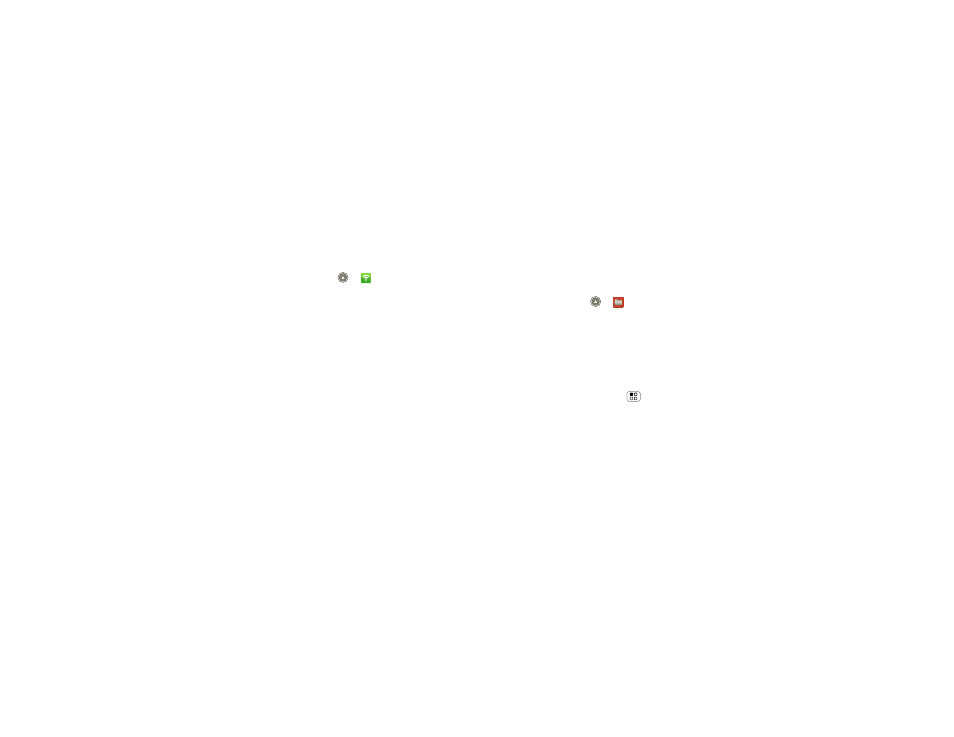
47
Memory card & file management
•
Channel—Select a channel that minimizes potential
interference. You may need to try different channels
after your hotspot is active for a time.
Touch
Save when the settings are complete.
Activate hotspot
Find it:
Launcher icon
>
3G Mobile Hotspot
>
Tap to start Mobile Hotspot service
When your Wi-Fi hotspot is active, other Wi-Fi enabled
devices can connect by entering your hotspot’s
SSID,
selecting a
Security type, and entering the correct
Wireless password,
Memory card & file management
copy photos, music, and more to your phone
Memory card
Note:
You need the memory card installed for some
features on your phone, like
Camera.
Delete or share files on your phone
Find it:
Launcher icon
>
Files > Phone files
Touch a file or folder to open, then touch and hold a file
to
Delete or Share.
Remove or format your memory card
Note:
Do not remove your memory card while your
phone is using it or writing files on it.
Before you remove or format your memory card you
need to unmount it. Press Menu
>
Settings > SD
card & storage > Unmount SD card.
To format your memory card, touch
Format SD card.
Warning:
All data on your memory card will be
deleted.
USB connection
You can connect your phone to a computer with a USB
cable.
