Key tips, Rotate the screen – Motorola 68000202880-A User Manual
Page 8
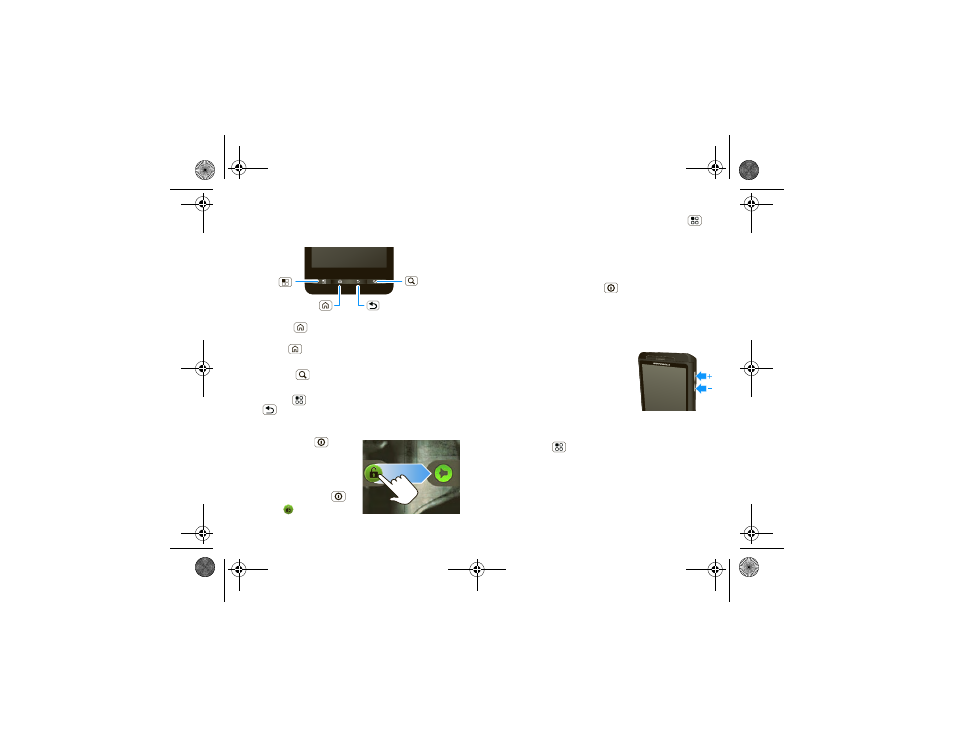
6
Touchscreen & keys
Key tips
Menu, home, & back
Press Home
to close any menu or app and return
to the home screen. In the home screen, press and
hold Home
to show the last few apps you used,
then touch an app to open it.
Press Search
for text search, or press and hold for
voice search.
Press Menu
to open menu options, or press
Back
to go back.
Sleep & wake up
Press Power/Lock
to put
your phone’s touchscreen to
sleep or to prevent
accidental key presses. To
wake up the touchscreen,
just press Power/Lock
,
then drag
to the right.
Back Key
Menu Key
Home Key
Search Key
To change how long your phone waits before the
screen goes to sleep automatically, press Menu
>
Settings > Sound & display > Screen timeout.
Tip:
To make the screen lock when it goes to sleep,
use “Screen lock” on page 50.
Power/Lock key menu
Press and hold Power/Lock
to open the
Power/Lock key menu, where you can select
Airplane
mode or Silent mode, or turn off the phone (Power
off).
Adjust volume
Press the volume keys to change
the ring volume or the earpiece
volume (during a call).
Rotate the screen
In many apps, the touchscreen
adjusts to display in landscape mode when you turn
the phone sideways:
Find it:
Menu
>
Settings > Sound & display
>
Orientation
shadow.fm Page 6 Tuesday, June 22, 2010 1:40 PM
