Social networking, Your social networking account, Add accounts – Motorola 68000202880-A User Manual
Page 36: Social networking & social status widgets
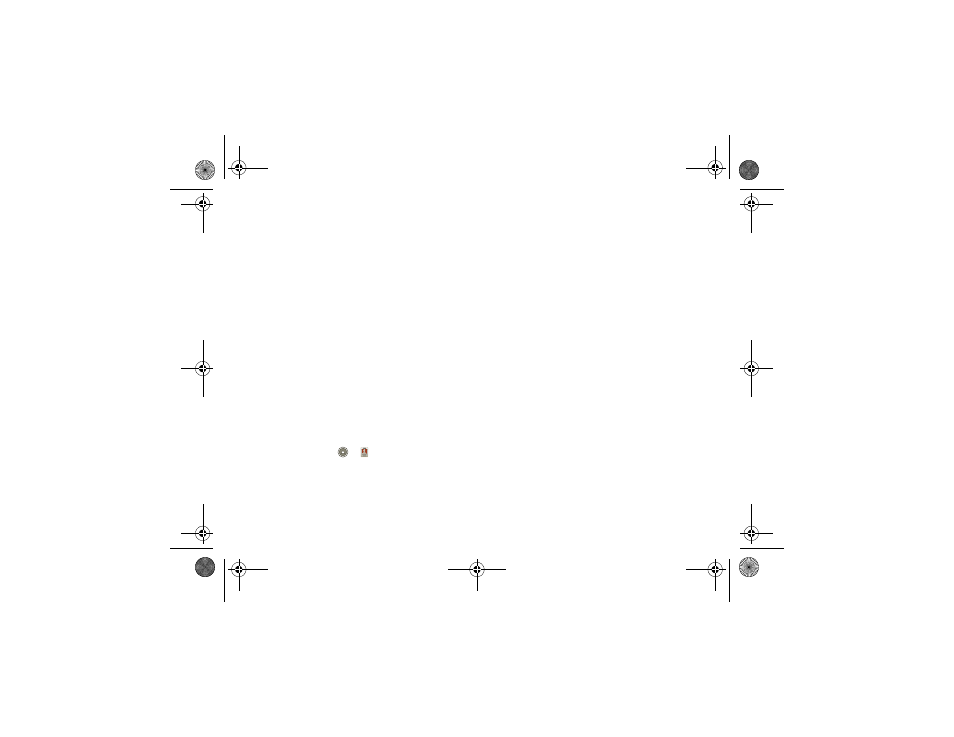
34
Social networking
Social networking
my life, your life
Your social networking account
You can set up a social network account that
integrates and syncs all your contacts, emails, and
social networking sites, and serves them up just the
way you want them. No opening and closing apps and
menus. You can interact by touching widgets on your
home screen. The
Social Networking and Social
Status widgets are your windows into the social
networking sites and other accounts you entered into
your social status.
Add accounts
You can add your
Facebook, MySpace, Twitter, or
other accounts to your social networking account. If
you don’t have accounts on these sites, visit their Web
sites to set them up.
For email accounts, see “Set up messaging” on
page 32.
Find it:
Launcher icon
>
My Accounts > Add
account
Add an account by touching it. Then enter your user
name and password for that account.
When you sign into social networking accounts, you’ll
see your friends and contacts in your
Contacts list,
and your status and updates can appear in your
Social
Networking widget.
Twitter and MySpace messages
will always appear
as “read” on your phone, but your phone notifies you
when you receive a new message. MySpace marks
your messages as “read” online.
Tip:
To download updates faster, use “Wi-Fi®” on
page 45.
Social Networking & Social Status widgets
Create a
Social Networking widget to see status
updates from friends. Create a
Social Status widget
to post your own status updates.
1
Touch and hold an empty spot on the home screen
until you see
Add to Home screen.
2
Touch
Motorola widgets.
3
Scroll down the list, and touch
Social Networking
or
Social Status.
4
You can enter a new name for the widget or leave it
as
Social Networking or Social Status. Complete
any other changes to the settings on the screen.
When finished, touch
Done.
You’ll see your new widgets on the home screen. See
and respond to friends’ updates with the
Social
shadow.fm Page 34 Tuesday, June 22, 2010 1:40 PM
