Tools, Alarm clock, Calendar – Motorola 68000202880-A User Manual
Page 51: Calculator
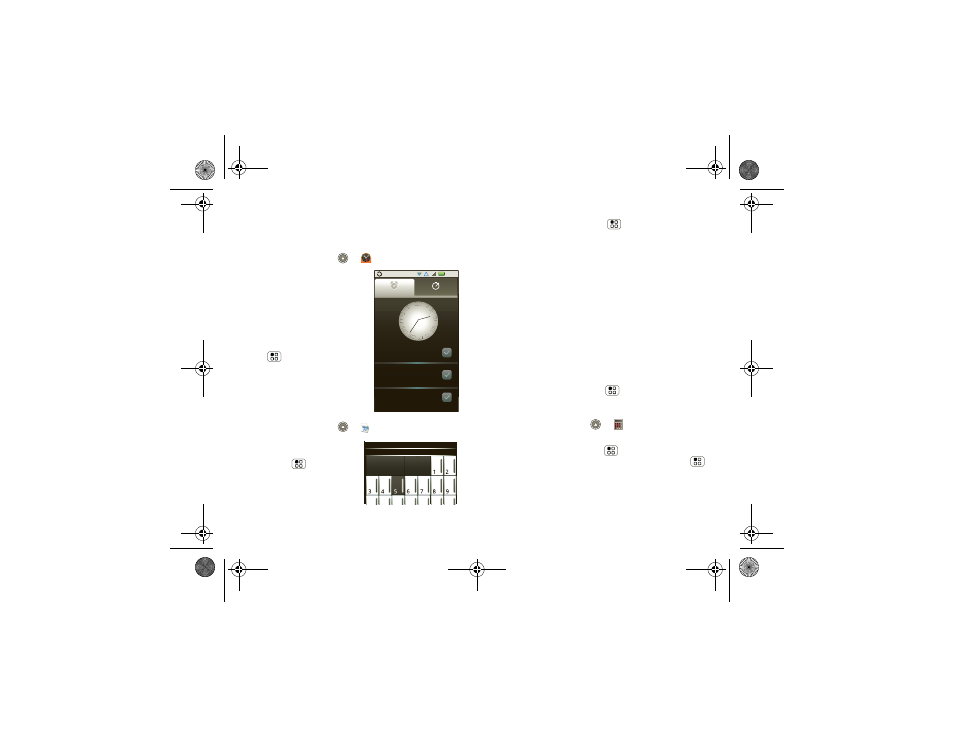
49
Tools
Tools
stay on top of things
Alarm clock
Find it:
Launcher icon
>
Alarm& Timer
To turn on an alarm, touch the
check box.
When an alarm sounds, slide
to
Dismiss to turn it off or
Snooze to delay for five
minutes.
To add an alarm, press
Menu
>
Add alarm, then
enter alarm details.
To enable or disable an alarm,
touch the check box.
Calendar
Find it:
Launcher icon
>
Calendar
Your calendar events can be
viewed in different ways:
Press Menu
>
Agenda,
Day, or Week. When you
highlight an event, more
details appear.
2:17
Alarm Name
7:00
Alarm Name
8:30
Alarm Name
9:00
X
X
I
I
I
I I
I
I
I
I
I
I
I
I
I
I
I
I
I
I
I
I
I
I
I
V
V
V
V
I
I
V
V
I
I
I
I
V
V
I
I
I
I
I
I
I
I
X
X
X
X
X
X
I
I
Alarm
Timer
Tuesday
AM
AM
AM
Tue. Fri
January 2010
Sun Mon Tue Wed Thu Fri Sat
27
28 29
30 31
Add calendar events
From any view, press Menu
>
New event. Enter
the event start time and other details. You can even
set a reminder so you don’t forget about the event.
(When you set the reminder time to
0 minutes, it
plays at the event start time.)
Tip:
Reminders will play only if you’ve selected a
notification ringtone (see “Ringtones” on page 37).
When you finish entering event details, touch
Save.
Manage calendar events
To edit an event, touch and hold it, then touch
Edit
event. When you’re done, touch Save.
To delete an event, touch and hold it, then
touch
Delete event.
To go to today, press Menu
>
Today.
Calculator
Find it:
Launcher icon
>
Calculator
Your calculator has basic and advanced views. To
change views, press Menu
>
Advanced
panel/Basic panel. To clear history, press Menu
>
Clear history.
shadow.fm Page 49 Tuesday, June 22, 2010 1:40 PM
