Messaging, Quick start: messaging, Read & reply to messages – Motorola 68000202880-A User Manual
Page 33: Create messages
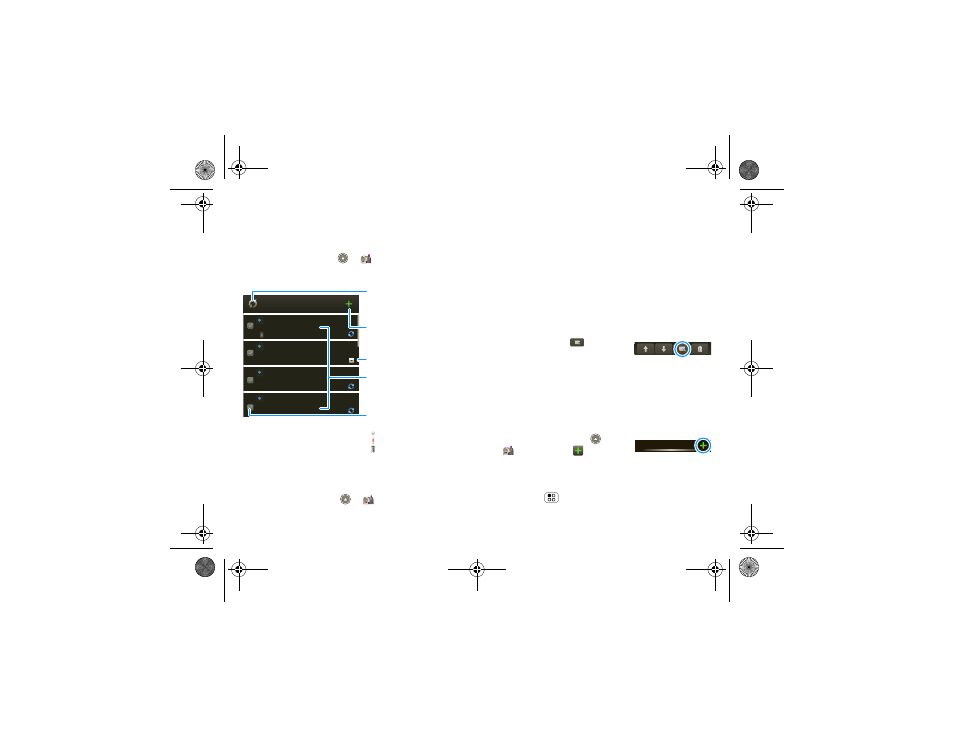
31
Messaging
Messaging
sometimes it’s best to text, or IM, or email . . .
Quick start: Messaging
Find it:
Launcher icon
>
Messaging
>
Universal Inbox
Tip:
To see more messages, flick or drag up.
Read & reply to messages
Find it:
Launcher icon
>
Messaging
>
Universal Inbox
2:50 PM
2:47 PM
2:45 PM
2:41 PM
Mary Morgan
Copy Revisions
Hi Paul, Please take a look at the ...
Arthur Bando
Meeting invitation
Meeting is set for next Thursday at...
Mary Morgan
freelancers
Paul, We’re going to need help w...
Universal Inbox (3)
Jim Somers
Meet me outside the theater at 8
and don’t forget your ID. Would yo...
Create Message
Touch to create a new
message, & see a list of you
drafts (indicated by the
number).
Message List
Touch to open a message.
Touch & hold to move,
delete, & more.
Check for Messages Now
Message Type
Message Status
Icons indicate a message:
unread
urgent
has attachments
Note:
Universal Inbox shows all of your messages
together—text, email, and social networking
messages. To show only one type of message, touch a
message account type instead of
Universal Inbox.
•
To open a text message or social networking
message and all of its replies, touch it.
•
To respond to a message, just open it and enter
your response in the text box at the bottom.
To forward a text message, touch and hold a
message in the conversation, then touch
Forward
message.
For email, touch
to choose
a reply or forward option.
•
To open options, touch and
hold a message.
Tip:
Try the
Messages widget in “Widgets” on
page 8.
Create messages
Find it:
Launcher icon
>
Messaging >
Choose a message type, such as
Text Messaging or Facebook. Then, enter the
recipient and message. In text messages and emails,
press Menu
for options like
Insert... or Attach
Files.
Messaging
shadow.fm Page 31 Tuesday, June 22, 2010 1:40 PM
