Management, Wireless manager, Update my phone – Motorola 68000202880-A User Manual
Page 52: Network, Security, Quick start: security, Screen lock
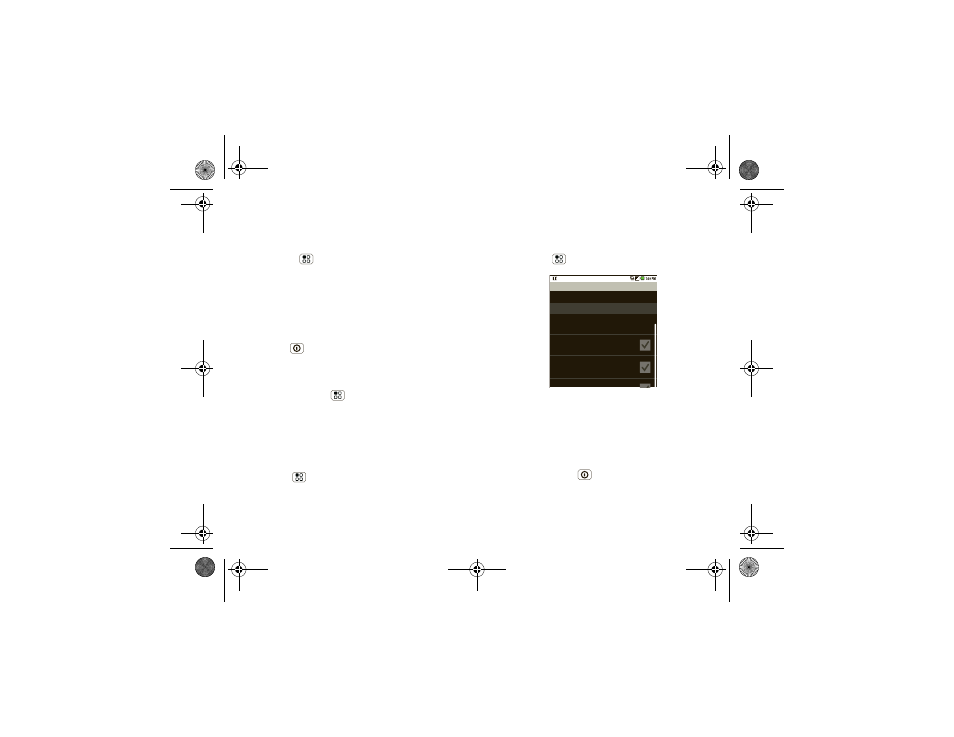
50
Management
Management
stay in control
Wireless manager
Find it:
Menu
>
Settings > Wireless & networks
Manage all your wireless connections: Wi-Fi™,
Bluetooth®, airplane mode, & mobile networks
(“Network” on page 50).
Airplane mode
Use airplane mode to turn all your wireless
connections off—useful when flying. Press
Power/Lock
>
Airplane mode.
Update my phone
To keep your phone current, software updates may be
available. Press Menu
>
Settings > About phone
>
System updates to see if your phone is up to date.
If it isn’t, touch
Update.
Network
You should not need to change any network settings.
Contact your service provider for help.
Press Menu
>
Settings > Wireless & networks
>
Mobile networks to show options for roaming
networks, network selection, operator selection, and
access point names.
Security
help keep your phone safe
Quick start: Security
Find it:
Menu
>
Settings > Location & security
Screen lock
Note:
You can make emergency calls on a locked
phone (see “Emergency calls” on page 12). A locked
phone still rings,
but you need to unlock it to
answer
.
Lock the screen in the following ways:
•
Press Power/Lock
.
•
Let the screen time out (don’t press anything).
•
Switch the power off.
security settings
(uncheck to conserve battery)
Must draw pattern to unlock screen
Set unlock pattern
Screen unlock pattern
Require pattern
Use visible pattern
U
il f db k
shadow.fm Page 50 Tuesday, June 22, 2010 1:40 PM
