Search for a poi – Mio 300-Series User Manual
Page 31
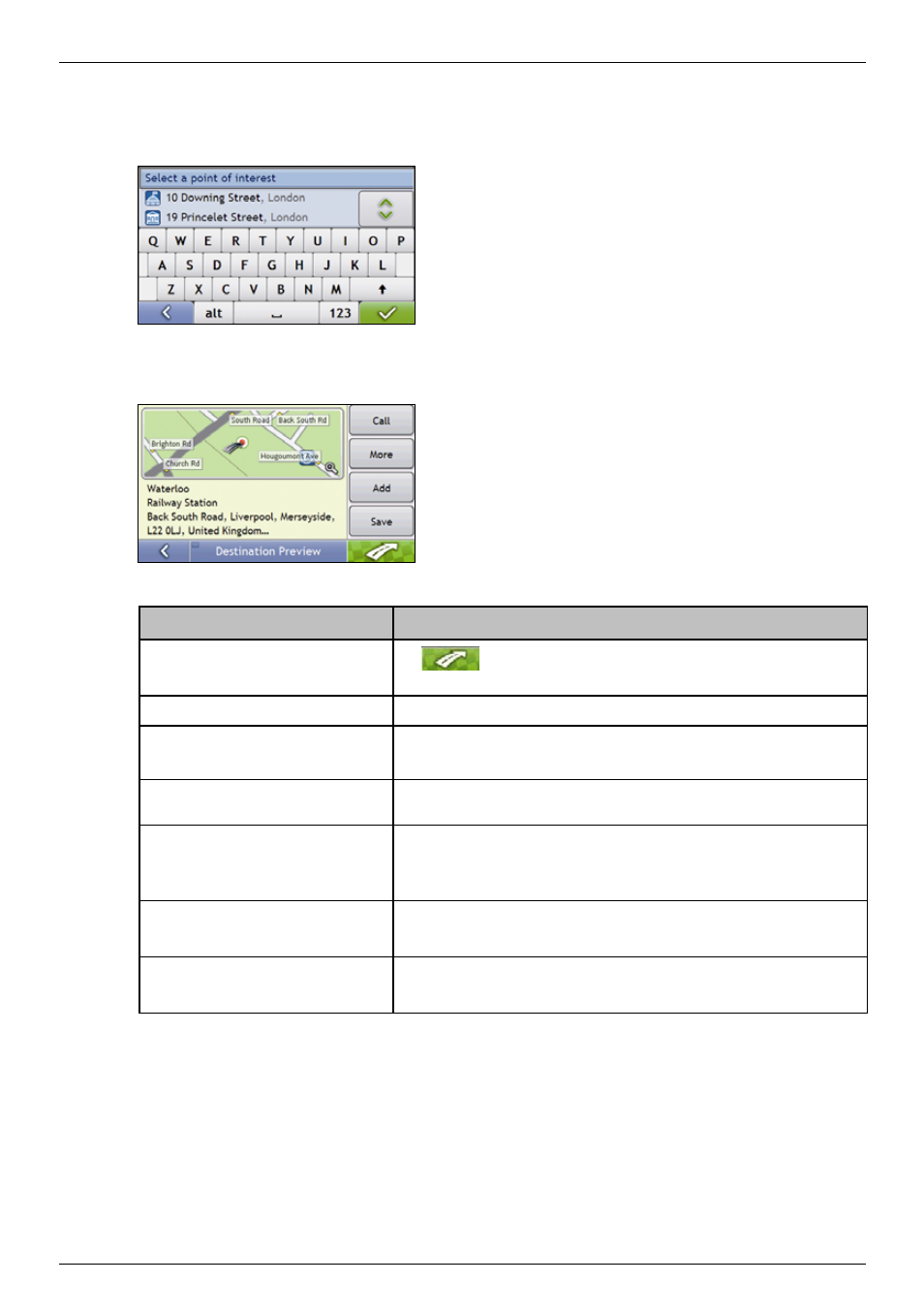
Mio Moov 200-Series, 300-Series | How do I go from A to B?
31
4. Search for a POI
a) Either
tap
Search by name to search in all POI categories, or select a category from the list.
The Keyboard screen will display.
b) Use
the
Keyboard screen to search for Waterloo Railway Station as your destination, then tap the
search result.
The Preview screen will display.
c)
Complete one of the following:
If you want to ...
Then ...
navigate to your selected destination
tap
.
Your route is calculated and displayed on the 3D Map screen.
view your position on the map screen
tap the map to display the position on the 2D Map screen..
make a phone call to the POI
tap Call.
Note: This feature is not available on all models.
view more information about your
destination
tap More.
The Destination Details screen will display.
add the destination to a multi stop trip
tap Add.
The Multi-stop Trip Planner screen will display. The address is listed as a
waypoint on the multi-stop trip. See “How do I create a trip with multiple
stops?” on page 24.
save the destination as My Home
tap
Save.
The New Favourite screen will display.
tap
Save as My Home.
save the destination as a favourite
tap
Save.
The New Favourite screen will display.
tap
Save as Favourite.
