Mio connect, How do i search for a poi using mio connect – Mio 300-Series User Manual
Page 104
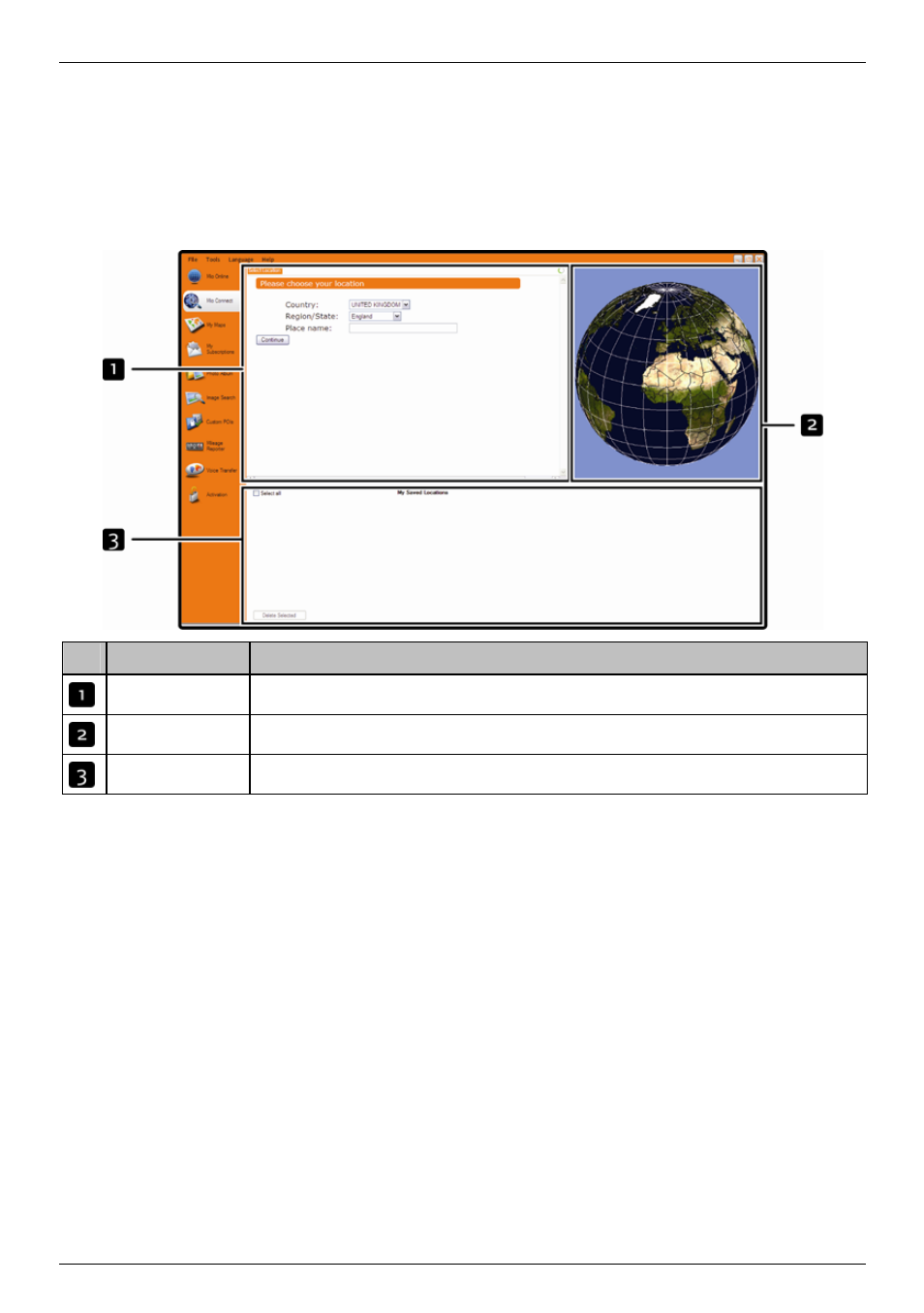
Mio Moov 200-Series, 300-Series | What is MioMore Desktop?
104
Mio Connect
Mio Connect is a MioMore Desktop application that allows you to search and install local POI information from your
computer to your Mio.
Tip: Before you begin, ensure your Mio is correctly plugged into your computer: Plug the large end of the USB cable directly into a USB
port on your computer (not a USB hub); plug the small end into
on the side of your Mio.
Start
All Programs
Mio
MioMore Desktop
Mio Connect
Element
Description
Search location
Displays search fields
Globe
Displays selected place name results.
My saved locations
Displays a list of POIs that are installed on your Mio.
How do I search for a POI using Mio Connect?
1. From the country drop down box, select a Country.
2. From the Region/State drop down box select a Region/State if required.
3. In the Place name box, enter the first few letters of a city and then select your preference.
4. Click
Continue.
The Available Services page will display.
5. Select your preferred search service.
The selected services page will display.
Note: Depending on the country you are navigating, the available search services may vary.
6. Enter your search criteria and then click Search.
The Select search method page will display.
Note: For some countries you are required to accept the terms of use.
7. Select your preferred search method and then click Search.
A list of search results will display.
