What are the main screens i will use, Main menu screen, Map screens – Mio 300-Series User Manual
Page 17: Main menu, Screen
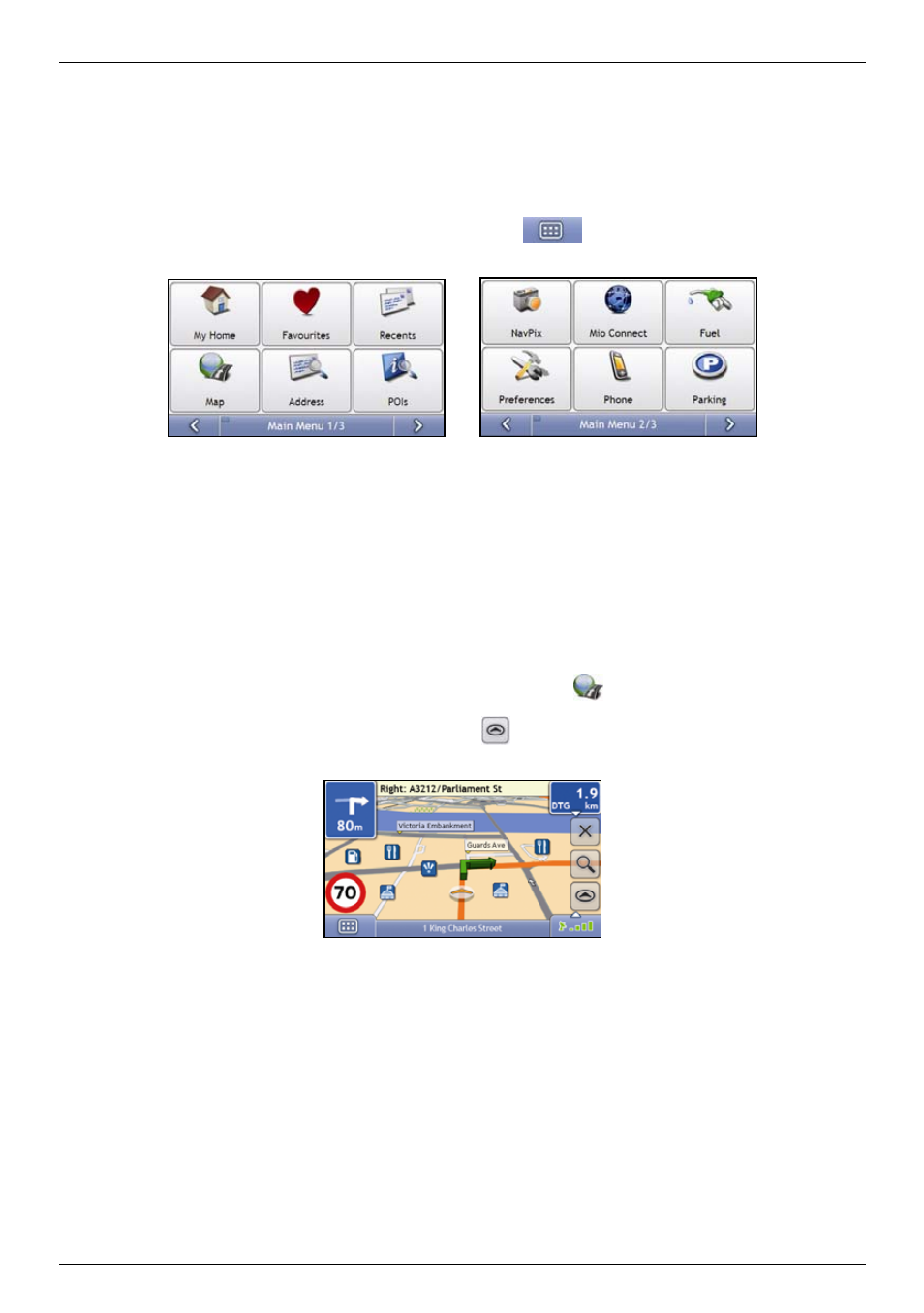
Mio Moov 200-Series, 300-Series | What are the main screens I will use?
17
What are the main screens I will use?
Main Menu
screen
The Main Menu screen is your starting point for searching for a destination. The Main Menu screens also allow you
to customize preferences, receive updated traffic information and make and receive phone calls.
The Main Menu can be accessed from the map screens by tapping
or by tapping the status bar at the
bottom of any screen.
Note: The Main Menu screens may differ from those displayed above, depending on your Mio model.
Map screens
There are five map screens used to view the route to your destination:
3D
Map
2D
Map
Traffic Overview (if available)
Route
Overview
Turn-by-Turn™
The Map screens can be accessed from the Main Menu screen by tapping
.
You can cycle through the different map screens by pressing
on any map screen (the name of the map screen
will display briefly as your cycle through).
For more information on the map screens, see "How do I view my route?" on page 37.
For information on using the Map menu from the 3D Map and 2D Map screens, see "How do I use the Map
Menu?" on page 47.
