How do i search for an address, Case study: how do i search for an address, Destination search – Mio 300-Series User Manual
Page 20
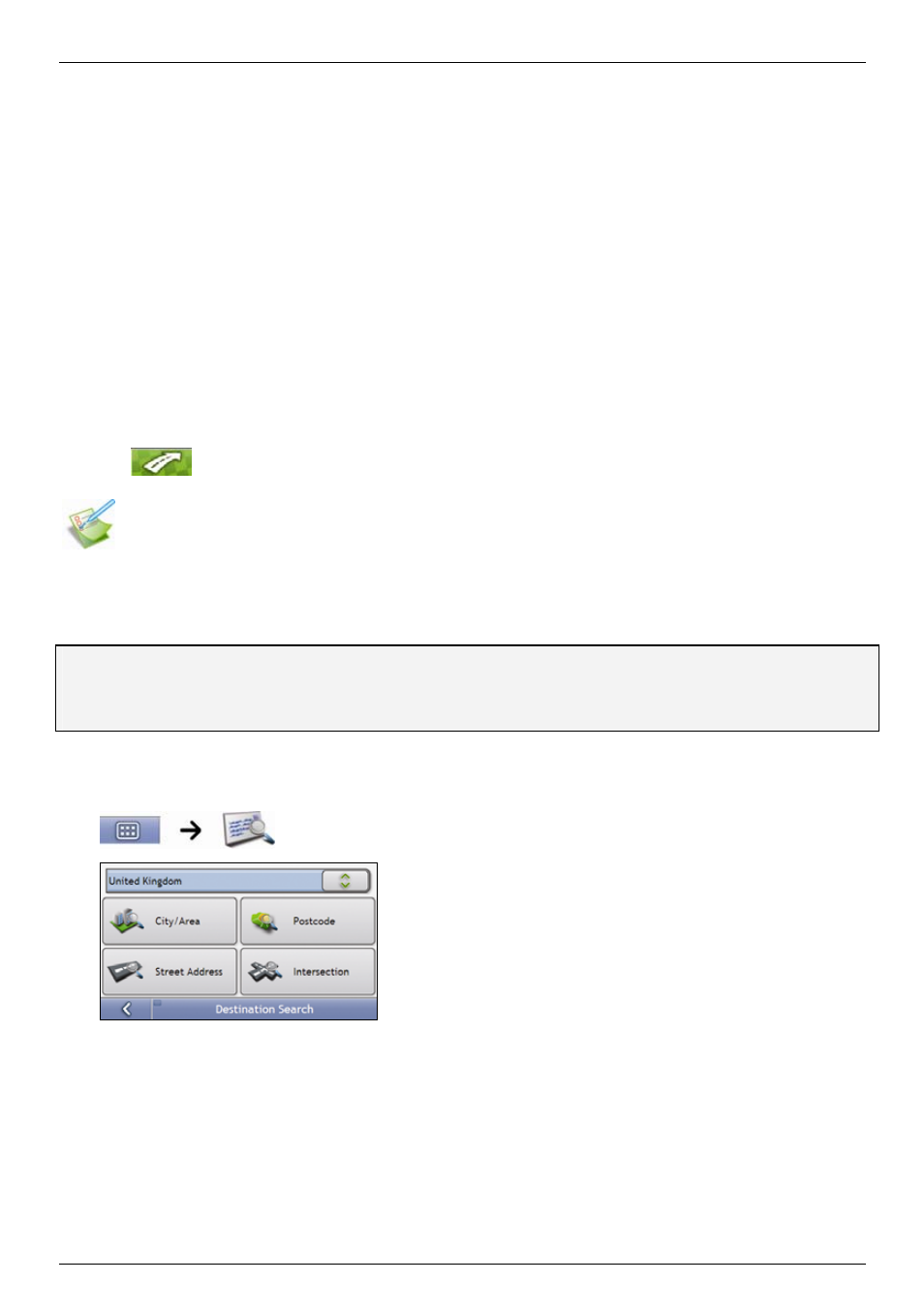
Mio Moov 200-Series, 300-Series | How do I go from A to B?
20
How do I search for an address?
Enter a destination using the Destination Search, Keyboard and Preview screens, which used together form an
address-entry wizard.
This section provides a case study to help guide you through setting your destination.
Note: In some countries, you can search for your destination by postcode or zip code.
If you are in the United Kingdom, and you know the postcode of your destination, you can search for it from the Destination Search
screen by tapping Postcode, then entering a postcode of up to eight characters.
Quick Steps
1. Open
the
Destination Search screen
2. Select
the
country
3. Search for the city/area
4. Search for the street
5. Search for the house number
6. Tap
.
Case Study: How do I search for an address?
This case study will show you how to enter an address and how to navigate to it.
The address we will be using in this example is:
Note: The below address is fictitious and used as an example only.
1 Mio Street
Horley
Surrey
AB1 2CD, United Kingdom.
Tip: Before you enter your destination address, ensure that you have set your route preferences. For more information, see “Route
Options” on page 74.
1. Open the
Destination Search
screen
The Destination Search screen will display.
Note: If this is the first time you are setting your destination and you have maps from more than one country installed, then the
Select a map screen will display instead of the Destination Search screen. Go directly to step 2b.
The next time you perform this procedure, the Destination Search screen will open as expected.
