Mio 300-Series User Manual
Page 114
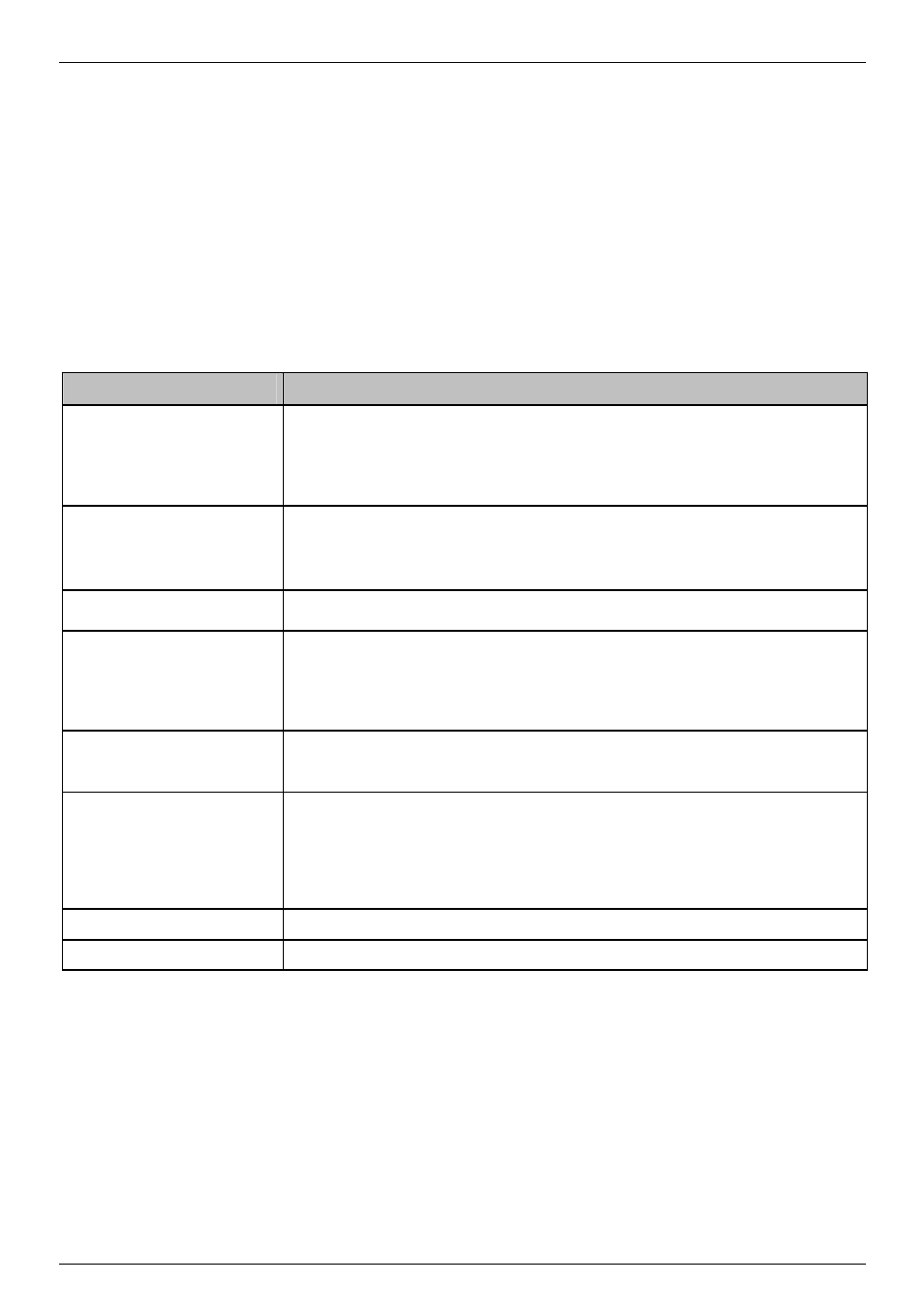
Mio Moov 200-Series, 300-Series | What is MioMore Desktop?
114
What else can I do with pictures and albums on my computer?
From the NavPix library on your computer, you can:
add a picture to another album
remove pictures from an album
view and edit details of a selected picture
upload pictures to Flickr™
export to disk
export pictures to Google Earth™
search
for
pictures
view all pictures in the library
If you want to ...
Then ...
add a picture to another album
in
the
Desktop albums section, select the album containing the NavPix you want to
include in another album
select
the
NavPix then drag it to the other album.
Note: The selected NavPix is included in the new album, but is not moved, i.e., one instance of
the NavPix in the library may be included in multiple albums.
remove a picture from an album
in
the
Desktop albums section, select the album containing the NavPix you want to
remove
select
the
NavPix, right click and select Remove from album.
Note: Click the Delete icon on the toolbar if you want to delete the NavPix from all albums.
view and edit picture details
select the picture then click the View Details icon on the toolbar.
edit the fields as required.
upload picture to the Flickr website
in
the
Desktop albums section, select the album containing the NavPix you want to
upload to the Flickr website.
select
the
NavPix, right click and then select Upload to Flickr.
Note: You need a Flickr account to upload NavPix. To create a Flickr account visit
www.flickr.com
save a picture to your computer
select the picture from the Album display area.
right click and select Export to disk or click Export to disk on the toolbar.
Navigate to an album on your computer where you want to save the NavPix.
export to Google Earth™
(only NavPix with GPS
coordinates can be exported to
Google Earth)
in
the
Desktop albums section, select the album containing the picture you want to export
to Google Earth.
select
the
NavPix, right click and then select Export to Google Earth.
Navigate to a folder on your computer to save the file and then open in Google earth.
Note: You need to install the Google Earth software on your computer to be able to view the file
you have created. You can download Google Earth from www.earth.google.com.
search for other NavPix
You can search for other NavPix near the longitude and latitude of your NavPix using Flickr.
view all pictures in the library
click the View all pictures button at the bottom of the Desktop album section.
