Restoring default values for wireless networking, Using the hard disk, Installing the hard disk – Muratec Multi Functional Printer MFX-C2500 User Manual
Page 95: 95 using the hard disk
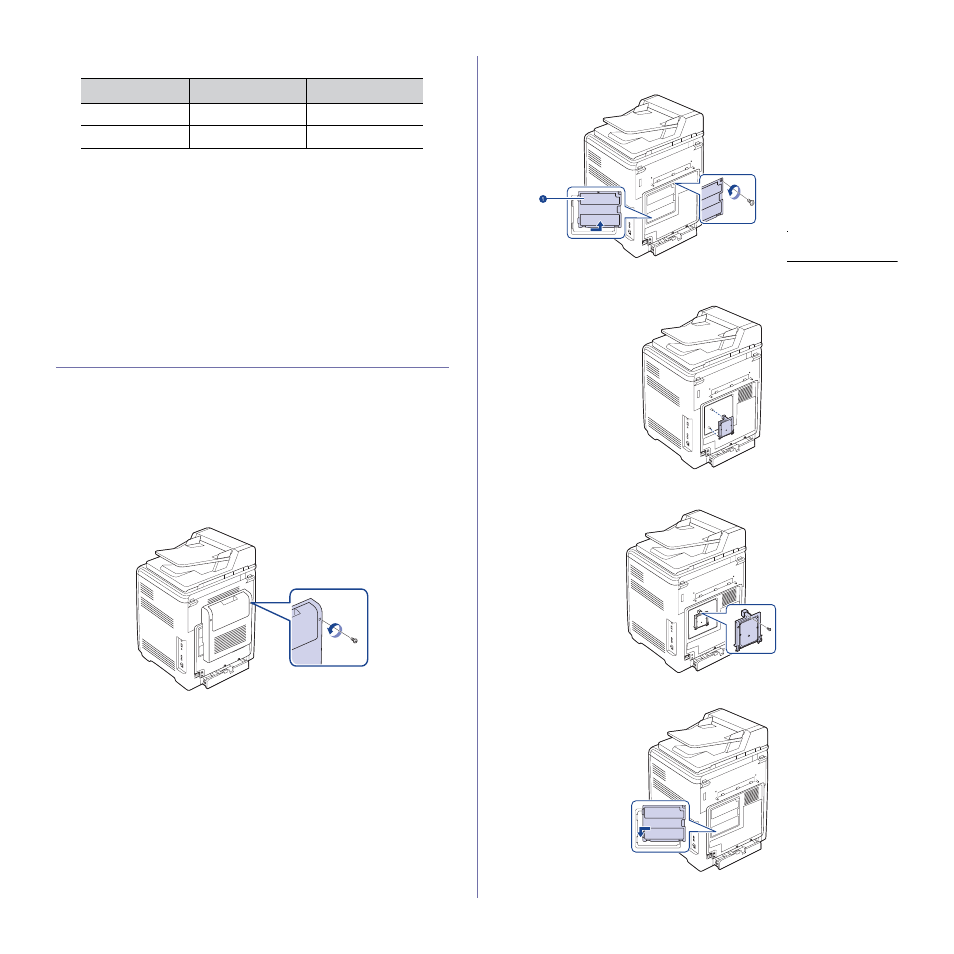
Installing accessories_ 95
The numbers you can enter as follows:
7. When you have finished, press Stop/Clear to return to ready mode.
Restoring default values for wireless networking
If the problem occurrs when you use or set up the wireless network values,
take following stops to restore factory default values. Generally, factory
values of wireless networking are optimized for your printer.
1. Press Menu until Network appears on the bottom line of the display and
press OK.
2. Press the left/right arrow until Wireless appears and press OK.
3. Press the left/right arrow until WLAN Default appears and press OK.
4. When Restore appears on the bottom line of the display, press OK.
The machine starts restoring the default values.
USING THE HARD DISK
Installing the hard disk allows the data from your computer to be sent to the
print queue of the printer hard disk. This decreases the workload of the
computer. You can also use various print features, such as storing a job in
the hard disk, proofing a job, and printing private documents.
Installing the hard disk
For order information, see "Accessories" on page 90. Review the
precautions on page 92.
1. Turn the machine off and unplug all cables from the machine.
2. Release the screws and remove the rear cover.
3. Open the control board cover. Release the screws, then lift up the cover
slightly and pull the cover to the right.
4. Align the connector on the hard disk with the connector on the control
board. Push the hard disk in until it is latched into place
.
5. Fasten the screws supplied with your new hard disk.
6. Replace the control board cover and fasten the cover with the screws.
7. Replace the rear cover and fasten the cover with the screw.
HEXADECIMAL
ALPHANUMERIC
64-bit WEP
10 digits
5 characters
128-bit WEP
26 digits
13 characters
1
control board
cover
