Muratec Multi Functional Printer MFX-C2500 User Manual
Page 114
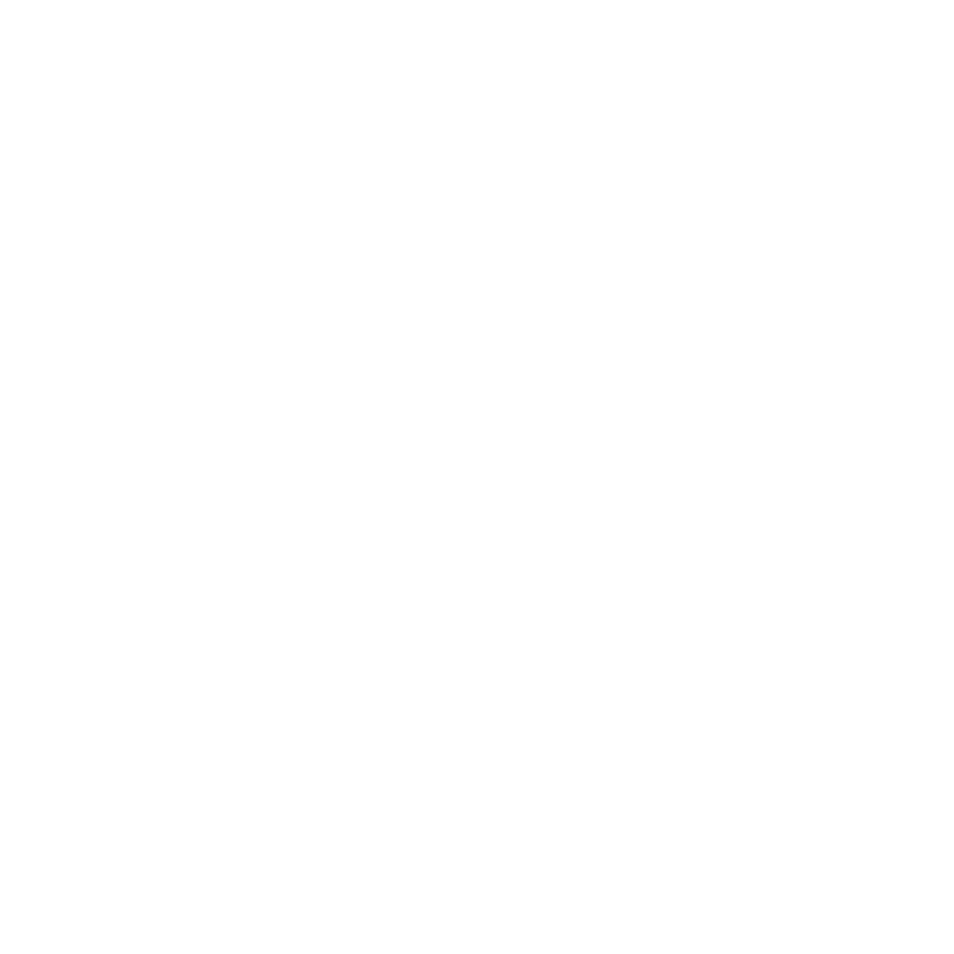
3
SmarThru Office ................................................................................ 27
SmarThru Office ............................................................................ 29
Understanding Smart Panel .................................................................................................... 30
Opening the Troubleshooting Guide ......................................................................................... 31
Using Printer Settings Utility ................................................................................................... 31
Installing the Unified Linux Driver ................................................................................... 32
Uninstalling the Unified Linux Driver ............................................................................... 33
Opening the Unified Driver Configurator .......................................................................... 34
Printers Configuration ................................................................................................... 35
Scanners Configuration ................................................................................................. 36
Ports Configuration ....................................................................................................... 36
Printing from Applications .............................................................................................. 37
Printing Files ................................................................................................................ 38
