Changing the size of the paper in the paper tray, Loading paper, Loading paper in the tray 1 or optional tray – Muratec Multi Functional Printer MFX-C2500 User Manual
Page 36
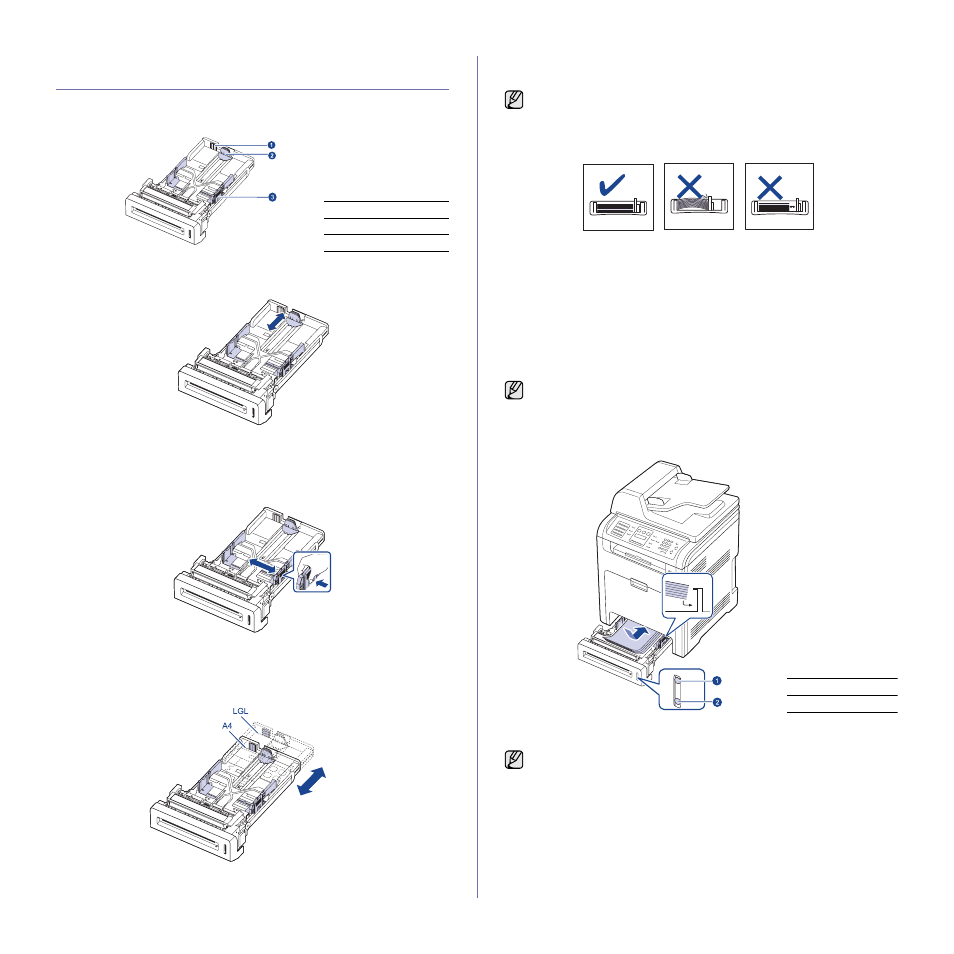
36 _Loading originals and print media
CHANGING THE SIZE OF THE PAPER IN THE
PAPER TRAY
To load longer sizes of paper, such as Legal-sized paper, you need to
adjust the paper guides to extend the paper tray.
1. Adjust the paper length guide to the desired paper length. It is preset to
Letter or A4 size depending on the country.
2. After inserting paper into the tray, while pinching the paper width guide
as shown, move it toward the stack of paper until it lightly touches the
side of the stack. Do not press the guide too tightly to the edge of the
paper; the guide may bend the paper.
When you use legal-sized paper, you need to extend the length of the
tray.
3. Press and hold the green lever on the back of the tray, when you are
holding the lever, extend the tray to the corresponding position.
4. Load the paper into the tray.
5. Place the tray into the machine.
6. Set the paper size from your computer.
LOADING PAPER
Loading paper in the tray 1 or optional tray
Load the print media you use for the majority of your print jobs in the tray 1.
The tray 1 can hold a maximum of 250 sheets of 75 g/m
2
(20 lb bond) plain
paper.
You can purchase an optional tray and attach it below the standard tray to
load an additional 500 sheets of paper. (See "" on page 90.)
1. To load paper, pull and open the paper tray and place paper with the
side you want to print facing up.
2. After loading paper, set the paper type and size for the tray 1. See
Software section for PC-printing.
1
Tray extend lever
2
Paper length guide
3
Paper width guide
•
Do not push the paper width guides far enough to cause the
materials to warp.
•
If you do not adjust the paper width guides, it may cause paper
jams.
Using photographic paper or coated paper may cause problems,
requiring repairs. Such repairs are not covered by
Muratec's
warranty or service agreements.
1
Full
2
Empty
•
If you experience problems with paper feed, place one sheet at a
time in the multi-purpose tray.
•
You can load previously printed paper. The printed side should be
facing down with an uncurled edge at the front. If you experience
problems with paper feed, turn the paper around. Note that print
quality is not guaranteed.
