Raid control-web interface – MicroNet Technology Network Device RAIDBank4 User Manual
Page 37
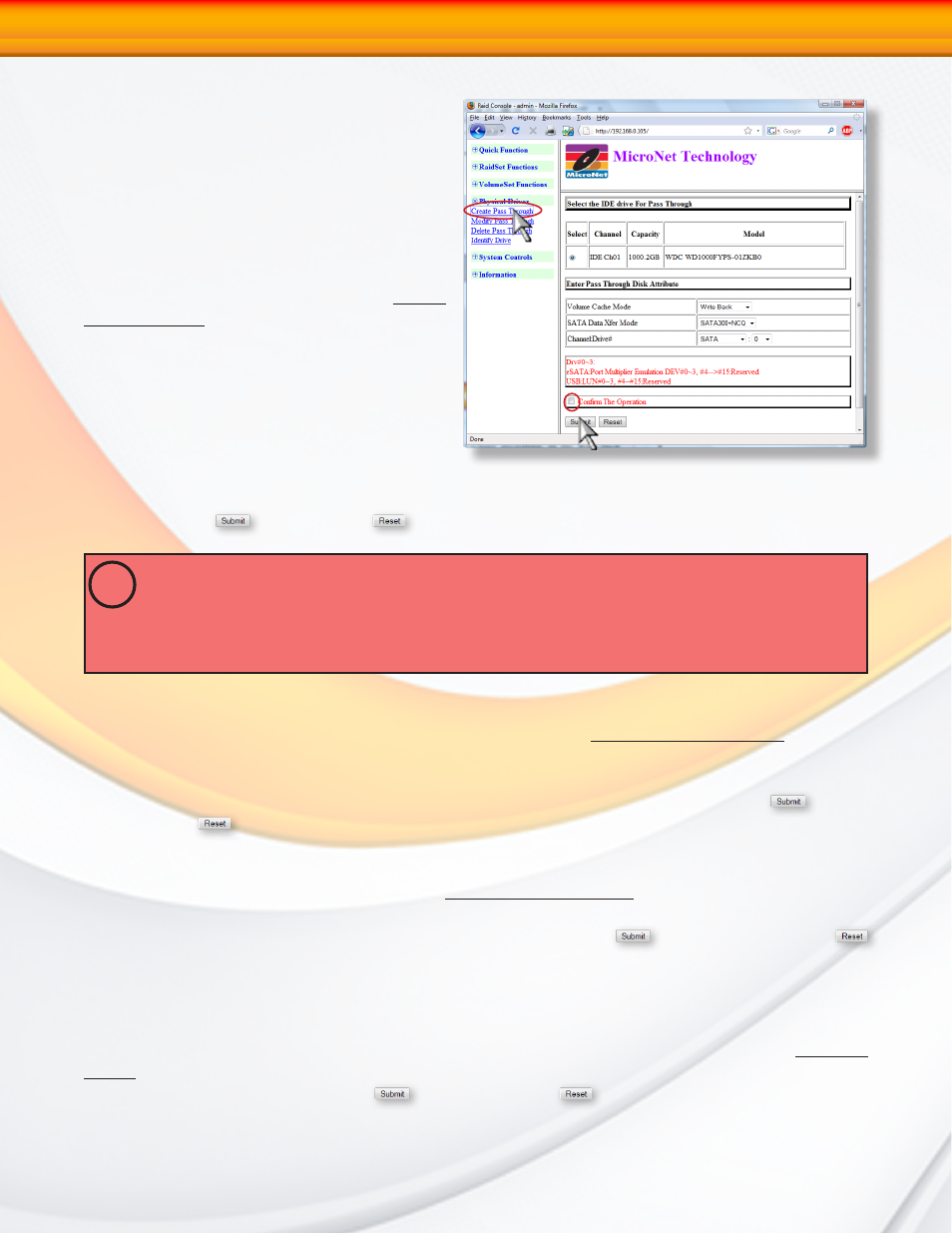
RAIDBank4 Owner’s Manual
37
4. Physical Drive Functions
4.1 Create a Pass-Through Disk
A Pass-through disk can be defined to
dedicate a single disk as not controlled
by the RAIDBank4 firmware and thus
cannot be a part of a RAID set. Instead,
the disk is available to the operating
system as an individual disk. To create
a Pass-Through disk, select the “Create
Pass-Through” Disk option. A table will
appear with available disks that are not
already mapped to a RAIDset, hot spare,
or existing passthroughs. Check the radio
button next to the desired disk, and enter
the values for the volume cache mode, host
eSATA transfer rate, host channel and LUN
number (for more information on these attributes please see section 3.1- Create Volume Set
in this chapter.) When all fields are finalized, check the box labelled “Confirm the operation”
and Click click
to commit or
to revert all options to default.
SIMULTANEOUS HOST CHANNEL VOLUME MAPPING
The RAIDBank4 can map a Volumeset to both host channels simultaneously for clustering environment.
Never attempt to mount the same volume on both channels without proper clustering software.
Mounting the same volume on both channels without proper software can result in
data corruption or loss!
!
4.2 Modify Pass Through Disk
To modify the attributes of a pass through disk, choose the “modify Pass Through” option. A
table will appear with the available pass through disks. Check the radio button next to the
disk to be modified, and modify the desired attributes in the below table (refer to section
section 3.1- Create Volume Set in this chapter for attribute descriptions.) Click the
Button
to finalize or
to revert all options to default.
4.3 Delete Volume Set
To delete a Pass through disk, choose the “Delete Pass Through” option. A table will appear
with the available pass through disks. Check the radio button next to the disk to be deleted,
and check the box labelled “Confirm the operation.” Click the
Button to finalize or
to revert all options to default.
4.4 Identify Selected Drive
This function is designed to prevent removing the wrong drive by illuminating the selected disk
HDD LED Indicator. To identify selected drive from the physical drive pool, choose the “Identify
Drive” option. A table will appear with the available disks. Check the radio button next to the
disk to be identified, and click the
button. Click the
button when done.
4-RAID Control-Web Interface
