Indication on the front panel & countermeasures, Indication on the front panel – MITSUBISHI ELECTRIC CP800DW User Manual
Page 19
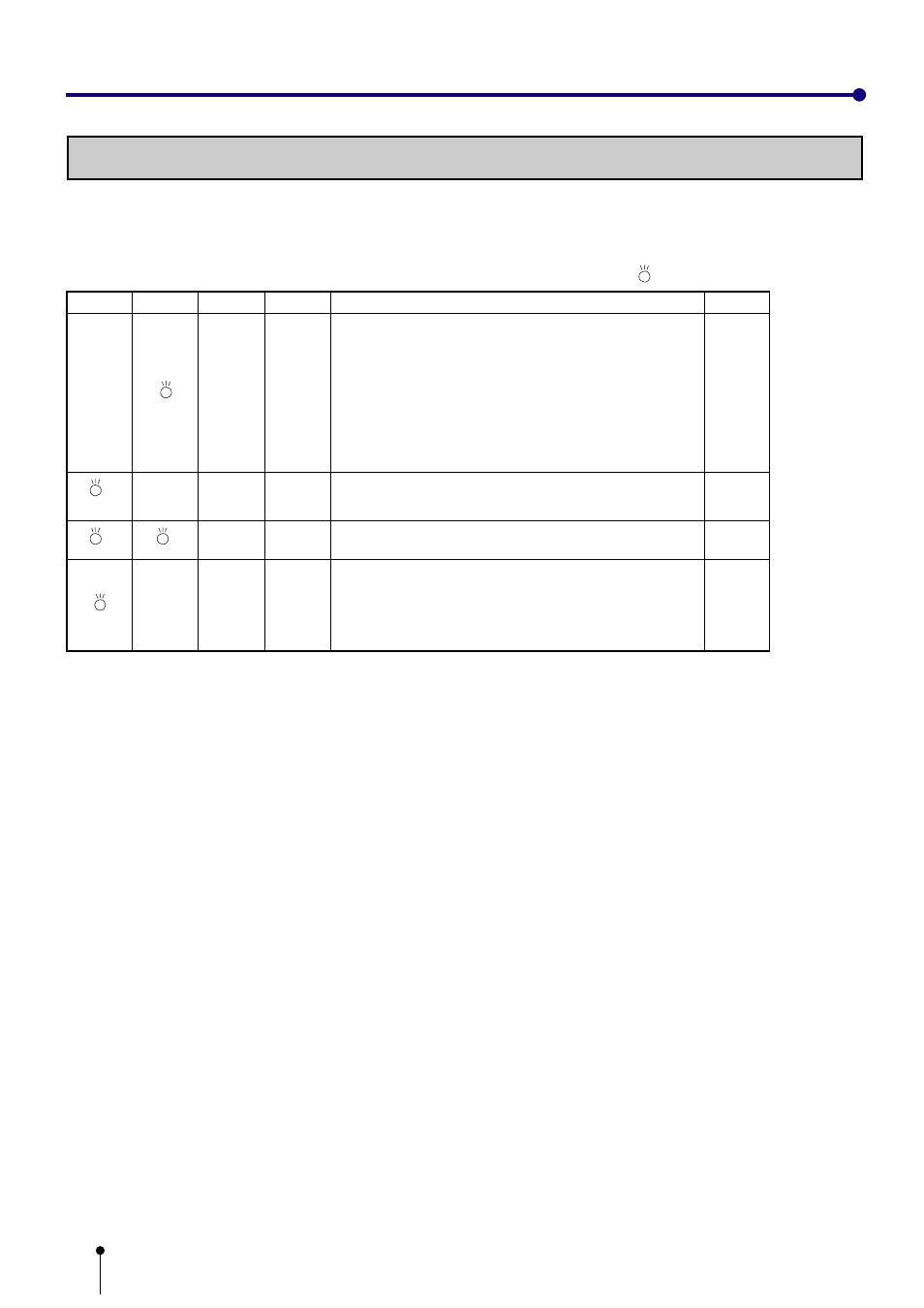
18
INDICATION ON THE FRONT PANEL
INDICATION ON THE FRONT PANEL & COUNTERMEASURES
SHEET/PAPER
If for some reason printing is not possible or error occurs during printing, the indicator on the front panel will be lit.
In this case, follow the procedure described below.
DATA
SCSI
ALARM
Cause and Countermeasures
Print paper is not set.
Print paper is not set correctly.
Print paper runs out during printing. *Note : 1
• Set the print paper correctly.
The ink cassette is not installed. *Note: 2
• Install the ink cassette.
The ink sheet is used up.
• Replace the ink sheet with a new one.
The temperature of the thermal head becomes too high.
• Wait until the lamp goes off. *Note: 3
Paper jamming occurs.
• Refer to “Overcoming paper jams”.
Other defects
• When the ON LINE lamp is not lit, press PAPER FEED &
CUT button. *Note: 4
If the status is not improved by carrying out this measure,
consult your dealer.
Page
12-13
14-15
-
20
12-13
*Note 1 : When the print paper runs out, the image is not printed completely.
*Note 2 : The lamp goes on and off after transferring data and just before starting printing operation.
*Note 3 : When setting the continuous printing, the continuous printing is carried out after the lamp goes off.
*Note 4 : When the printing unit is pulled out, PAPER FEED & CUT button is invalid.
After pushing the printing unit until it is locked into place, press the PAPER FEED & CUT button.
When this error occurs during printing on L size paper, carry out this procedure twice.
(goes on
and off)
:Lit
: Not lit
