Helpful hints (cont'd) 83 – Philips Magnavox MRV700VR User Manual
Page 83
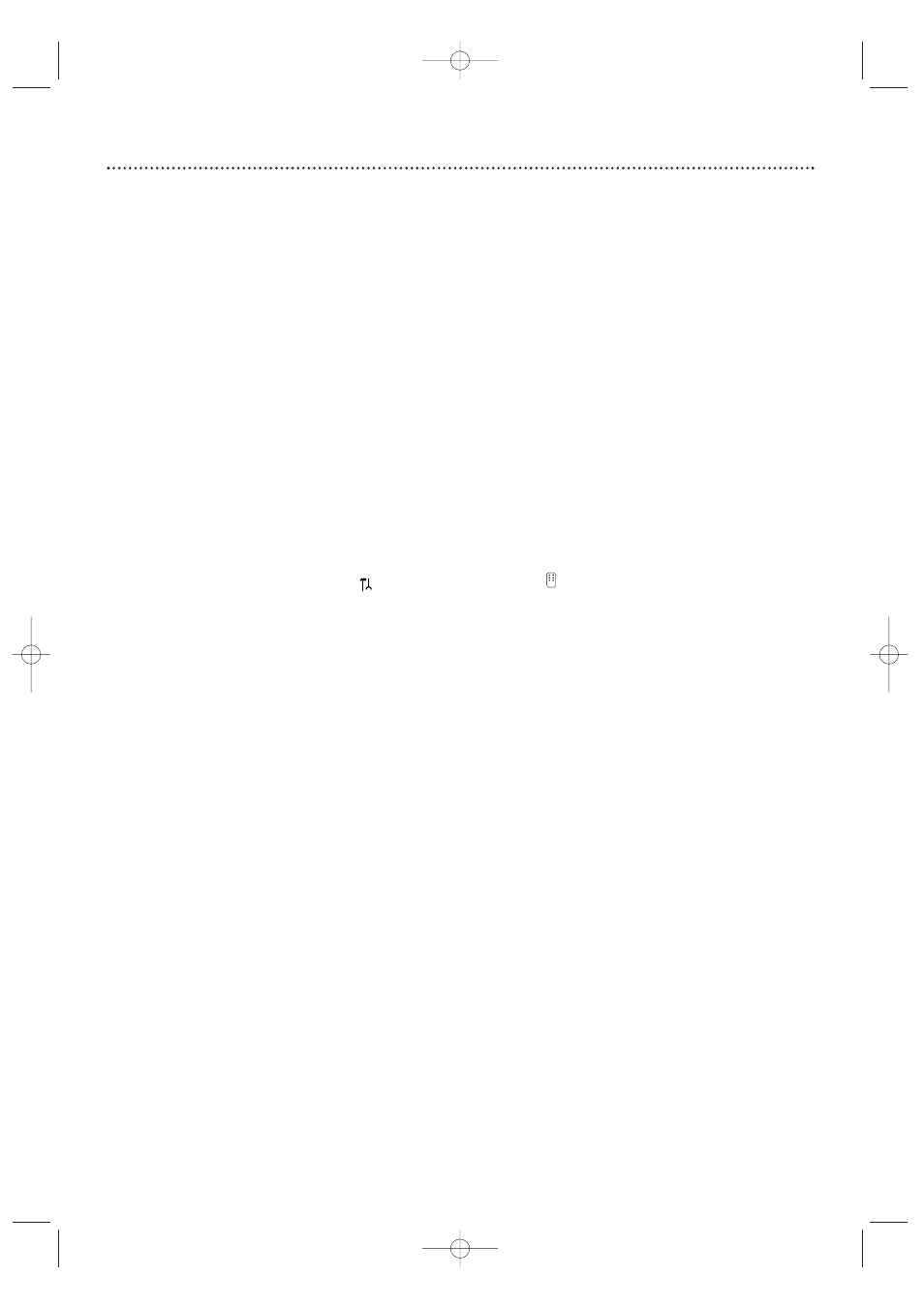
Helpful Hints (cont'd) 83
Recordings are not occurring as scheduled. New recordings cannot be made.
•
See if the Disc has the maximum number of titles. Delete some recordings (DVD+RW only). See page 50.
•
You can record only if the Disc is Unprotected.You cannot use a write-protected or finalized Disc. See pages 53-55.
•
You cannot duplicate copyrighted DVDs, videotapes, or TV broadcasts using the Recorder. “COPY PROTECT” may appear
on the display panel if you try to dub or record copyrighted material onto a DVD+R or DVD+RW using the Recorder.
•
The signal from your Antenna/Cable TV system must be strong enough to provide good channel reception. If the signal is
weak, if there is no signal, or if a channel has gone off the air, a recording will not occur.
•
Check the Disc. If the Disc is bad (scratched, warped, etc.) or if the Recorder cannot read the Disc, you cannot record.
“NO DISC” may appear on the display.
•
A timer recording may not occur if the power fails during the time the recording was supposed to occur.
•
If you adjust the clock after you set a timer recording, reset the timer recording.
The VCR will not record a TV program.
•
Put the Recorder in VCR mode. Press VCR or SOURCE so the VCR light appears on the front of the Recorder.
•
Check the connections between the Recorder,TV, antenna/Cable TV signal, and Cable Box/Satellite Receiver (if applicable).
Details are on pages 9-17. For VCR features, you must connect the Recorder to a TV with the RF coaxial cable or the yellow
video cable as described on pages 10 and 14.
•
Make sure the video cassette has a record tab. Details are on page 69.
Another DVD Player shows the Index Picture Screen but does not react to PLAY B.
•
Press STOP C to exit the Index Picture Screen, then press PLAY B.
You need to access system information for service reasons.
•
Press SYSTEM MENU. Press s to select
. Press L repeatedly to select
in the second menu screen, then press B.
Press L until the system information appears.
The Recorder does not work.
•
The Recorder will not operate until you complete the Initial Setup. See pages 18-19.
•
Disconnect the power cord from the power outlet for a few minutes. Reconnect the power cord and try to operate the
Recorder again as usual.
Messages or strange codes appear on the Recorder’s display.
•
Remove and reinsert the Disc.
•
Clean the Disc.
•
Disconnect the power cord from the power outlet, then reconnect the cord and try play as usual.
•
During Initial Setup, “IS TV ON? CO3” will appear on the Recorder’s display panel.This appears in addition to the Initial
Setup information that shows on your TV screen. (Initial Setup information is on pages 18-19.) “IS TV ON? CO3” indicates
you should turn on your TV and set it to the correct Video In channel or channel 3. See pages 9-16 to determine the correct
Video In channel for your connection. Or, see your TV manual for details.
•
There are error messages that apply to recording problems. See page 48.
All of the Recorder’s system menu is not visible.
•
Certain TVs may not show the entire system menu on the TV screen. If the upper or top portion of the Recorder’s system
menu does not appear properly, this is a TV-related issue. It is not an improper functioning of the Recorder.
E9490UD_EN.qx3 04.8.3 11:55 AM Page 83
