16 hookups (cont’d) – Philips Magnavox MRV700VR User Manual
Page 16
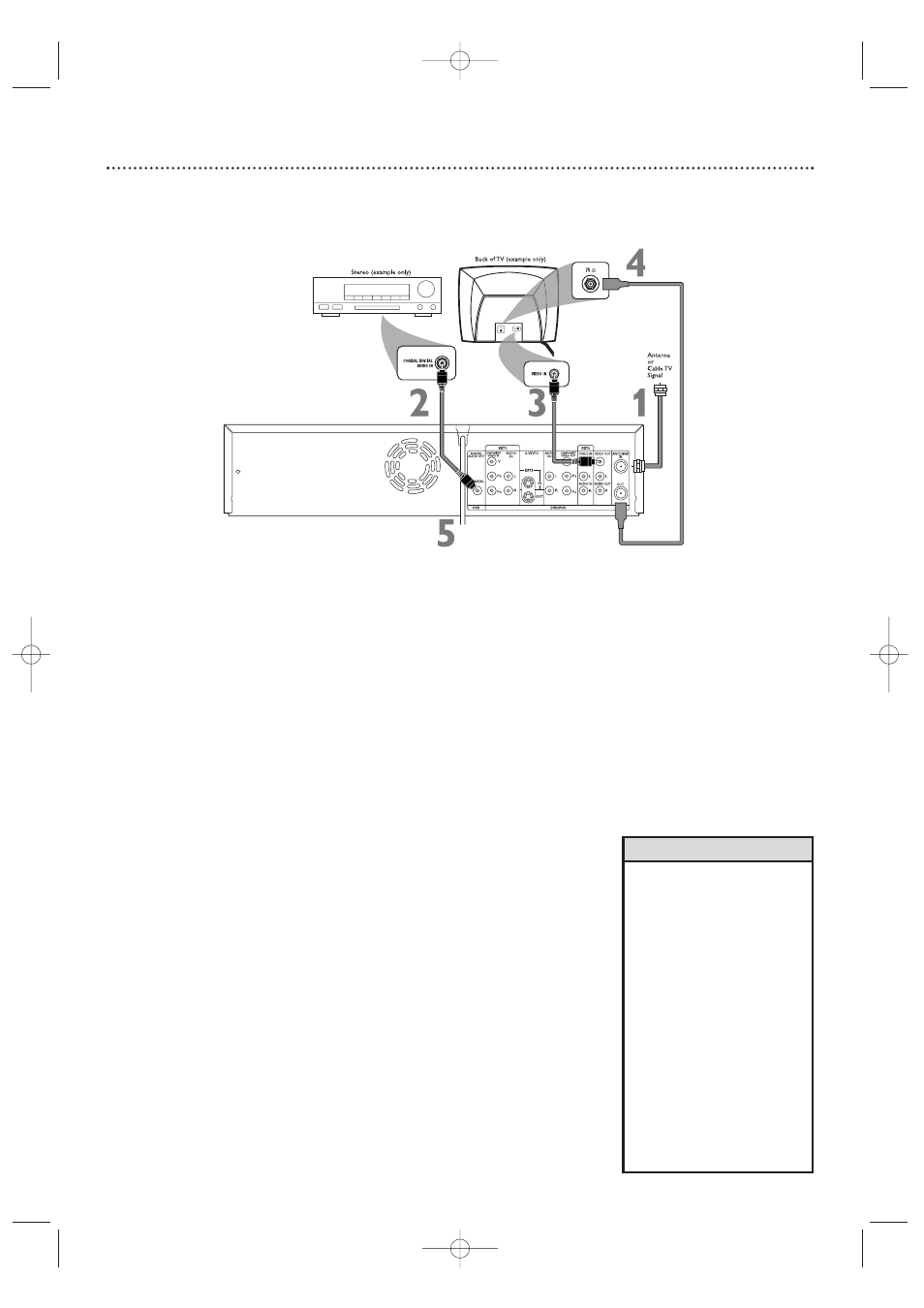
16 Hookups (cont’d)
Connecting to a TV and a Digital Stereo
(Stereo has Dolby Digital
TM
or MPEG2)
1
Connect your Antenna or Cable TV signal to the ANTENNA IN jack
on the rear of the Recorder.
2
Connect the Recorder’s COAXIAL DIGITAL AUDIO OUT jack to
your Stereo’s COAXIAL DIGITAL AUDIO IN jack.
Use a coaxial digi-
tal audio cable (not supplied).
3
Connect the Recorder’s yellow VIDEO OUT jack to your TV’s
VIDEO IN jack.
Use the supplied video cable that has yellow markings.
4
Connect the supplied RF coaxial cable to the (ANTENNA) OUT
jack on the rear of the Recorder. Connect the other end of the
same RF coaxial cable to the Antenna In jack on your TV.
Your TV’s
Antenna In jack may be labelled RF In,Antenna In, or 75 ohm. Check your TV
manual for details.
5
Connect the power cords of the Recorder, Stereo, and TV to a
power outlet.
6
Turn on the Stereo power and set your Stereo to the correct Digital
Audio In channel or sound source.
Refer to the Stereo owner’s manual.
7
Press STANDBY-ON
y
y
to turn on the Recorder.
If “IS TV ON? CO3” appears on the display panel, you need to turn on your
TV and set it to the correct Video In channel. (See next step.) You cannot see
the Initial Setup screens until you turn on the TV and have it on the correct
Video In channel.
8
Turn on the TV power. Set the TV to the correct Video In channel.
This is not channel 3 or 4 if you are using the connection shown. See your TV
manual.Your TV remote may have a button or switch that selects the Video In
channel. Or, go to your lowest TV channel and change channels down until you
see the DVD background picture or Initial Setup screen on the TV. The Initial
Setup screen will appear the first time you turn on the Recorder. Go to page 18 to
continue.
• Digital audio is only available for
the Discs you play.You still must
make a stereo audio connection
(red/white cables) or the RF coaxi-
al connection to have sound at
the VCR.
• Set Digital output accordingly. See
page 64. If the Digital output set-
ting does not match your Stereo’s
capabilities, the Stereo may pro-
duce a strong, distorted sound or
no sound at all.
• Your Stereo must support Dolby
Digital
TM
or MPEG2. Check the
Stereo’s manual.
• To use Component Video or S-
Video instead, see pages 12-13.
You only need one video con-
nection. Choose the correct
Video In channel at the TV.
Helpful Hints
E9490UD_EN.qx3 04.8.3 11:55 AM Page 16
