26 front panel – Philips Magnavox MRV700VR User Manual
Page 26
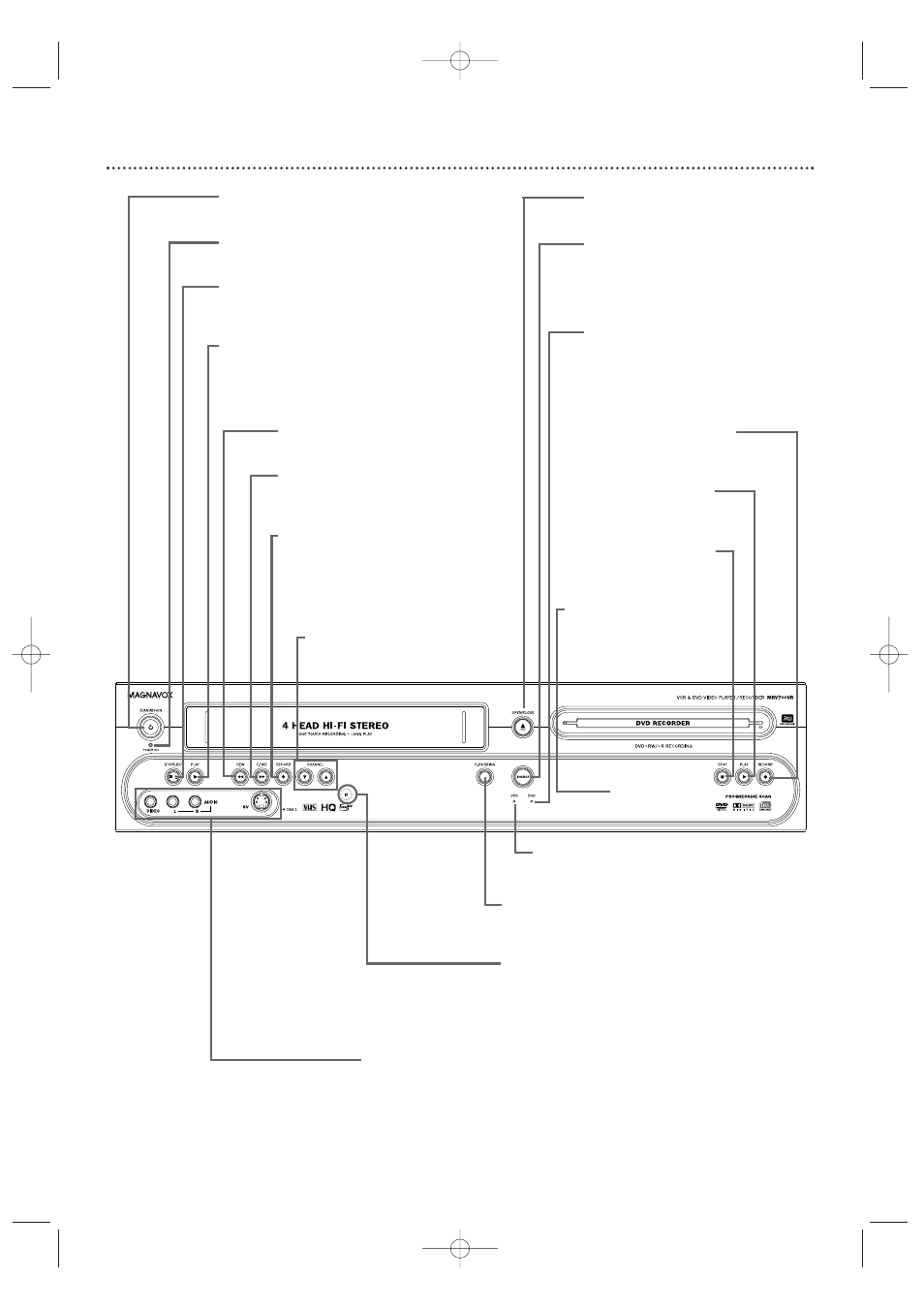
26 Front Panel
D.DUBBING Button
Press to start DVD to VCR or VCR to
DVD duplication. See pages 44 and 73.
IR (infrared) Remote Sensor
Receives a signal from your Recorder’s
remote control so you can work your
Recorder from a distance.
Point the remote here, not at your TV.
STANDBY-ON y Button
Press to turn the power on or off.
POWER ON Light
Appears when the power is on.
STOP C / EJECT A Button (VCR)
Press once to stop videotape playback.When
play is stopped, press to eject the videotape.
PLAY B Button (VCR)
Press to play a videotape.
Press to release Slow, Search, or Still mode and
return to playback. See page 76.
REW E Button (VCR)
Press to rewind a videotape. See page 76.
F.FWD D Button (VCR)
Press to fast forward a videotape.
See page 76.
RECORD I Button (VCR)
Press to start a videotape recording. See
page 69.
Press repeatedly to start a One-Touch
Recording. See page 71.
CHANNEL K L Buttons
Press to select TV channels.
SV (S-Video),VIDEO and AUDIO In jacks
Use these jacks when connecting a Camcorder or other equipment to the
Recorder. See page 17. When recording material that is playing on the other
equipment, set the Recorder to CAM1 in monitor mode.
DVD OPEN/CLOSE A Button
Press to open or close the Disc Tray.
SOURCE Button
Press to select DVD mode or VCR
mode.The DVD light appears in DVD
mode.The VCR light appears in VCR
mode.
DVD Light
This light appears when the Recorder is
in DVD mode.
RECORD I Button (DVD)
Press to start a Disc recording.
See page 22.
PLAY B Button (DVD)
Press to start Disc playback.
See page 21.
STOP C Button (DVD)
Press to stop Disc playback.
See page 21.
DVD Display Panel
Shows Disc status in DVD
mode.
VCR Light
This light appears when the Recorder is
in VCR mode.
E9490UD_EN.qx3 04.8.3 11:55 AM Page 26
