Picture settings 63, Helpful hints – Philips Magnavox MRV700VR User Manual
Page 63
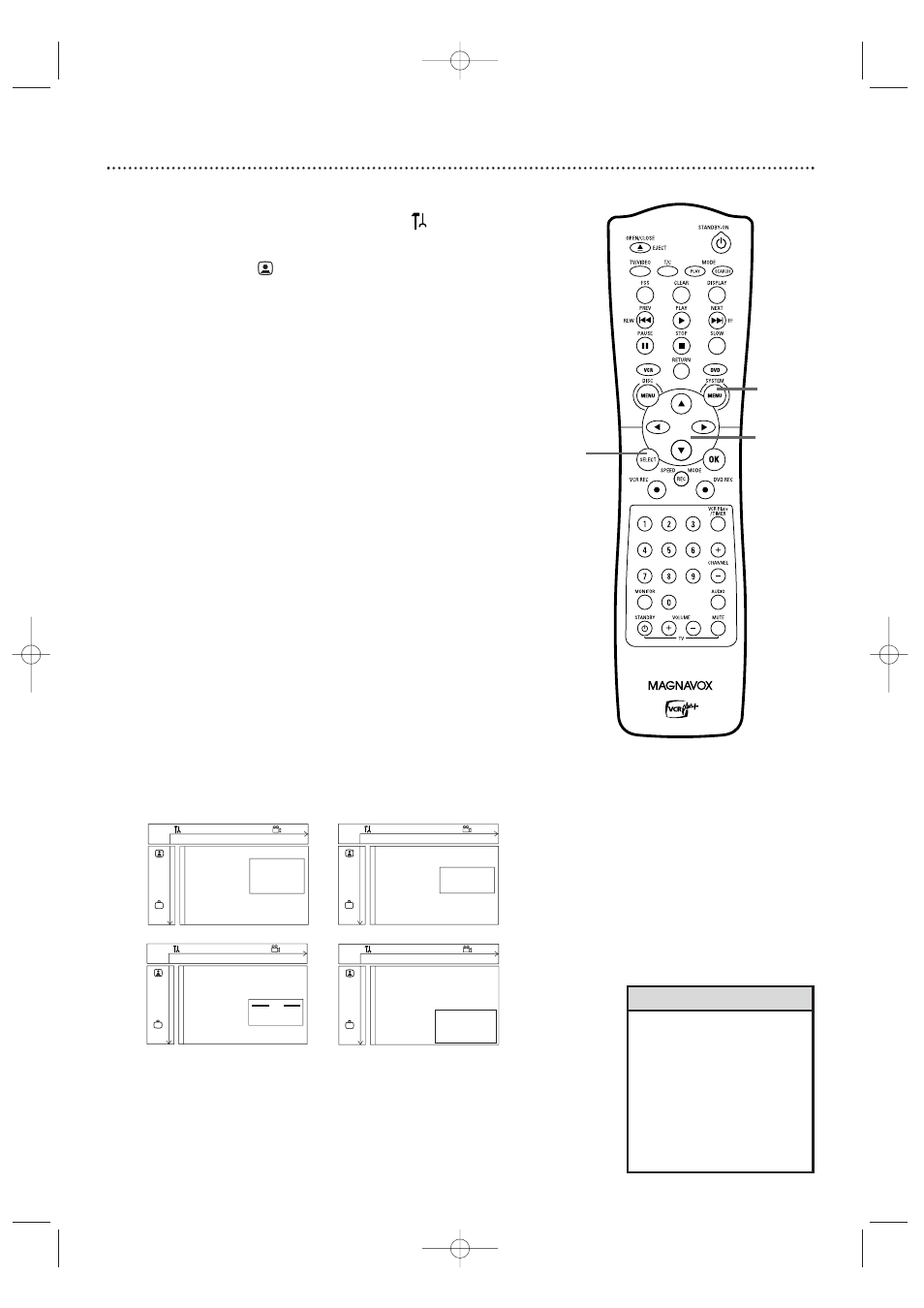
• The picture format you select
for TV Shape must be on the
DVD. If not, the settings for TV
Shape will not affect the pic-
ture.
• Some widescreen TVs may show
only part of the Recorder’s
menu. Adjust the screen mode
on your TV. See your TV owner’s
manual for details.
Helpful Hints
Picture Settings 63
●
Before you begin, make sure the Recorder is in DVD mode. Press DVD so
the DVD light appears on the front of the Recorder.
1
Press SYSTEM MENU. Press
s
to select
in the top left
corner of the menu bar at the top of the TV screen.
2
Press
L
to select
, then press B.
3
Press
K
or L to select TV Shape, Black level shift,Video shift,
or Component video output.Then, press B and follow step 4
according to your choice.
4
●
If you selected TV Shape, press K or L to select 4:3 letter-
box, 4:3 panscan, or 16:9, then press OK.
Select 4:3 letterbox if you want to see the widened picture with
black bars at the top and bottom of the screen.This looks like the
picture you see when watching movies in a theater.This setting is
possible only if the DVD is recorded in letterbox or widescreen for-
mat.
Select 4:3 panscan if you want the picture to be trimmed or format-
ted to fit your TV screen.This setting is possible only if the DVD is
recorded in the regular format.
Select 16:9 if you connected the Recorder to a widescreen TV.
●
If you selected Black level shift, press K or L to select On
or Off, then press OK. Set Black level shift to On to improve the
color contrast and brighten the picture of NTSC Discs.
●
If you selected Video shift, press s or B to center the pic-
ture horizontally on your TV screen - or “shift” the video. When
you are satisfied with the position of the picture, press OK.
●
If you selected Component video output, press SELECT
repeatedly to choose Interlaced or Progressive Scan. Select
Progressive Scan only if you used the COMPONENT VIDEO OUT
(Y P
B
P
R
) jacks on the Recorder to connect it to a TV that has
Progressive Scan. See page 12. Otherwise, choose Interlaced.
If you choose Progressive Scan, PRO will appear on the display panel.
Do not set Component video output to Progressive Scan
unless you have a component video connection to a TV.
Otherwise, you will lose the DVD picture from the
Recorder to the TV.You will have no picture at the TV.
5
Press SYSTEM MENU to remove the menus.
W
X
Y
Z
a
1
2
1en
off
no
off
Picture
TV Shape
s
4:3 letterbox
L
G
Black level shift
4:3 panscan
Video shift
16:9
r
Component video output
~
W
X
Y
Z
a
1
2
1en
off
no
off
Picture
TV Shape
G
Black level shift
s
On
L
Video shift
Off
r
Component video output
~
W
X
Y
Z
a
1
2
1en
off
no
off
Picture
TV Shape
G
Black level shift
Video shift
s B
r
Component video output
OK to exit
~
W
X
Y
Z
a
1
2
1en
off
no
off
Picture
TV Shape
G
Black level shift
Video shift
r
Component video output
~
s
Interlaced
Progressive Scan
Press SELECT to toggle
4
1,5
1-4
E9490UD_EN.qx3 04.8.3 11:55 AM Page 63
