Managing recordings – Motorola DVR530 User Manual
Page 27
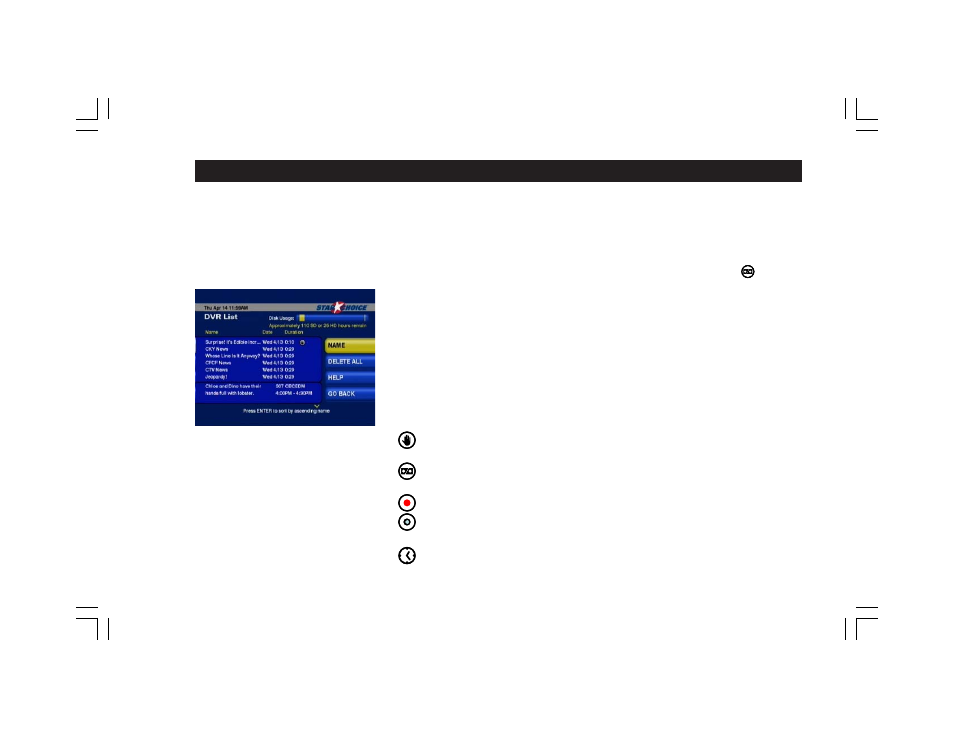
27
Recording Problems
If your DVR530 experiences an interruption in satellite reception or AC power during a
recording event, the resulting recording may be incomplete, and the video and audio could
be partially distorted during playback. In extreme cases, a problem of this sort could result in
total loss of the program being recorded. Within the DVR List, ‘broken’ recordings which are
incomplete or have been corrupted in this way are marked with a special icon.
The DVR List
The DVR List is the menu screen from which you may access your recorded programs to
view, manage or delete them. Press the DVR LIST button on the remote control, or press the
OPTIONS key on the remote control, and then select DVR List (option 9) and the list of your
recorded programs will appear. Highlight any program title from the DVR List and press
ENTER on the remote control to view the Recording Details screen and play or modify the
recording.
DVR Icons
Within the DVR List or IPG, programs may be marked with any of several icons:
Indicates a “Protected” recording. Seen in the DVR list next to a recorded program.
When the center of this icon is red, it means a program is scheduled to be recorded
or is in the process of recording, When the center of this icon is grey, it indicates
the recording has completed. Seen below the program title in the IPG or in the DVR
List next to a recorded program.
Indicates a broken recording, a recording that did not finish or is otherwise
corrupted. Seen in the DVR list next to a recorded program.
Indicates an Auto-Tune or Reminder Timer has been set. Seen below the program
title in the IPG.
Managing Recordings
