Motorola DVR530 User Manual
Page 24
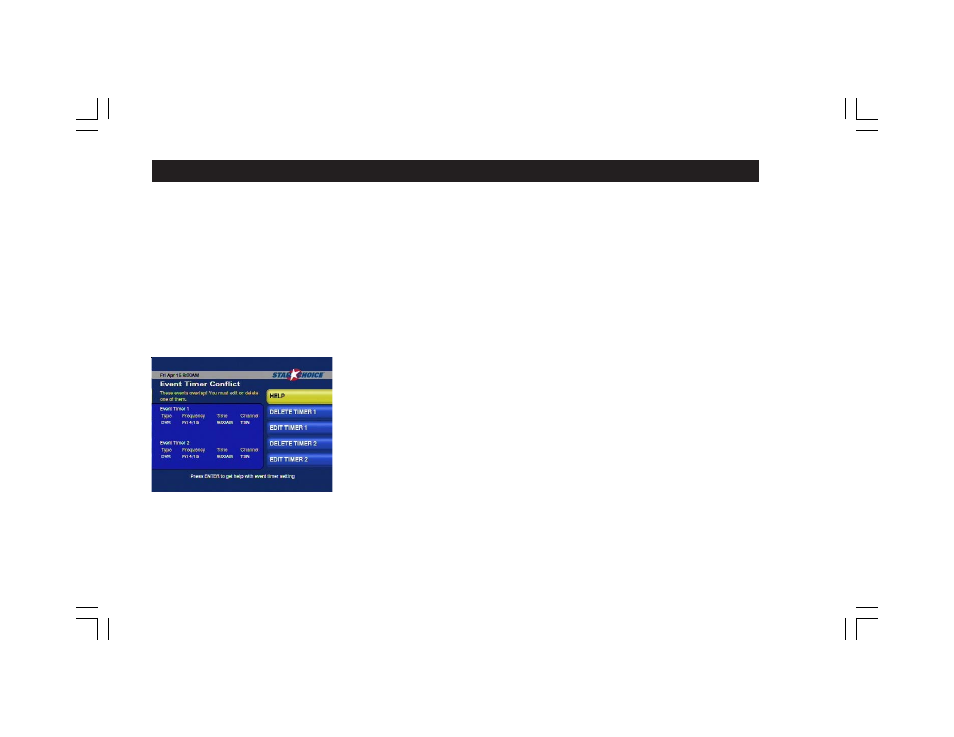
24
Date. Set to the date on which you would like the Timer to activate. For Mon-Fri Timers, the
current date or any weekday date thereafter will suffice.
Channel: The channel of the program you wish to record, auto-tune to or be reminded of.
Once each parameter is correct, select SAVE to create the Timer and return to the Timers
Menu. To remove a Timer, select DELETE to erase the Timer and return to the Timers Menu.
Only DVR Timers can be modified or deleted after their Start Time. Any Timer controlling a
recording in progress will be marked with a record icon in the Timers Menu. Modifying the
End Time of a DVR Timer while the recording is in progress will extend the recording to the
new End Time that is entered, and deleting a DVR Timer while the recording is in progress
will stop the recording, but perverse the partial recording for viewing.
Timer Conflicts
The DVR530 is capable of handling one DVR Timer and one Auto-Tune OR Reminder Timer
that begin at the exact same time, but cannot support two DVR Timers or two Auto-Tune/
Reminder Timers with the same Start Time. If you attempt to create a new Event Timers that
conflicts with a pre-existing Timer, a warning message will be displayed, followed by a
screen allowing you to delete or modify either the pre-existing Timer, listed as “Timer 1” or
the Timer being created, listed as “Timer 2”. Follow the on-screen instructions to resolve
your Timer Conflict. A common technique to maintain two or more Timers for the same
programming time-slot is to set the Timers one minute apart.
