Introduction to digital video recorder (dvr) – Motorola DVR530 User Manual
Page 21
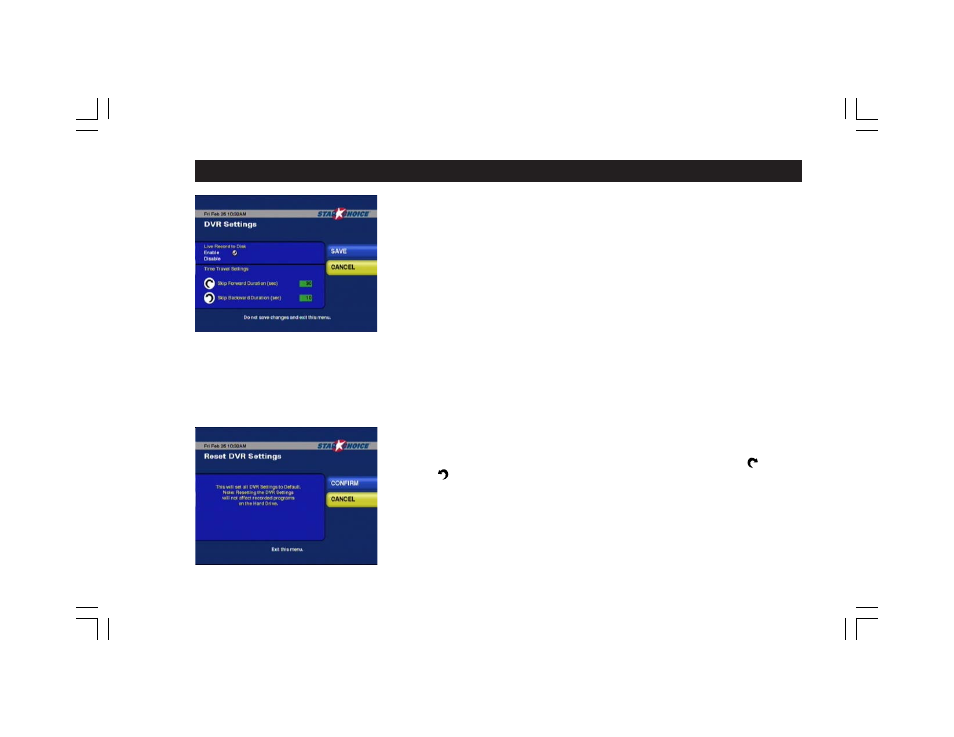
21
Introduction to Digital Video Recorder (DVR)
DVR Overview
Setting DVR Options
The DVR530 is the first satellite receiver from Star Choice to feature Digital Video Recording
(DVR) technology. Similar to a personal computer, the DVR530 has an internal hard disk onto
which video and audio are recorded. The recordings are 100% digital, maintaining the
superb quality of the original broadcast.
There are several ways to customize how your DVR530 will record and playback programs.
Press the OPTIONS key on the remote control, and then select System Setup (option 6), then
System Settings (option 4), then DVR (option 8), then DVR Settings (option 1) and the menu
will appear.
Live Record to Disk. This option has two settings: Enable and Disable. Enable allows the
DVR to record a buffer of any live TV you are viewing for use in pausing and reversing
programs. This buffer recording is temporary, and is erased and re-started each time the
receiver is set to standby mode or a new channel is tuned-in. The maximum length of the
buffer recording is 90 minutes. Disable will prevent the recording of the buffer and also
prevent the use of pause and reverse features while viewing live programming, but will not
prevent the DVR from recording programs using a Scheduled Timer Event or Impulse
Recording.
Time Travel Settings. These settings control the function of the Skip-Forward and Skip-
Backward buttons on your remote control, which allow you to immediately fast-forward
or reverse playback by a pre-set number of seconds while viewing a recorded program (or
when available during live programming). The default values are 30 seconds forward and
10 seconds backward.
You may change either value by selecting the box with the current value pressing the left
arrow button on the remote control to erase the pre-existing values. Then enter your
preferred number of seconds using the remote control.
