Motorola DVR530 User Manual
Page 22
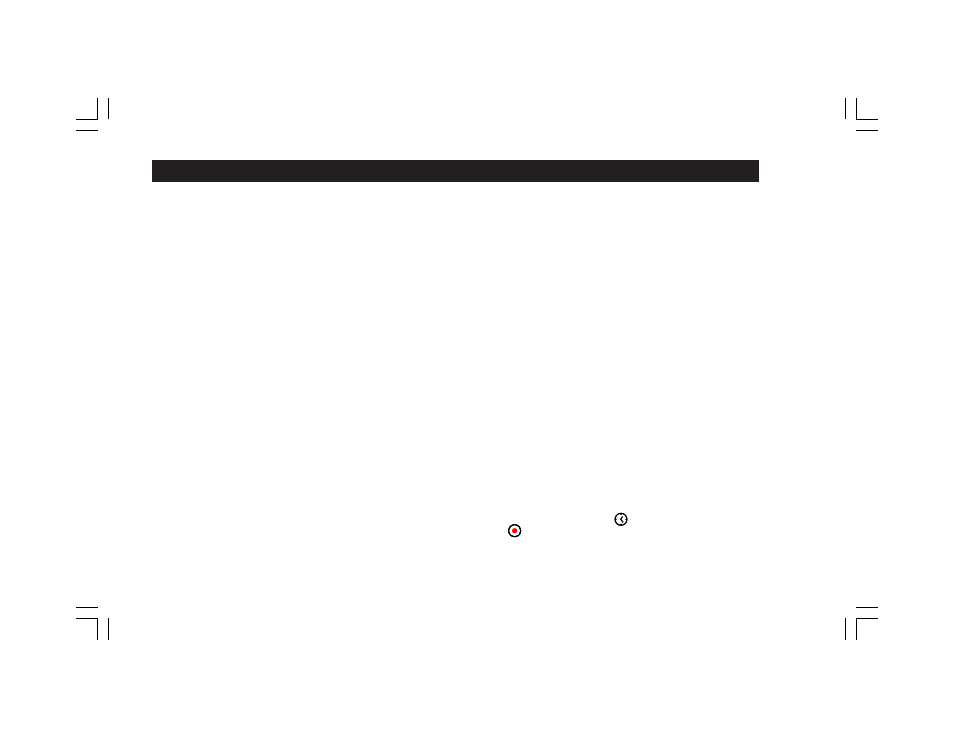
22
Once you are satisfied with the settings in the DVR Options screen, select “SAVE” to return
to the OPTIONS menu.
Resetting Default DVR Settings
If you would like to revert any changes you have made to the DVR setup, Press the
OPTIONS key on the remote control, and then select System Setup (option 6), then System
Settings (option 4), then DVR (option 8), then Reset DVR Settings (option 3) and a warning
message will appear. Select “CONFIRM” to complete the reset and return
to the OPTIONS
menu. Once reset, your custom settings cannot be retrieved.
T i m e r s
Timers, also called Scheduled Events, are created to instruct the DVR530 to perform certain
tasks at pre-determined times. There are three types of Timers to help you view or record
programs: Auto-Tune, Reminder and DVR. An Auto-Tune Timer will cause the receiver
to automatically tune to a specified program when it begins. A Reminder Timer will display
an on-screen reminder when a specified program is about to start. Both the Auto-Tune and
Reminder Timer will display their on-screen reminders whether you are watching live
programming or recorded programming. A DVR Timer will allow the automatic recording of
program(s) you specify. The DVR Timer is a new feature unique to the DVR530, and is the
primary means of recording programs.
Creating Timers from the IPG
To schedule any type of Timer from within the Interactive Program Guide, highlight the
program you would like to create a Timer around and select it by pressing ENTER on the
remote control. From the Program Information screen that appears, select the type of Timer
you wish to create. The IPG will re-appear with a clock icon (for an Auto-Tune or
Reminder Timer) or a recording icon (for a DVR Timer) below the program title.
