Scheduled events (timers) – Motorola DVR530 User Manual
Page 23
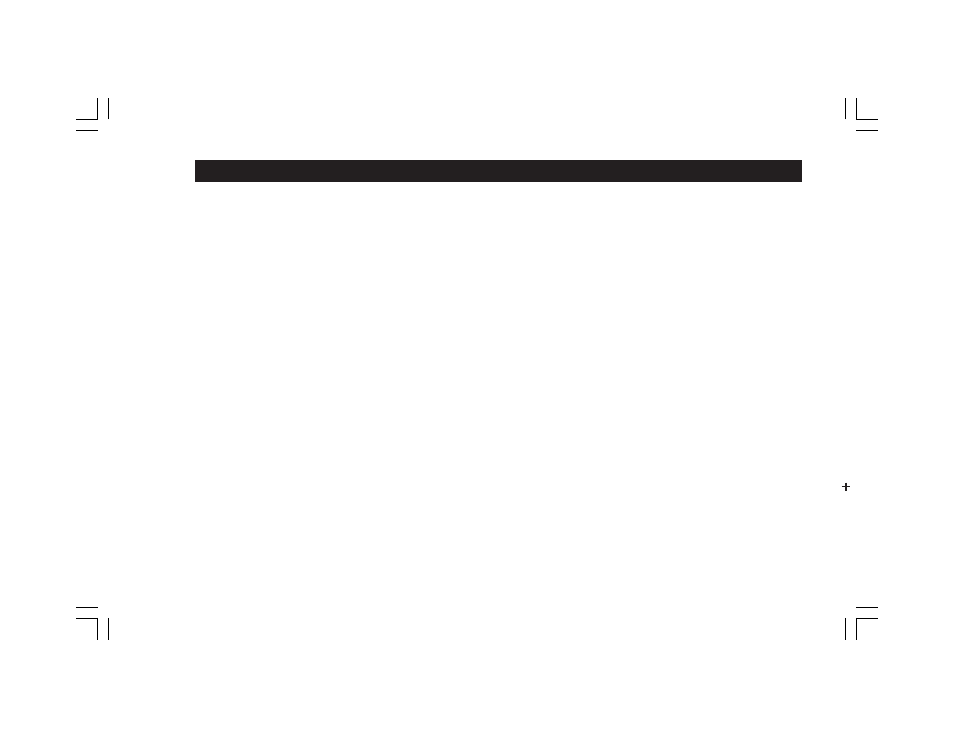
23
Scheduled Events (Timers)
Creating Timers from the IPG (cont)
DVR Timers can be set by a special short-cut: highlight the program you wish to record and
press the record button on the remote control to instantly create a DVR Timer for the
program. The recording icon will appear below the program title. You can also cancel a pre-
existing DVR timer by highlighting the program and pressing the record button on the remote
control again.
Manually Creating and Modifying Timers from the Options Menu.
To create Timers with advanced options or to modify and cancel existing Timers, access the
Timers menu. Press the OPTIONS key on the remote control, then select Timers (option 5)
and the menu will appear. You will see any existing timers listed followed by a line reading
“Press Enter to create event timer”. To create a new Timer, highlight this line and press
ENTER on the remote control. To modify or delete an existing Timer, highlight the appropriate
line instead. The Event Timer screen will appear.
The following options are set when creating or modifying a Timer:
Timer Type: Select Auto-Tune, Reminder or DVR.
Frequency: Select Once for a one-time recording; Weekly for a Timer that recurs at the
same day, time and channel each week; Daily for a Timer that recurs at the same time and
channel each day; Or Mon-Fri for a “daily”-style Timer that skips Saturday and Sunday. The
Mon-Fri Timer can be created or modified on any day of the week.
Start Time: Set to the time at which your program begins or the time you would like the
Auto-Tune or Reminder Timer to alert you.
End Time: For a DVR Timer, the end time should be the time when recording should stop,
for Auto-Tune and Reminder Timers, any time after the Start Time will suffice.
