Tv front panel, power button and indicators – MITSUBISHI ELECTRIC LT-46231 User Manual
Page 14
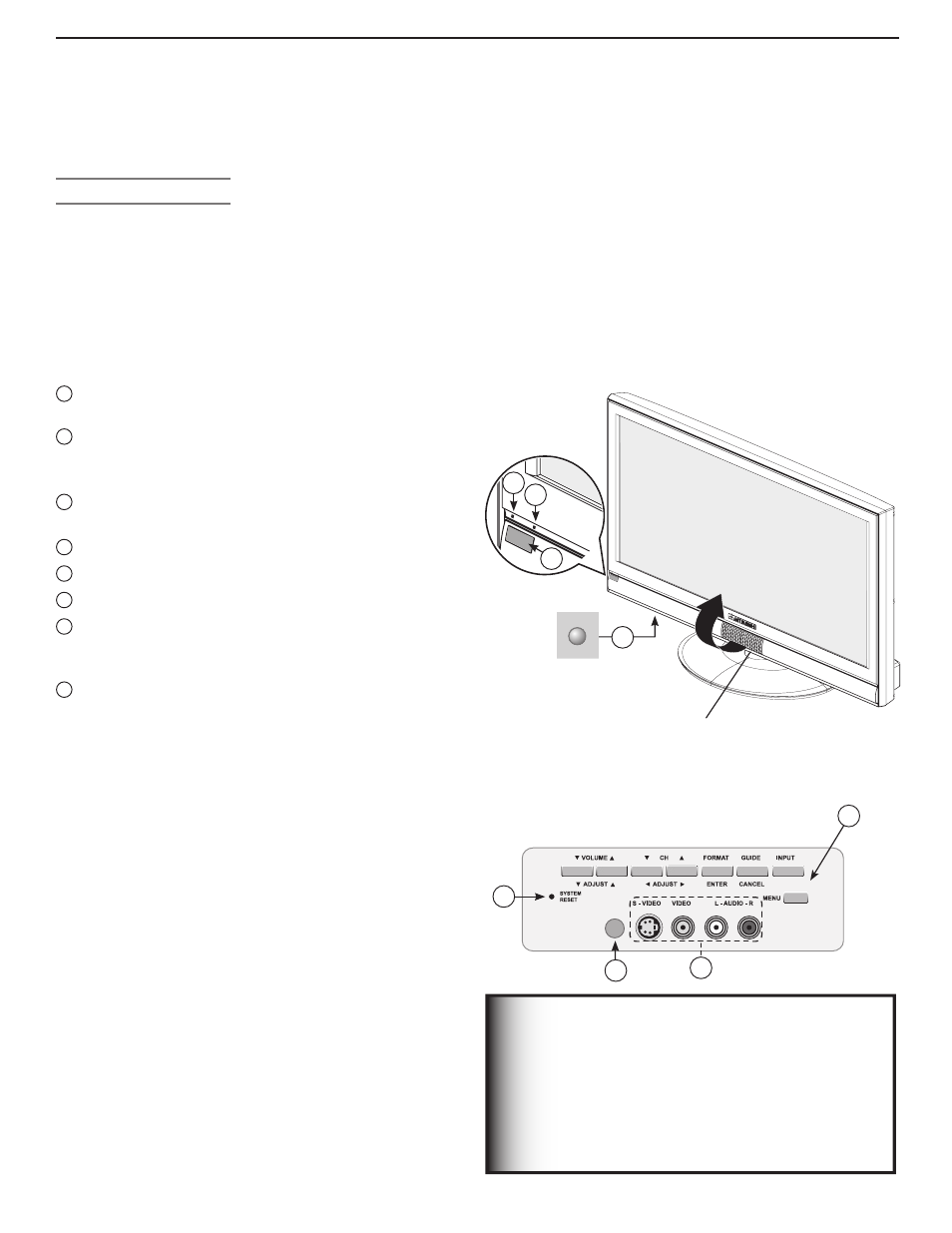
14
Chapter 1. Television Overview
Front Control Panel Cover
Lift the cover to access the control panel
buttons and INPUT 3 A/V jacks, as well as
to use the NetCommand “learn” feature.
Close the cover after NetCommand
“learning” is complete.
TV Front Panel, Power Button and
Indicators
Front Control Panel
To access the front control panel, gently press on the
panel door located below the Mitsubishi logo on the
front of the TV. The shaded buttons on the front control
panel and the power button duplicate keys on the remote
control.
See “Remote Control Overview” in chapter 3, “TV Opera-
tion,” for further details on the functions of these buttons.
These numbered items refer to the illustration on the right:
1
Front Control Panel buttons (except for SYSTEM
RESET) duplicate keys on the remote control.
2
The
POWER button duplicates the POWER key on the
remote control. It is located underneath the front of
the TV below the “POWER” label.
3
POWER/TIMER indicator (lit during normal operation;
flashing when auto-on TV Timer is set)
4
STATUS indicator (off during normal TV operation)
5
SYSTEM RESET button (see description on this page)
6
REMOTE CONTROL SENSOR
7
IR LEARNING SENSOR (used to learn the remote
control commands of other devices so these devices
can be controlled by the TV’s remote control)
8
INPUT 3 JACKS
System Reset Button
If the TV does not respond to the remote control, front panel
controls, or will not power on/off, press the
SYSTEM RESET
button on the front panel with a pointed object, such as the
point of a pencil or end tip of a paperclip.
The green LED will flash quickly for about one minute.
When the green LED stops flashing, you may turn on the
TV. The changes you made most recently, before using
SYSTEM RESET, may be lost. Changes you made previ-
ously, however, are not lost.
A/ V Memory Reset
If you wish to reset the A/V (Audio/Video) settings back to
the factory defaults:
• To reset all settings at once, press
GUIDE and FORMAT on
the front panel at the same time.
• To reset the defaults for individual devices, use the
A/V Memory Reset selection on the Audio/Video
menu.
Front Control Panel
5
8
3
4
6
7
IMPORTANT
To enable NetCommand “learning,” you must
first lift the Front Control Panel Cover on the
front of the TV.
Signals from the remote control must be able to
reach the IR Learning sensor on the front control
panel. See “Initial NetCommand® Setup” in
chapter 3 for more information.
POWER
button
2
1
Input 3 A/V Jacks
INPUT 3 provides an easily accessible set of standard
audio/video jacks. These jacks allow for convenient con-
nection of a camcorder or other audio/video device. Note
that if you connect to the
S-VIDEO jack, the VIDEO jack is
deactivated.
