Mouse – Gateway E-4100 User Manual
Page 86
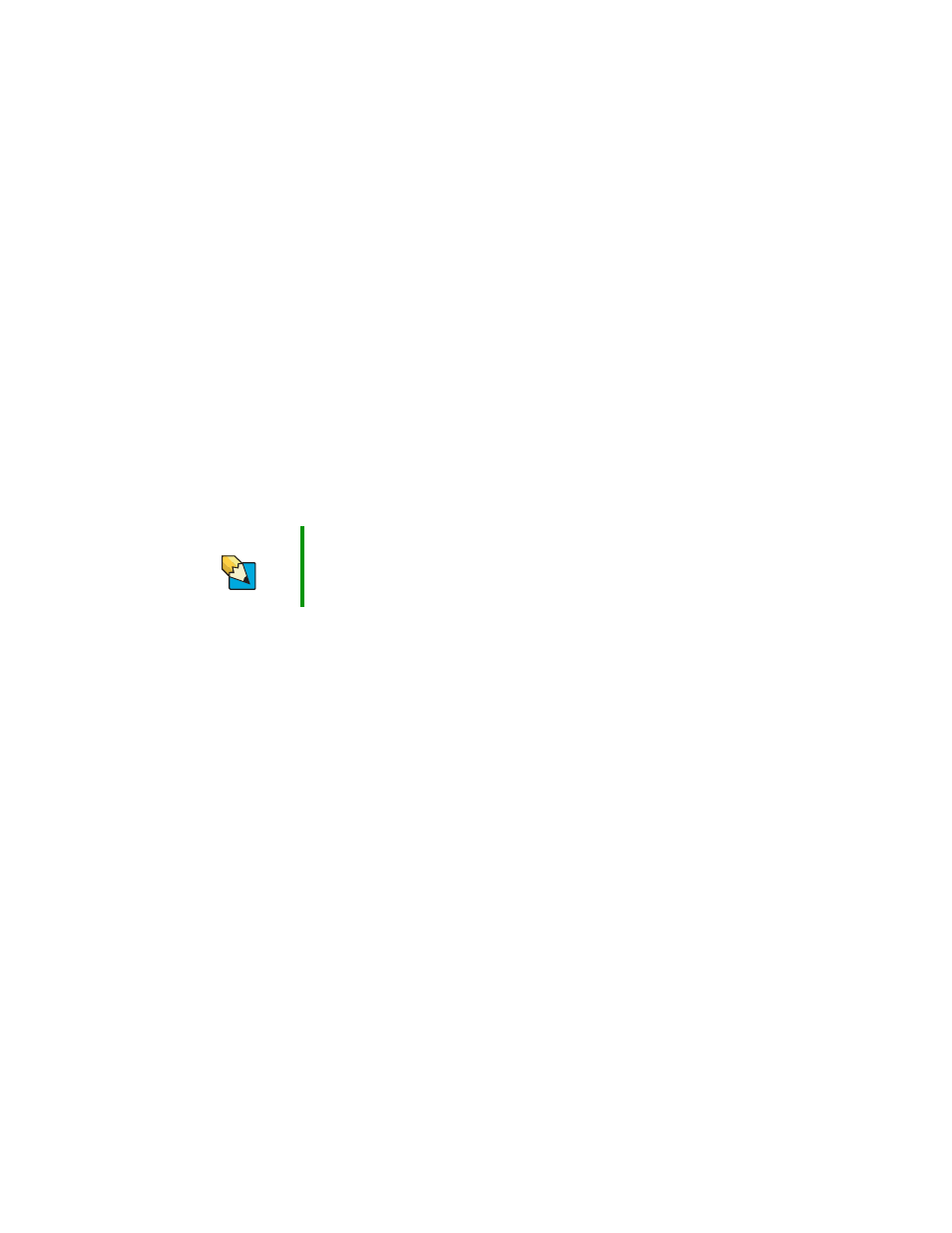
80
www.gateway.com
■
You demagnetize the screen using the monitor’s degauss feature. For more information
on degauss, see your monitor’s documentation.
Why is there a horizontal line or wire visible across the monitor screen?
Your monitor may use a thin damper wire, located approximately 1/3 of the way down
from the upper screen edge and 1/3 of the way up from the lower screen edge, to stabilize
the internal aperture grille. These wires are most obvious when the monitor displays a
white background. The aperture grille allows more light to pass through the screen for
brighter colors and greater luminescence. The damper wire is a critical part of the overall
monitor design and does not negatively affect the monitor's function.
The text on the display is dim or difficult to read
■
Adjust the brightness and contrast controls.
■
Use the monitor degauss feature (see your monitor documentation) or turn off your
computer and monitor, leave them off for at least a half hour, then restart your
computer.
■
Change the display settings.
■
Move the monitor away from sources of electrical interference, such as televisions,
unshielded speakers, microwaves, fluorescent lights, and metal beams or shelves.
For more information about display types, see your monitor and video card
documentation.
Mouse
The mouse does not work
■
Make sure that the mouse cable is plugged in correctly.
■
Shut down and restart your computer.
■
Remove all extension cables and switch boxes.
■
Try a mouse you know is working to make sure that the mouse port works.
The mouse works erratically
If the mouse pointer begins moving erratically across the computer display or becomes
difficult to control precisely, cleaning the mouse will likely improve its accuracy.
Tips & Tricks
For more information, see “Adjusting the screen and desktop settings”
in
Using Your Computer which has been included on your hard drive.
To access this guide, click Start, All Programs, then click Gateway
Documentation.
