Gateway E-4100 User Manual
Page 15
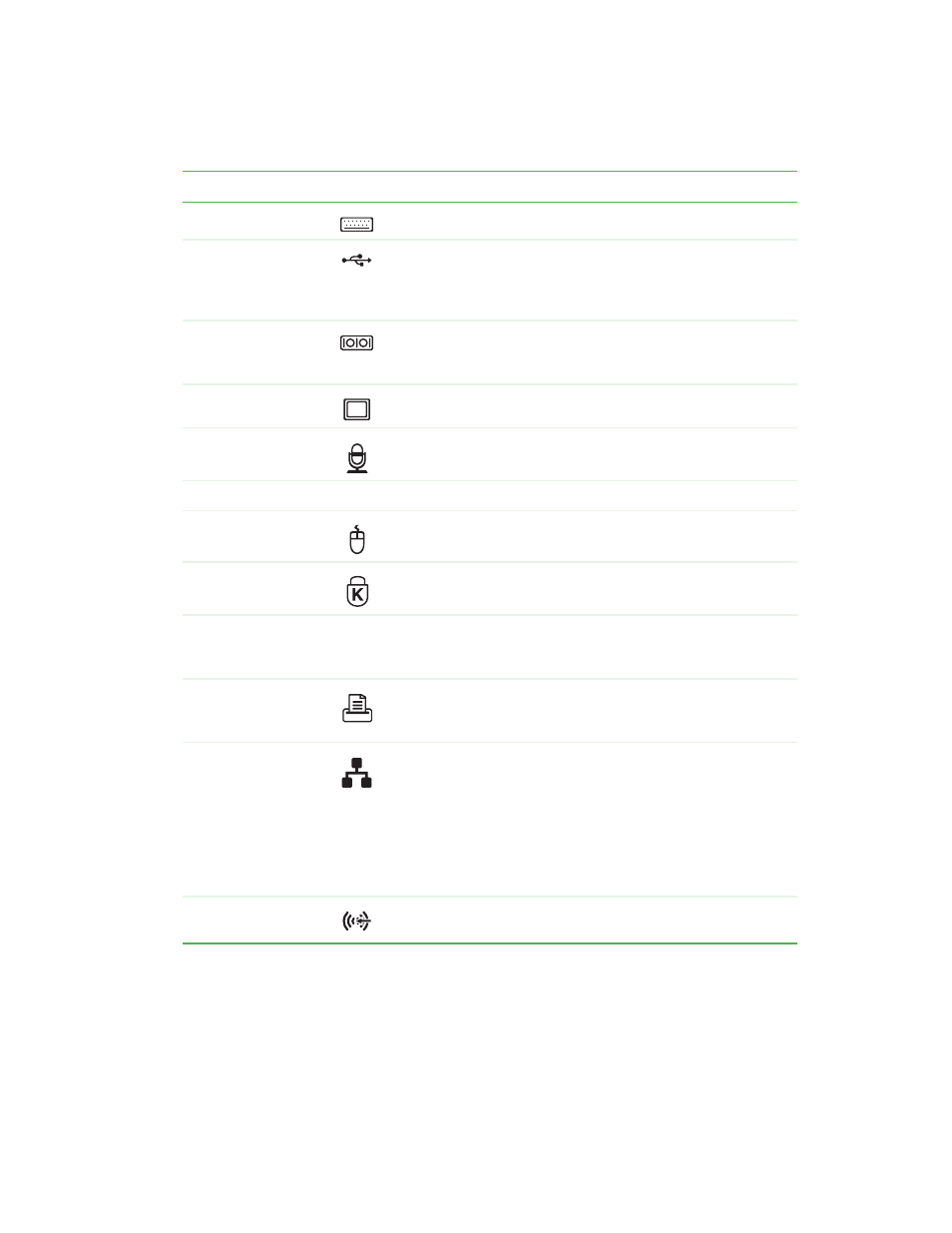
9
www.gateway.com
Component
Icon
Description
PS/2 keyboard port
Plug a Personal System/2
®
(PS/2) keyboard into this port.
USB ports
Plug USB (Universal Serial Bus) devices (such as a printer,
scanner, camera, keyboard, or mouse) into these ports. For
more information, see
“Installing a printer, scanner, or other
Serial port
Plug a serial device (such as a digital camera) into this port.
For more information, see
“Installing a printer, scanner, or other
Monitor port
Plug a monitor into this port.
Microphone jack
(red or pink)
Plug a microphone into this jack.
Power connector
Plug the power cord into this connector.
PS/2 mouse port
Plug a PS/2 mouse into this port.
Kensington™
lock slot
Secure your computer to an object by connecting a Kensington
cable lock to this slot.
Case cover
shipping
thumbscrew
Remove this screw before opening the case.
Parallel port
Plug a parallel device (such as a printer) into this port. For more
information, see
“Installing a printer, scanner, or other
Ethernet (network)
jack
Plug a 10/100 Ethernet network cable or a device (such as a
DSL or cable modem for a broadband Internet connection) into
this jack.
For more information, see
or see “Learning about the Internet” in
Using Your
Computer which has been included on your hard drive. To
access this guide, click Start, All Programs, then click
Gateway Documentation.
Audio input (line in)
jack (blue)
Plug an external audio input source (such as a stereo) into this
jack so you can record sound on your computer.
