Replacing the system battery – Gateway E-4100 User Manual
Page 71
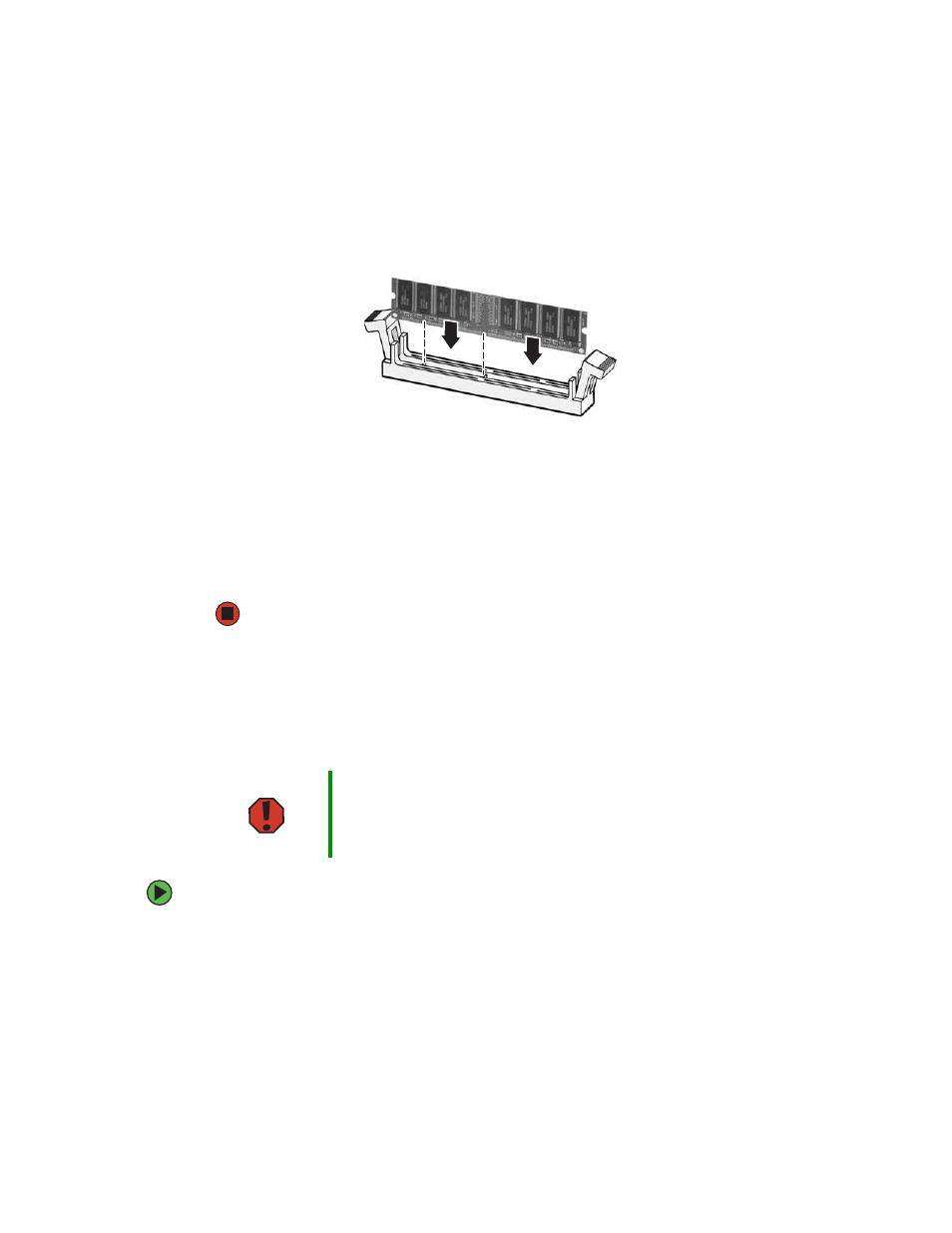
65
www.gateway.com
4
Align the notches on the new DIMM with the notches on the memory module bank
and press the module firmly into the bank. The tabs on the sides of the memory
module should secure the memory module automatically. When the module is secure,
you hear a click.
5
Close the case by following the instructions in
6
Reconnect the cables and the power cord.
7
Turn on your computer. Windows starts and the Windows desktop appears.
8
Click
Start
,
Control Panel
, then click
Performance and Maintenance
(if in Category view).
Click/Double-click
System
. The amount of memory in your computer is shown at the
bottom of the System Properties dialog box in the General tab.
Replacing the system battery
If the computer clock does not keep time or the settings in the BIOS Setup utility are not
saved when you turn off your computer, replace the system battery. Use a battery of the
same size and voltage as the original battery that was in your computer.
To replace the battery:
1
Shut down your computer.
2
Open the case by following the instructions in
.
3
Locate the old battery on the system board and note its orientation. You will need
to install the new battery the same way.
Warning
Danger of explosion if battery is incorrectly replaced.
Replace only with the same or equivalent type recommended by the
manufacturer. Dispose of used batteries following the manufacturer
’
s
instructions.
