Gateway GM5688E User Manual
Page 56
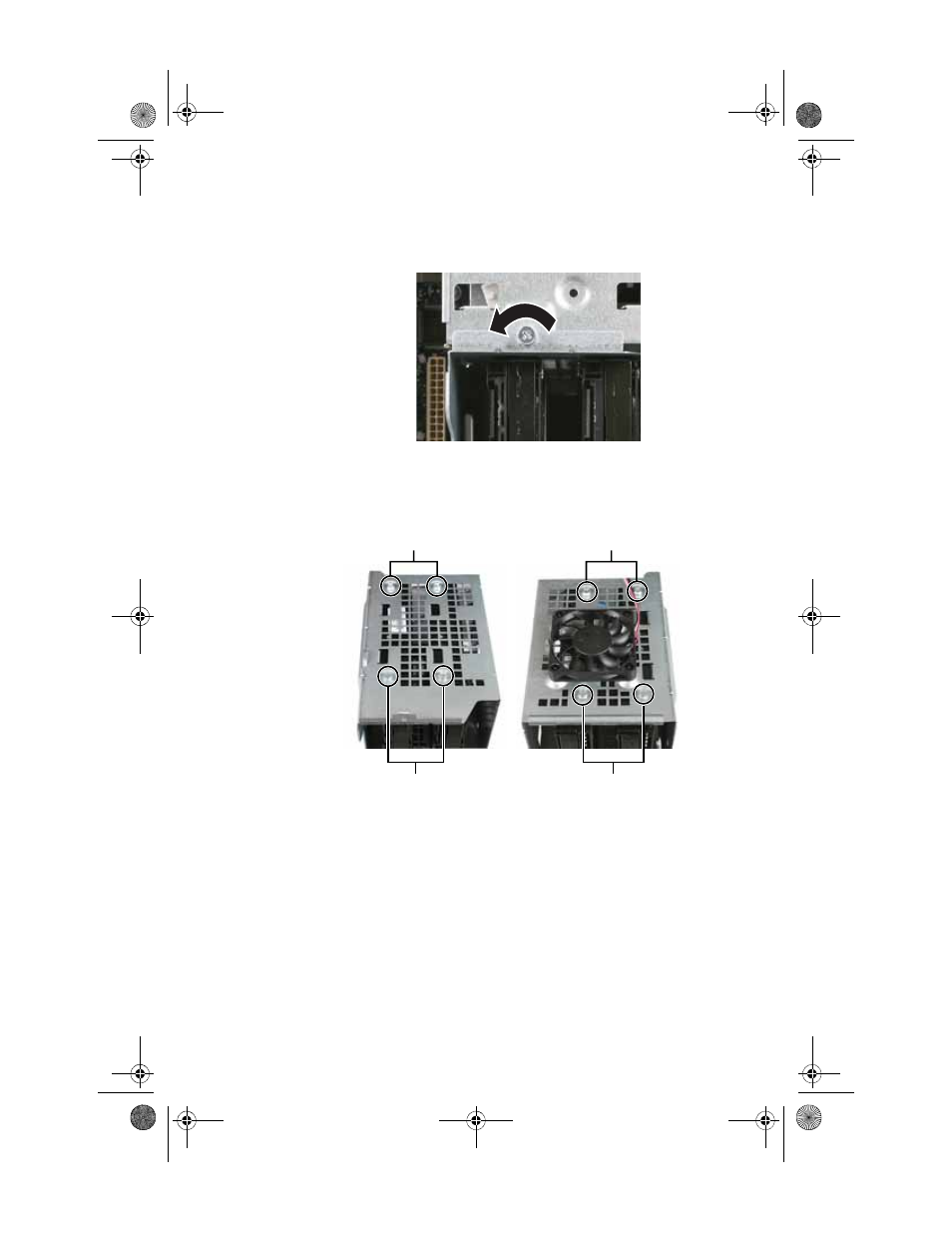
CHAPTER 4: Upgrading Your Computer
48
4
Loosen the captive thumbscrew that secures the hard
drive cage to the computer. (This screw cannot be
removed.)
5
Remove the hard drive cage from the computer.
6
If you are replacing a drive, remove the screws that
secure the hard drive to the hard drive cage, then slide
the old hard drive out of the cage.
7
If you are replacing a drive, note any jumper settings on
the old drive and set the jumper on the new drive to be
the same.
- OR -
If you are adding a new drive, set the jumper as
instructed by the drive’s user guide.
8
Slide the new hard drive into the cage, then secure it to
the cage using either the four screws you removed
previously or mounting screws provided with your new
drive.
Hard drive screws (top)
Hard drive screws (bottom)
Hard drive screws (top)
Hard drive screws (bottom)
8512418.book Page 48 Friday, May 11, 2007 11:44 AM
- E-2300 (134 pages)
- E-4100 (144 pages)
- ALR 7300 (138 pages)
- E-4650 (134 pages)
- E-6300 (136 pages)
- E-9232T (96 pages)
- 610 (108 pages)
- ProfileTM 5 (292 pages)
- Profile 6 (130 pages)
- E SERIES E-6000 (190 pages)
- SZSL95IN0XXXXXXXX (132 pages)
- 8400 (34 pages)
- DX4800 (94 pages)
- GR380 F1 (17 pages)
- MAN FX510 (150 pages)
- GR585 F1 (14 pages)
- 6400 (148 pages)
- GM5478 (2 pages)
- 7400 (156 pages)
- E-5250 (46 pages)
- FX6710 (1 page)
- E-9425R (118 pages)
- ALR 7200 (134 pages)
- FX542X (154 pages)
- 7250R (135 pages)
- 7250R (26 pages)
- DX430X (96 pages)
- 8450R (4 pages)
- 8450R (172 pages)
- 7450R (124 pages)
- E-5400 (130 pages)
- E-5200 (46 pages)
- PC (110 pages)
- GR160 F1 (14 pages)
- ALR 8300 (128 pages)
- eMachine 3 (96 pages)
- 9415 (188 pages)
- 980 (131 pages)
- 9210 (106 pages)
- E1400 (136 pages)
- FX542XT (94 pages)
- E3400 (126 pages)
- Media Center (28 pages)
- MT-6733 (3 pages)
