Using optical drives, Features, Loading an optical disc – Gateway GM5688E User Manual
Page 30: To insert an optical disc, Features loading an optical disc
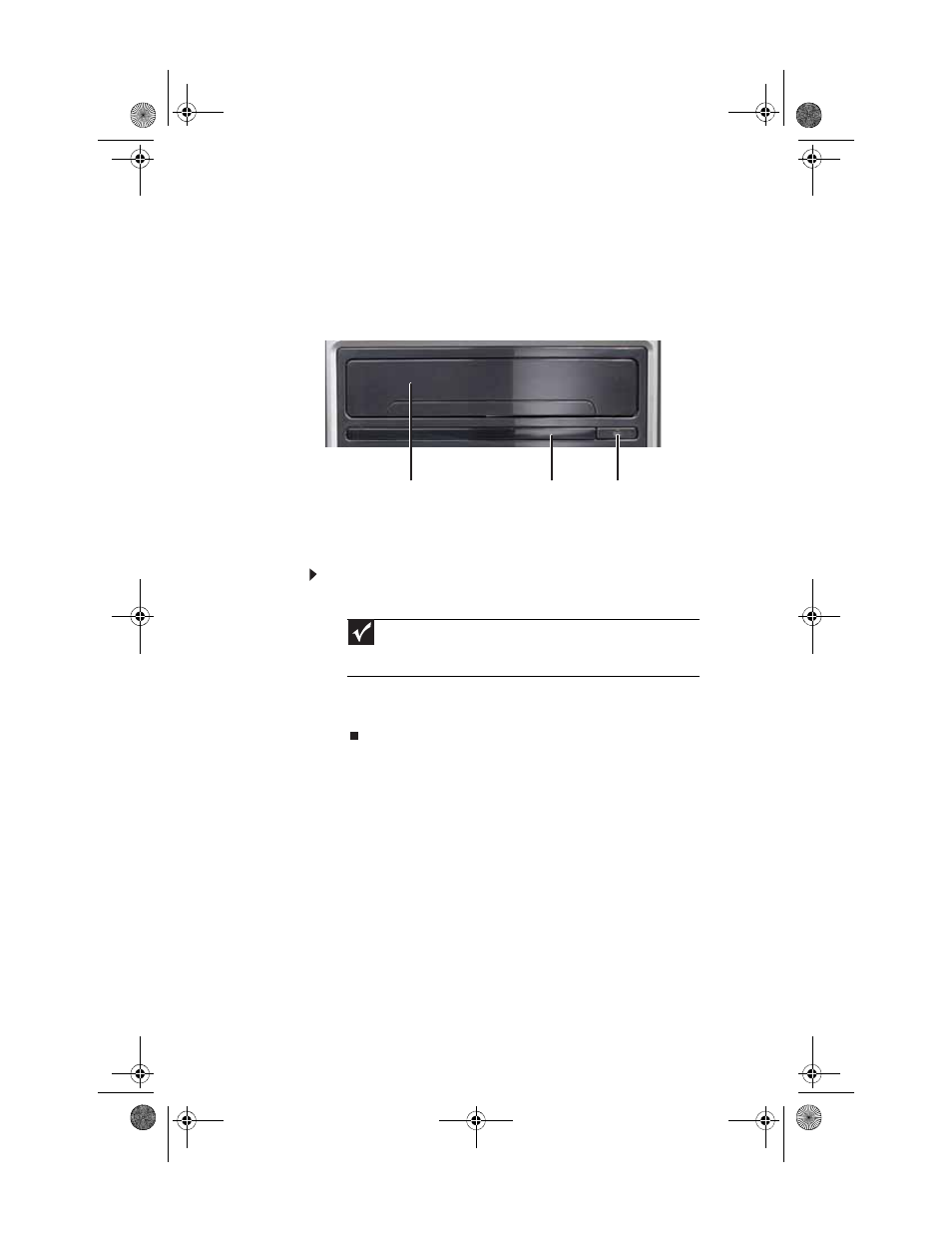
CHAPTER 3: Setting Up and Getting Started
24
Using optical drives
Features
Your optical drive has the following basic components:
Loading an optical disc
To insert an optical disc:
1
Press the eject button on the optical disc drive.
2
Place the disc in the tray with the label facing up.
3
Press the eject button to close the tray.
Important
When you place a single-sided disc in the tray, make sure that the
label side is facing up. If the disc has two playable sides, place the disc
so the name of the side you want to play is facing up.
Flip-down door
Eject button
Activity indicator
8512418.book Page 24 Friday, May 11, 2007 11:44 AM
See also other documents in the category Gateway Computers:
- E-2300 (134 pages)
- E-4100 (144 pages)
- ALR 7300 (138 pages)
- E-4650 (134 pages)
- E-6300 (136 pages)
- E-9232T (96 pages)
- 610 (108 pages)
- ProfileTM 5 (292 pages)
- Profile 6 (130 pages)
- E SERIES E-6000 (190 pages)
- SZSL95IN0XXXXXXXX (132 pages)
- 8400 (34 pages)
- DX4800 (94 pages)
- GR380 F1 (17 pages)
- MAN FX510 (150 pages)
- GR585 F1 (14 pages)
- 6400 (148 pages)
- GM5478 (2 pages)
- 7400 (156 pages)
- E-5250 (46 pages)
- FX6710 (1 page)
- E-9425R (118 pages)
- ALR 7200 (134 pages)
- FX542X (154 pages)
- 7250R (135 pages)
- 7250R (26 pages)
- DX430X (96 pages)
- 8450R (4 pages)
- 8450R (172 pages)
- 7450R (124 pages)
- E-5400 (130 pages)
- E-5200 (46 pages)
- PC (110 pages)
- GR160 F1 (14 pages)
- ALR 8300 (128 pages)
- eMachine 3 (96 pages)
- 9415 (188 pages)
- 980 (131 pages)
- 9210 (106 pages)
- E1400 (136 pages)
- FX542XT (94 pages)
- E3400 (126 pages)
- Media Center (28 pages)
- MT-6733 (3 pages)
