Gateway GM5688E User Manual
Page 29
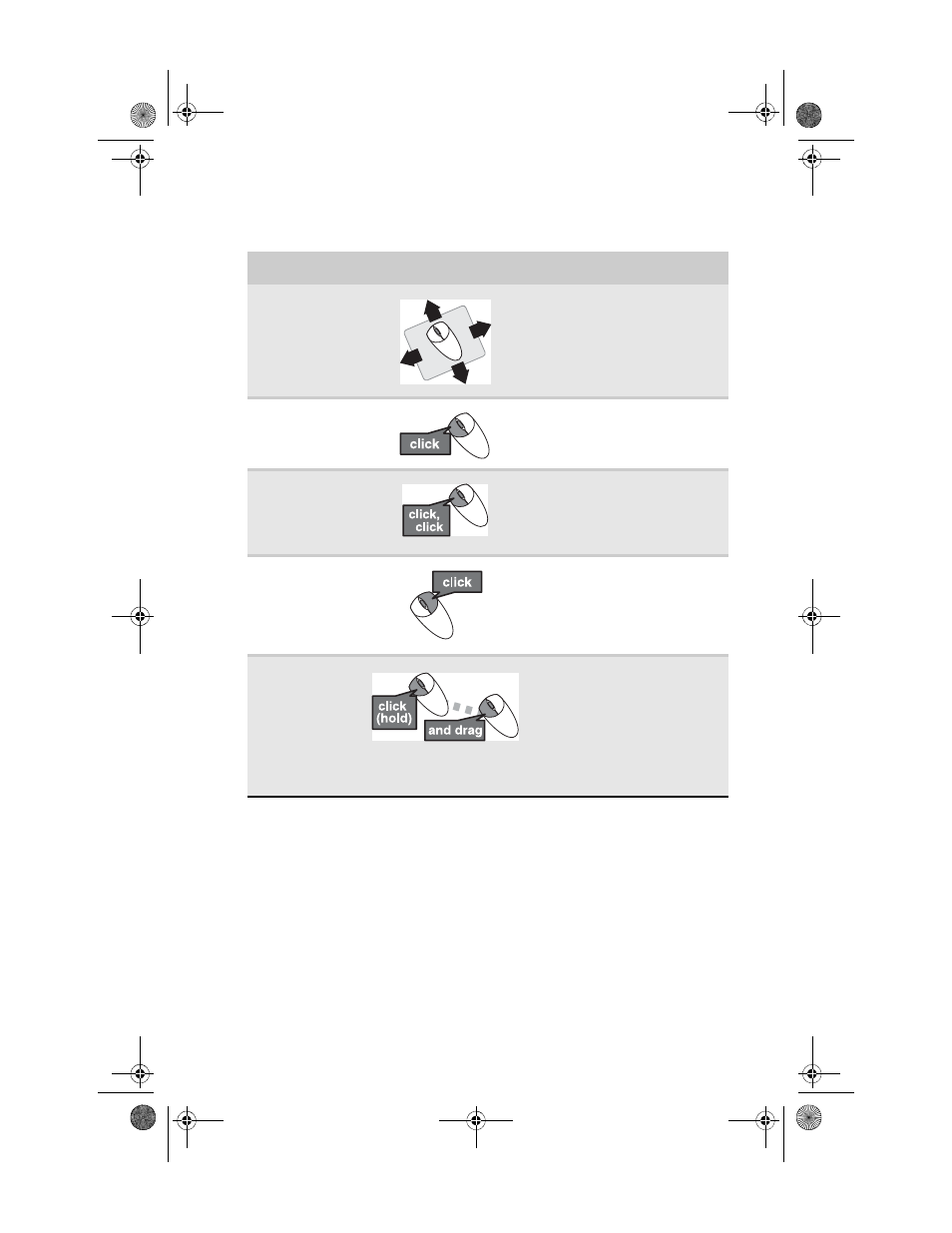
www.gateway.com
23
You can use the scroll wheel on the mouse to move through a
document. This feature is not available in all programs.
For more information about how to adjust the double-click
speed, pointer speed, right-hand or left-hand configuration,
and other mouse settings, see the “Customizing” chapter in
your online User Guide. For instructions on how to clean the
mouse, see
“Cleaning the mouse” on page 61
To...
Do this...
Move the pointer
on the computer
display
Move the mouse around. If you
reach the edge of your mouse
pad and need to move the
mouse farther, lift the mouse
and place it in the middle of the
mouse pad, then continue
moving the mouse.
Select an object
on the computer
display
Position the pointer over the
object. Quickly press and
release the left mouse button.
This is called clicking.
Start a program
or open a file or
folder
Position the pointer over the
object. Quickly press and
release the left mouse button
twice. This is called
double-clicking.
Access a
shortcut menu
or find more
information
about an object
on the display.
Position the pointer over the
object. Quickly press and
release the right mouse button
once. This is called
right-clicking.
Move an object
on the computer
display.
Position the pointer over the
object. Press the left mouse
button and hold it down. Move
(drag) the object to the
appropriate part of the
computer display. Release the
button to drop the object where
you want it. This is called
clicking and dragging.
8512418.book Page 23 Friday, May 11, 2007 11:44 AM
