Asic, Perations – Grandstream Networks GXW400x User Manual
Page 12
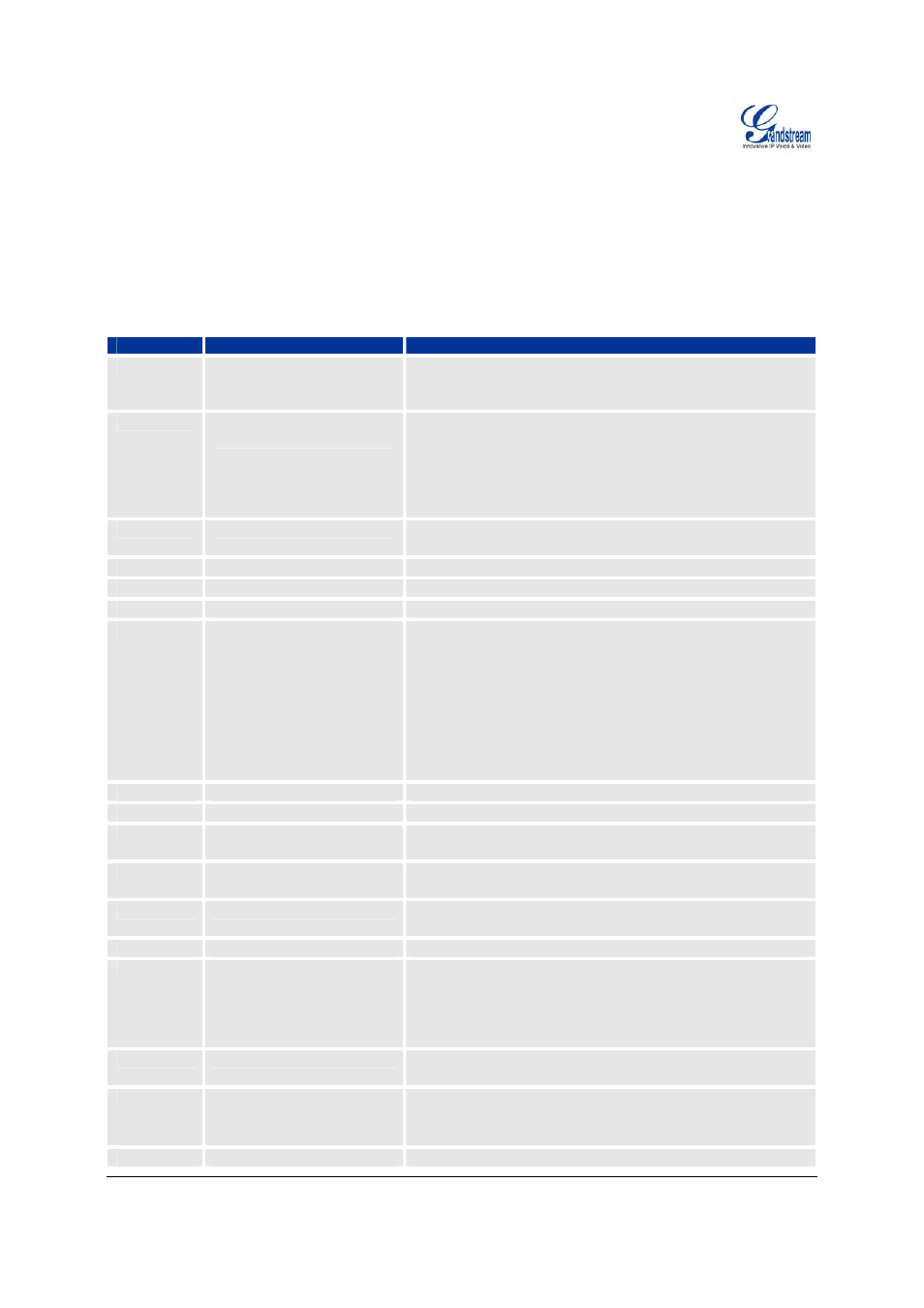
Grandstream Networks, Inc.
GXW-400x User Manual
Page 12 of 39
Firmware 1.0.0.39
Last Updated: 5/2007
B
ASIC
O
PERATIONS
U
NDERSTANDING
GXW
V
OICE
P
ROMPTS
GXW–400x has a stored voice prompt menu for quick browsing and simple configuration. To enter the
voice prompt menu, press *** on the standard analog phone connected to any FXS port.
T
ABLE
5:
D
EFINITIONS OF THE
GXW
V
OICE
P
ROMPTS
Menu
Voice Prompt
User’s Options
Main Menu “Enter a Menu Option”
Enter “*” for the next menu option
Enter “#” to return to the main menu
Enter 01 – 05, 07,10 - 17, 47, 86 or 99 Menu option
01
“DHCP Mode”, “PPPoE
Mode”or “Static IP Mode”
Enter ‘9’ to toggle the selection
If user selects “Static IP Mode”, user need configure all the
IP address information through menu 02 to 05. If user
selects “Dynamic IP Mode”, the device will retrieve all IP
address information from DHCP server automatically when
user reboots the device.
02
“IP Address “ + IP address
The current WAN IP address is announced
Enter 12-digit new IP address if in Static IP Mode.
03
“Subnet “ + IP address
Same as Menu option 02
04
“Gateway “ + IP address
Same as Menu option 02
05
“DNS Server “ + IP address
Same as Menu option 02
07
Preferred Vocoder
Enter “9” to go to the next selection in the list:
• PCM
U
• PCM
A
• iLBC
• G-726
• G-723
• G-729
10
“MAC Address”
Announces the Mac address of the unit.
12
WAN Port Web Access
Enter “9” to toggle between enable and disable
13
Firmware Server IP
Address
Announces current Firmware Server IP address. Enter 12
digit new IP address.
14
Configuration Server IP
Address
Announces current Config Server Path IP address. Enter
12 digit new IP address.
15
Upgrade Protocol
Upgrade protocol for firmware and configuration update.
Enter “9” to toggle between TFTP and HTTP
16
Firmware Version
Firmware version information.
17
Firmware Upgrade
Firmware upgrade mode. Enter “9” to rotate among the
following three options:
1. always
check
2. check when pre/suffix changes
3. never
upgrade
47
“Direct IP Calling”
Enter the target IP address to make a direct IP call, after
dial tone. (See “Make a Direct IP Call”.)
99
“RESET”
Enter “9” to reboot the device; or
Enter MAC address to restore factory default setting
(See Restore Factory Default Setting section)
“Invalid Entry”
Automatically returns to Main Menu
