Tape drive – Gateway Computer Drive User Manual
Page 49
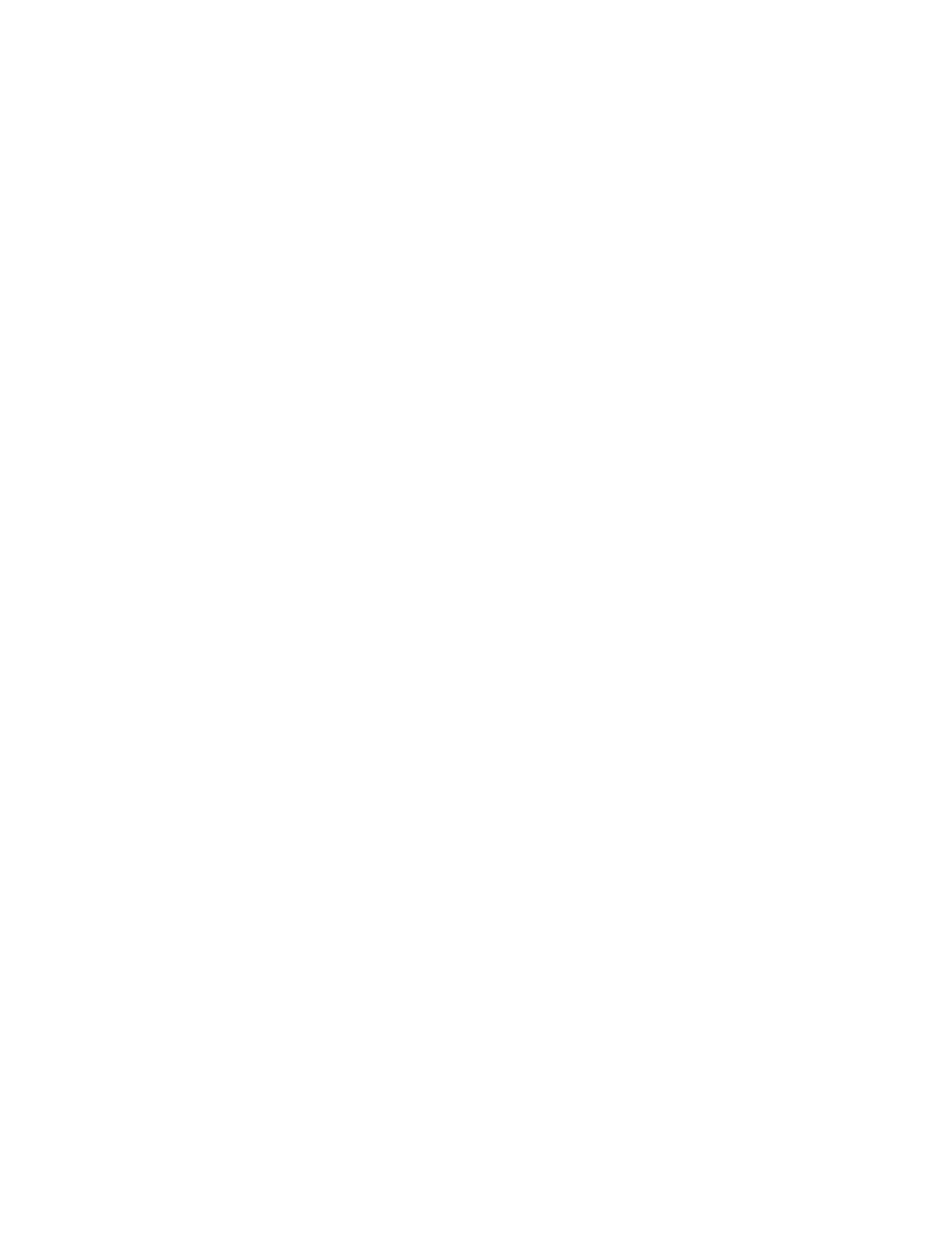
45
Tape drive
www.gateway.com
Tape drive
Some of the steps in this section may require you to remove the computer case
cover. Follow “Preventing static electricity discharge” on page 3 when working
inside your computer.
After a period of successful operation, the tape drive appears to fail
during a backup or restore.
■
Make sure that all cables are securely connected and jumpers are set
appropriately.
■
Turn your computer off, then restart your computer. Re-run the backup
software, making sure that no other programs (such as virus scanners) are
running.
■
Remove the tape cartridge, then reinsert it into the drive.
■
Try a different tape cartridge, preferably one that has never been used
before.
■
Make sure that you are using the correct type of tape cartridge for your
tape drive model.
■
Re-tension the tape, see “Re-tensioning a backup tape.” on page 45.
■
Clean the tape drive, see “Cleaning a tape drive.” on page 46.
Re-tensioning a backup tape.
Tapes must be re-tensioned frequently to ensure data integrity and optimize
drive performance. If you ever have a problem reading a tape, re-tensioning
may solve the problem. The tape drive software has a utility for re-tensioning
tapes. Tape re-tensioning is recommended whenever:
■
A cartridge is being used for the first time
■
A cartridge has not been used for over a month
■
A cartridge has been dropped
■
A cartridge has been shipped from one location to another
■
A cartridge has been exposed to a significant change in temperature
For best performance, cartridges used for daily backups should be re-tensioned
at least once a week.
