Gateway Computer Drive User Manual
Page 33
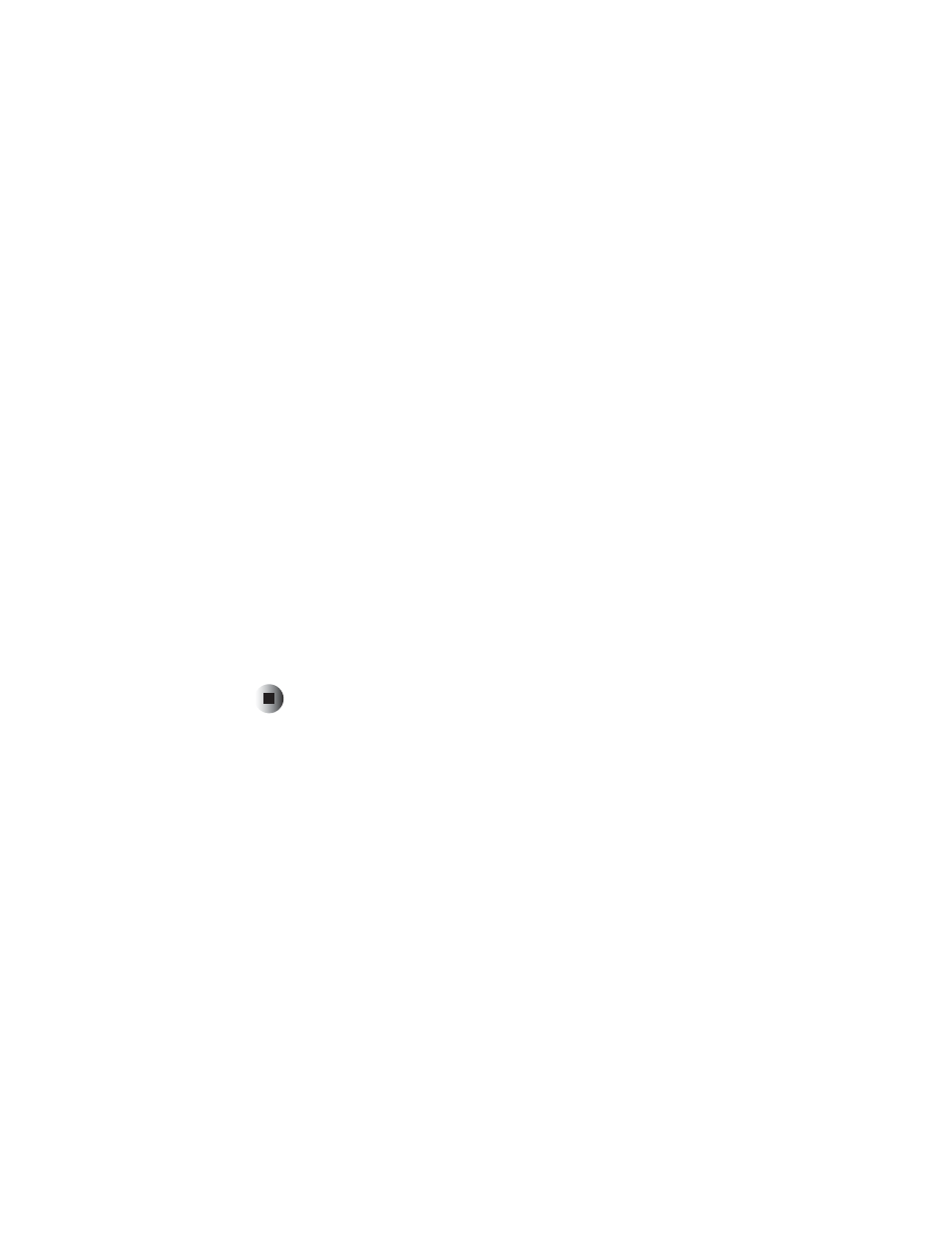
29
Configuring the BIOS
www.gateway.com
5
Specify which devices you want to boot from, and in which order.
■
To specify your 3.5-inch, 1.44 MB diskette drive, select
Floppy
.
■
To specify the Zip drive, select
Floptical
if your computer is running
AMI BIOS, or select
Iomega Zip
if your computer is running Phoenix
BIOS.
6
If your BIOS contains the option
Removable Devices
, set the boot order for
your multiple drives, then press E
SC
.
7
If you removed the 3.5-inch diskette drive and did not replace it, go to
the next step. Otherwise, go to Step 10.
8
Press the right arrow key to display the
Advanced
menu, then press E
NTER
to open the
Peripheral Configuration
menu.
9
Set
Floppy Disk Controller
to
Disabled
, then press E
SC
.
10
Press the F10 key, then press E
NTER
.
■
If you installed a diskette, CD, or DVD drive, the installation is
complete.
■
If you installed a Zip drive, go to “Installing Zip drive software” on
page 30.
■
If you installed a Seagate tape drive, go to “Installing Seagate tape drive
software” on page 31.
