Tracks page – Garmin 110 User Manual
Page 62
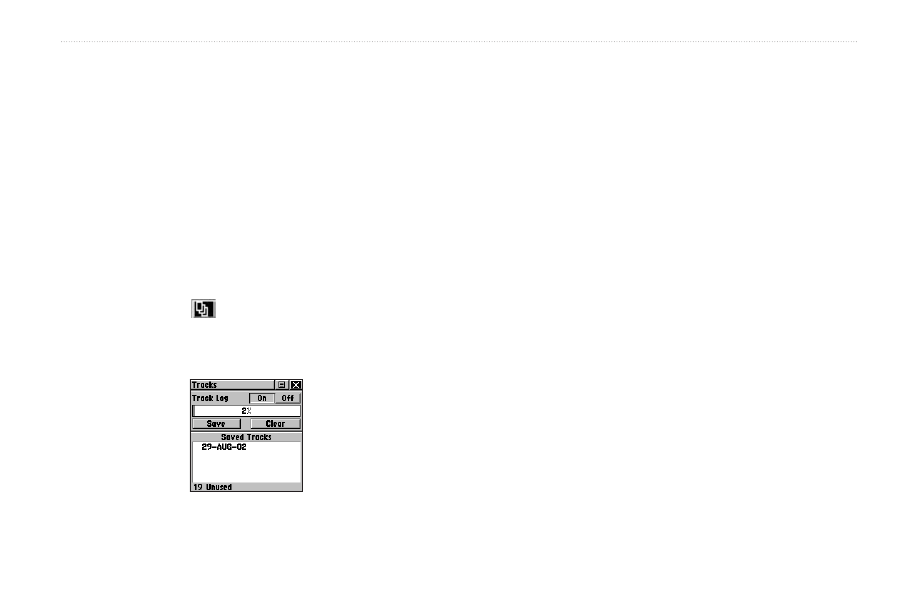
56
Rino
®
110 Owner’s Manual
U
NIT
O
PERATION
>
T
RACKS
P
AGE
Tracks Page
The Rino 110 draws an electronic bread crumb trail on
the Map Page as you travel along. This bread crumb trail
is the Track Log. The Track Log contains information
about points along its path, including time and position.
The Rino 110 uses this information to allow you to
navigate using the saved track. You may also save tracks
from other Rino users as they communicate with you.
To open the Tracks Page:
1. Access the Menu Page by using the on-screen
menu button
or the
Page key.
2. Select the
Tracks icon and press the Thumb
Stick In. The Tracks Page opens.
Tracks Page
To save and use a Track:
1. Access the Tracks Page from the Main Menu.
Press the on-screen
Off button In to pause track
logging. When track logging is active the
On
button appears to be recessed.
2. Highlight the
Save on-screen button and then
press the
Thumb Stick In to display the track log
Save Back Through list.
3. Use the
Thumb Stick to select the time and date
that you would like to save the track through.
4. Press the
Thumb Stick In to save the track log
and display the Tracks Page. The Tracks Page
shows the track name (which can be renamed
using the keyboard for data entry), the total
distance of the track, track area (if available), a
Show on Map option, and on-screen buttons for
Map, OK, and Tracback.
