Garmin 110 User Manual
Page 45
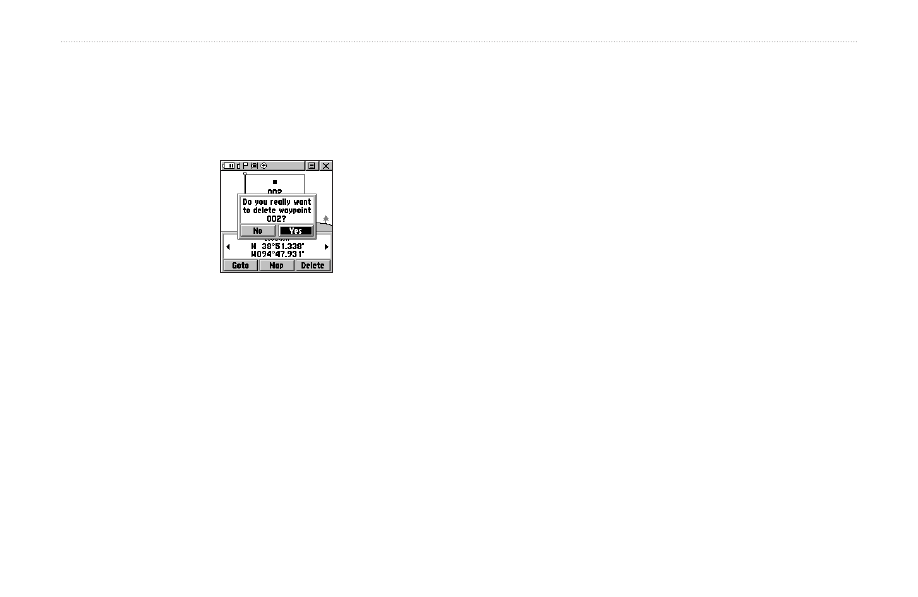
Rino
®
110 Owner’s Manual
39
U
NIT
O
PERATION
>
W
AYPOINTS
To delete a waypoint or contact:
1. Use the Find ‘N Go feature to display the point.
2. Highlight the
Delete button and then press the
Thumb Stick In. Confirm the deletion.
Deleting a waypoint
To move a waypoint by dragging it:
1. Use the Find ‘N Go Menu to display the Waypoint
Page for the waypoint you want to move.
2. Highlight and press the
Map on-screen button to
display the waypoint on the map.
3. With the waypoint highlighted by the panning
arrow, press In and release the
Thumb Stick. The
word “Move” displays beneath the panning arrow.
4. Use the panning arrow to drag the waypoint to the
new location and then press the
Thumb Stick In
to place it.
Press the
Page key before pressing the Thumb
Stick to cancel moving the waypoint and return to
the Main Pages.
To save Map or Find ‘N Go items as
waypoints:
1. Access the Information Page for the desired item
(highlighted from the map or selected from the
Find ‘N Go Menu).
2. Open the Option Menu at the top of the page,
select
Save As Waypoint.
3. Press the
Thumb Stick In to save the item to the
Waypoints List.
4. Highlight
Save As Waypoint and press the
Thumb Stick In.
