Waypoints – Garmin 110 User Manual
Page 42
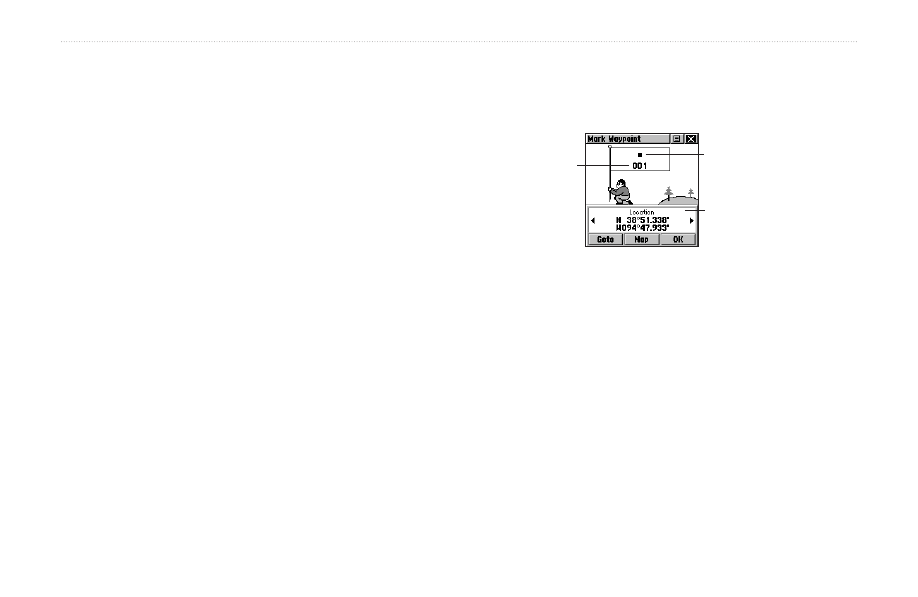
36
Rino
®
110 Owner’s Manual
U
NIT
O
PERATION
>
W
AYPOINTS
Waypoints
There are numerous ways to create, edit, and use
waypoints. The Mark Waypoint Page and the Find ‘N Go
Menu are two common pages for creating and editing
waypoint. You can also create a waypoint using the Map
Page. The Rino 110 holds up to 500 waypoints.
The Mark Waypoint Page allows you to mark and record
any location as a waypoint and appears with a graphic
name block that displays the assigned number for that
waypoint and a waypoint symbol.
To mark your current location and open the
Mark Waypoint Page:
1. Press and hold the
Thumb Stick In until the
Shortcuts Menu opens.
2. Highlight
Mark Waypoint and press the Thumb
Stick In. The Mark Waypoint Page opens. You
can also access this page by highlighting
Mark
on the Main Menu Page and pressing the
Thumb
Stick In.
3. To save the waypoint, highlight
OK and press the
Thumb Stick In. If you do not want to save it as a
new waypoint, press the
Page key to cancel.
Mark Waypoint Page
Symbol
Waypoint
Name
Waypoint
Details
To change Mark Waypoint Page Options:
• To change the name of the waypoint, use the
Thumb Stick to highlight the waypoint name field.
• To assign an identifying symbol to a waypoint, use
the
Thumb Stick to highlight the symbol block just
above the waypoint name.
• To view the waypoint details, highlight the details
field and press Left or Right on the
Thumb Stick
to change to the next data field.
