Map page options – Garmin 110 User Manual
Page 30
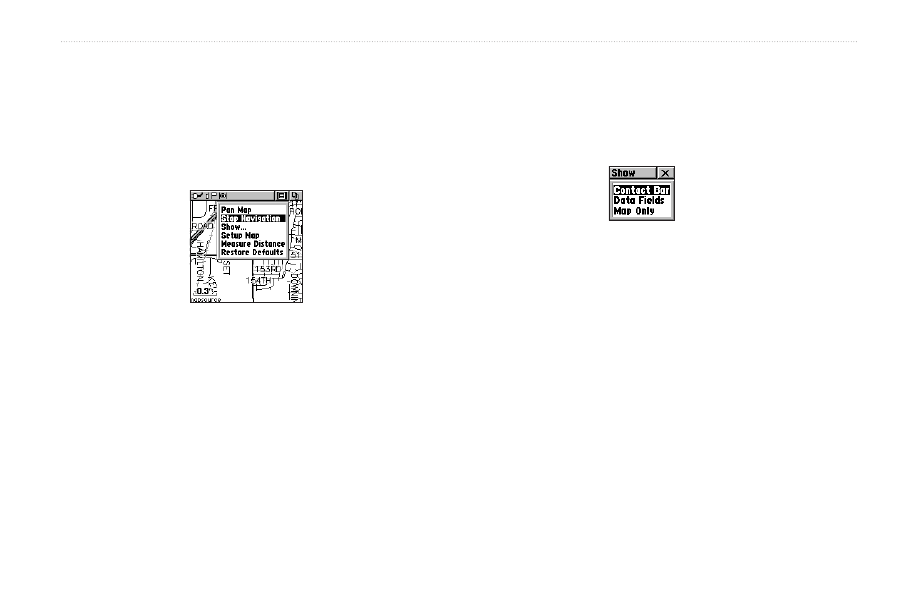
24
Rino
®
110 Owner’s Manual
U
NIT
O
PERATION
>
M
AP
P
AGE
Map Page Options
Map Page options allow a variety of operating and
custom features for your Rino 110. The Map Page options
are listed below. Highlight an option then press the
Thumb Stick In to select.
Map Page Option Menu
Pan Map—allows you to move the Panning Arrow (Map
Pointer) about on the map. Refer to the “Using the Pan
Map Option” section for complete instructions.
Stop Navigation—quits navigation of a Goto, Route,
or Track in progress. When you are not navigating to a
destination, the Stop Navigation option is “grayed out”
and is non-functional.
Show...—allows you to choose to show either the Contact
Bar, four programmable Data Fields, or show the Map
Only. Choosing either Contact Bar or Data Fields reduces
the map area.
Setup Map—displays the Setup Map Pages, which
allow you to tailor the map to your requirements such
as changing text size, map orientation, and map detail.
Refer to the “Setting up the Map” section for complete
instructions.
Measure Distance—displays the distance from one point
on the map to another.
Restore Defaults—returns the Map Page to the original
factory settings (defaults).
