Making an audio recording, To make an audio recording – Gateway TM 5150 User Manual
Page 30
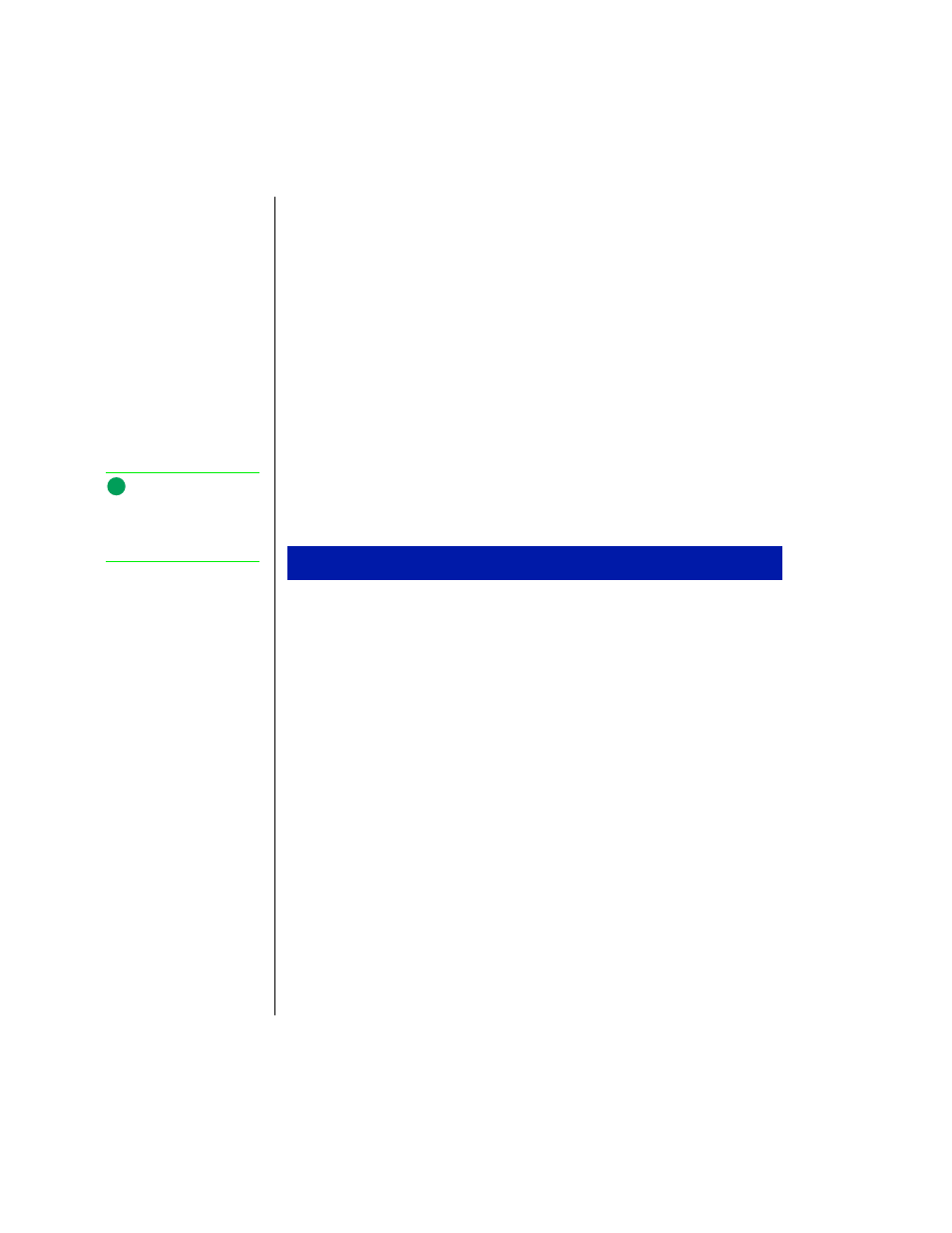
28 Using Your Gateway Solo™ 5150 Multimedia Notebook
3.
To customize the Volume Control dialog box, select
Properties
under
the Options menu.
4.
In the Properties dialog box, select the controls you want to be able to
adjust in the Volume Control dialog box by clicking in the check box.
5.
To view the advanced controls, make sure
Advanced Controls
is selected
in the Properties Dialog box. The
Advanced
button is now displayed in
the Volume Control dialog box.
6.
Click the
Advanced
button to view and adjust advanced settings.
Making an Audio Recording
To make an audio recording, use the built-in microphone or connect an
external microphone to the Mic port on the left side of your notebook.
1.
Click
Start
,
Programs
,
Accessories
,
Multimedia
, then
Sound Recorder
. The
Sound Recorder opens.
2.
Click
Edit
, then
Audio Properties
to set or check record volume levels.
3.
Click
OK
.
4.
Click the
●
(Record) button. Recording starts.
5.
When you are finished recording, click the
■
(Stop) button.
6.
Click
File
, then
Save As
.
7.
Type a filename for the recording.
8.
Click
Save
.The recording is saved.
To make an audio recording
Note:
Connecting an external
microphone disables the
built-in microphone.
