Using the audio, Adjusting the volume, To adjust playback and recording volume levels – Gateway TM 5150 User Manual
Page 29: To adjust volume controls
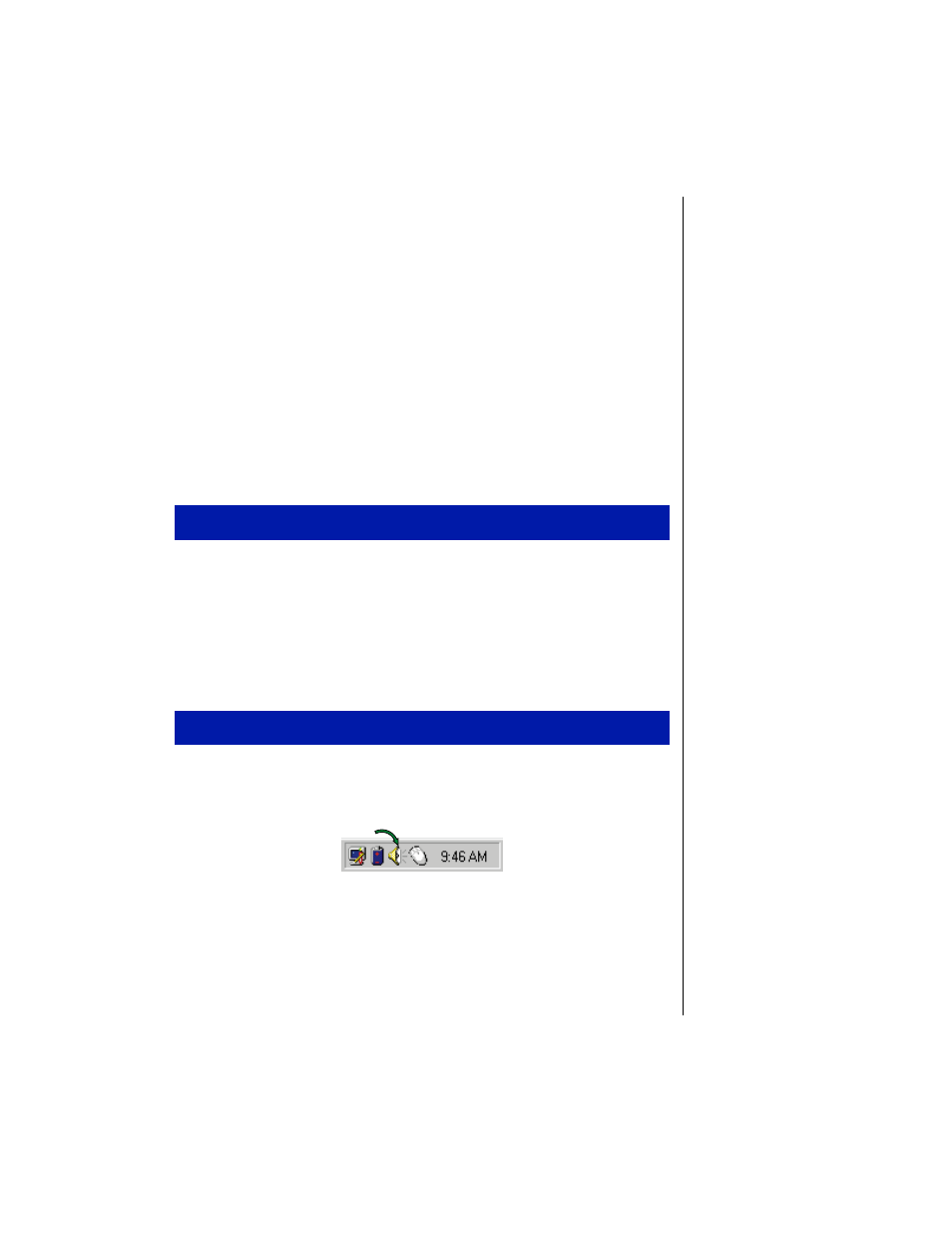
Chapter 3: Using Your Notebook 27
Using the audio
Your system provides 16-bit stereo audio with SoundBlaster Pro
compatibility. You can record audio for presentations, attach voice
messages to your e-mail, listen to audio CDs, and use it for many other
multimedia applications. This section tells you more about using audio.
Adjusting the volume
There are many ways to adjust audio input and output on your Solo
notebook computer. The Volume Control Wheel on the left side of the
system controls the external and internal speaker volumes. The volume
level for other ports is controlled by the multimedia software.
1.
Click
Start
,
Settings
and
Control Panel
. Double click the
Multimedia
icon.
The
Multimedia Properties
dialog box opens.
2.
Click the
Audio
tab.
3.
Set the
Playback
and
Recording
levels to your preference.
1.
Double-click the
Speaker
icon in the status area to open the
Volume
Control
dialog box.
A
Volume Control
dialog box opens.
2.
Slide the various volume and balance controls to suit your listening
requirements.
To adjust playback and recording volume levels
To adjust volume controls
