GE GFK-1541B User Manual
Page 61
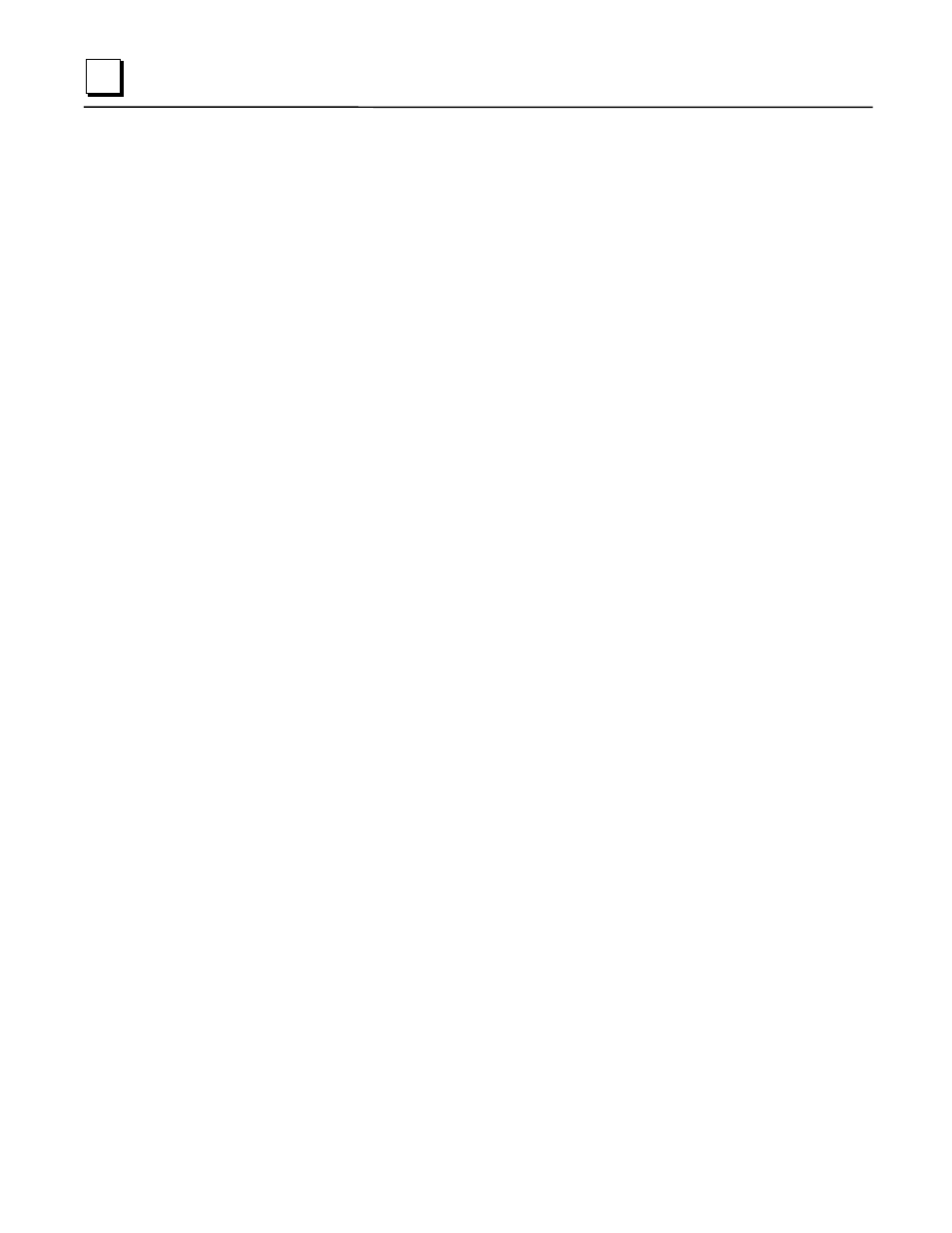
2-48
TCP/IP Ethernet Communications for the Series 90™ PLC User's Manual
–
May 2002
GFK-1541B
2
Configuring the Interface Using Logicmaster 90-70 Configuration Software
To configure the Ethernet Interface, access the I/O Configuration rack screen in the Logicmaster
90-70 Configuration Package, and do the following:
1.
Move the cursor to the desired rack and slot location. The slot may be either unconfigured or
previously configured.
2. Press the Communications softkey, i.e., Comm (F6)
3. Press ethnet (F2).
4. Press “
↓” (down arrow) to highlight “IC697CMM742”, then press Enter to select the
Ethernet Interface.
5. Configure the Ethernet parameters. Refer to the topic “Configuration Parameters” that
follows for more information on these fields.
6.
Optionally, after you have assigned the Ethernet parameters, press Page Down to display the
serial port parameters. You can then change the default settings of the serial ports (optional).
Refer to the topic “Configuration Parameters” that follows for more information on these
fields. We recommend leaving the serial port parameters at default settings.
7.
After you have completed the configuration, press the Escape key to return to the rack
display. Press Escape again to save the configuration to disk.
8.
Store the configuration to the PLC so these settings can take effect.
Refer to GFK-0263, Logicmaster 90-70 Programming Software User’s Manual for more
information on using Logicmaster 90-70 software.
