Cmm321 configuration – GE GFK-1541B User Manual
Page 21
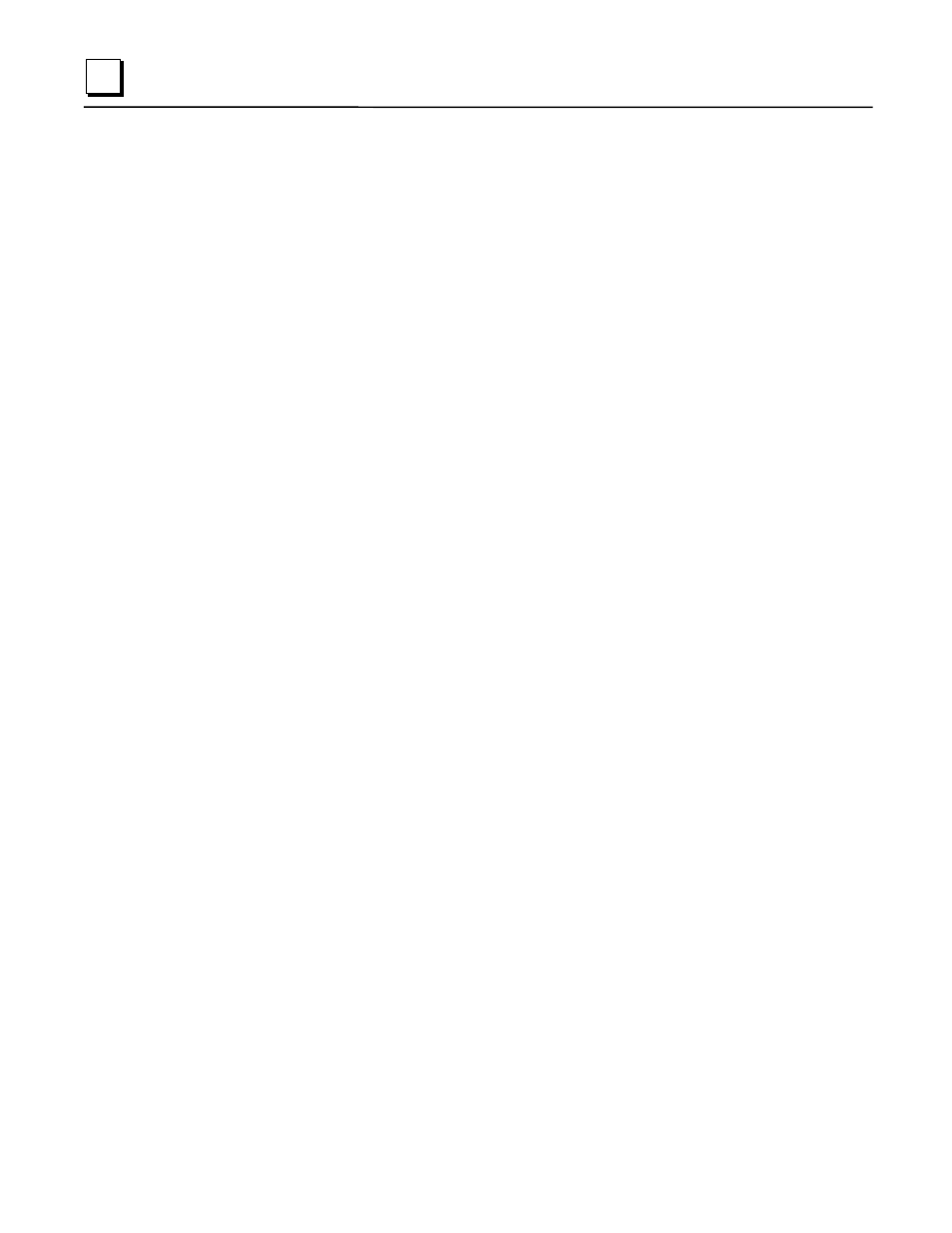
2-8
TCP/IP Ethernet Communications for the Series 90™ PLC User's Manual
–
May 2002
GFK-1541B
2
CMM321 Configuration
Before you can use the Ethernet Interface you must configure the module using the PLC
programming software. The PLC programming software allows you to specify the modules and
I/O that will reside in your Series 90-30 PLC rack(s). The Hand Held Programmer can not be
used to configure the Ethernet Interface.
For the Ethernet Interface specifically, the configuration software allows you to:
Define the Status address of the Ethernet Interface.
Assign the IP address for the Ethernet Interface, and optionally the subnet mask and the
gateway address.
Configure the serial ports (optional).
Configuring the Interface Using Windows-Based Programming Software
To configure theCMM321 using Control, VersaPro
or Logic Developer programming software,
do the following:
1
.
In
Control and VersaPro
, from the Browser, double-click the 90-30 Rack System–Local
Rack icon. The Local Rack Window will appear. In Logic Developer, expand the hardware
configuration and the desired rack in the browser.
2
.
In
Control and VersaPro
, click the tab corresponding to the desired rack.
3
.
Click the desired slot, press the right mouse button, and choose Add Module from the menu.
(If the slot already contains a module, choose Replace Module.) The Module Catalog dialog
box will then appear.
4
.
In the Module Catalog dialog box, click the Communications tab, select IC693CMM321
Ethernet Interface, and then click the OK button. The Parameters dialog box will then appear.
5
.
This dialog box will allow you to edit the module’s Ethernet parameters. To edit a parameter
value, click in the appropriate Values field. Refer to the topic “Configuration Parameters”
that follows for more information on these fields.
6
.
Optionally, after you have completed the Settings tab, you can then change the default
settings of the Station Manager and Software Loader ports by clicking the appropriate tab.
We recommend leaving the serial port parameters at default settings.
7
.
If you want to assign variable names to specific status points on the Ethernet card, click the
Point Reference tab. To assign a variable to a point, double-click the reference address you
want. The Insert Variable dialog box will appear, which will allow you to fill in a variable
name and description.
8
.
If you want to view the power consumption of this module, click the Power Consumption tab.
After you have configured all of the module’s applicable parameters, click the OK button.
The module will now appear in the selected slot.
9
.
Store the configuration to the PLC so these settings can take effect.
For more information, refer to Online Help in the PLC programming software.
