GE GFK-1541B User Manual
Page 229
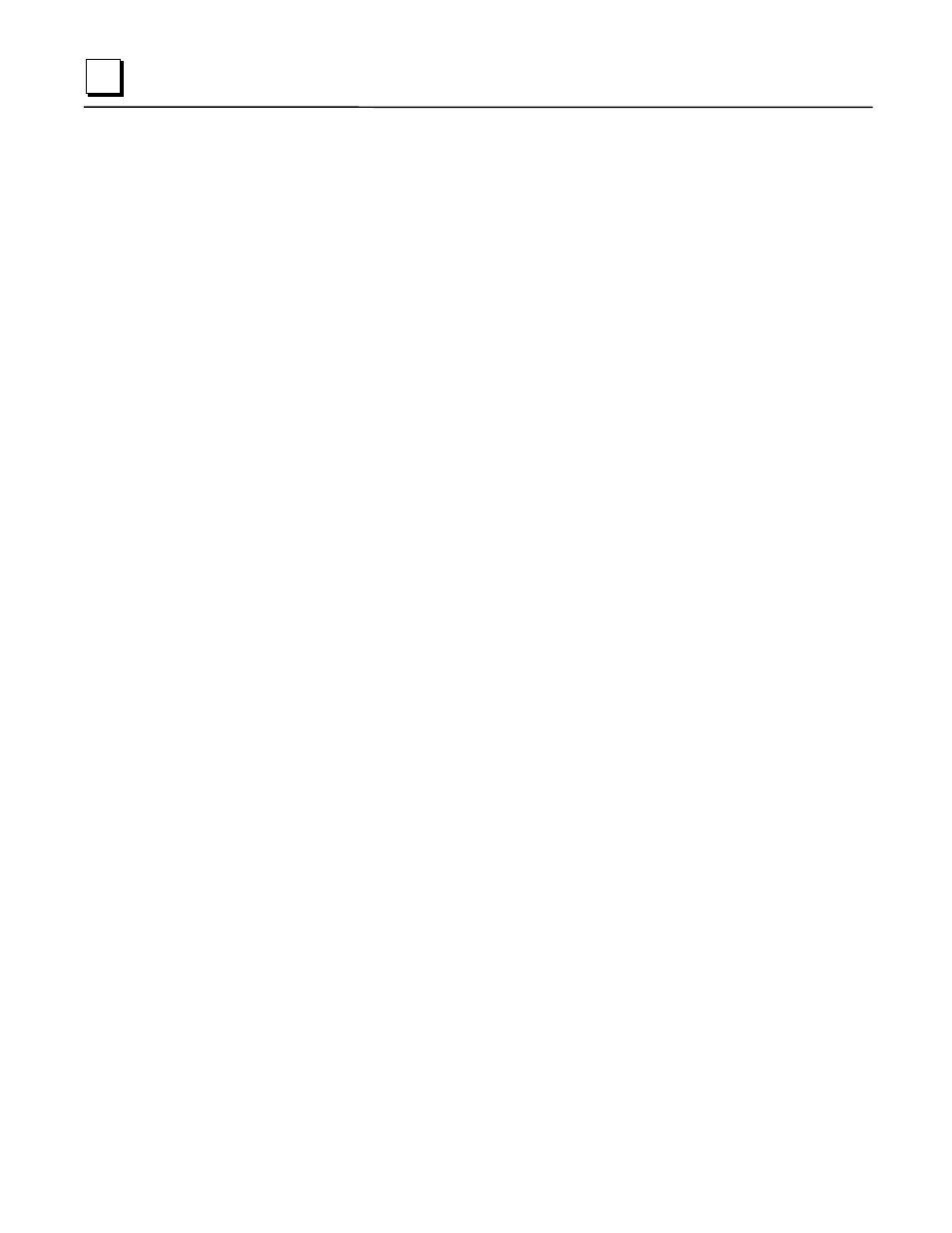
D-2
TCP/IP Ethernet Communications for the Series 90™ PLC User's Manual
–
May 2002
GFK-1541B
D
Alternate Procedure for Configuring the Ethernet Interface (with PLC CPU versions 4.12
through 5.50)
IC697 PLC CPU firmware versions prior to version 6.00 do not accept configuration data for the
Ethernet Interface (Type 2). Thus the Ethernet Interface (Type 2) cannot be configured by the
IC641 PLC Configuration software. Instead, a dummy module must be configured in place of the
Ethernet Interface; the Station Manager software within the Ethernet Interface is then used to
enter configuration data directly at the module.
First, create a dummy entry in the PLC Configuration for the rack and slot where the Ethernet
Interface is installed.
1.
Connect a PC running the IC641 PLC Configuration software to the PLC via the built-in
serial port on the PLC CPU module. Then access the I/O Configuration screen of the IC641
PLC Configuration software.
2.
Move the cursor to the rack and slot where the Ethernet Interface (Type 2) is installed. This
slot must be configured as a “3rd Party VME module” as follows: From the I/O
Configuration screen, press the vme soft key (F7). From the next screen, press the vme
soft key (F1), then move the cursor to the 3RD PARTY VME MODULE selection and
press the Enter key to select. Press the Escape key to return to the I/O Configuration
screen. The slot containing the Ethernet Interface will be displayed as “3PY VME”.
If there is no vme soft key in the I/O Configuration screen, configure the rack and slot
where the Ethernet Interface (Type 2) is installed as a “Blank jumper” as follows: Press the
m70_io
soft key (F1). From the next screen, press the other soft key (F7), then move
the cursor to the BLANK SLOT INTERRUPT JUMPER selection and press the Enter
key to select. Press the Escape key to return to the I/O Configuration screen. The slot
containing the Ethernet Interface will be displayed as “JUMPER”.
3.
Press the Escape key to save the PLC configuration to disk.
4.
Use of the dummy module type above will always result in a Configuration Mismatch error
at each power up, configuration store, or Ethernet Interface restart. To prevent this error
from putting the PLC into STOP/FAULT state, change the severity of this error as follows:
From the main PLC Configurator screen, press the cpu soft key (F2) to display the CPU
configuration, then press the fltcfg key (F5) to display the Fault Categories. Press the
down arrow key () repeatedly until Fault Type is “System Config Mismatch”,
then press the Tab key to change the Fault Category from “F” (= Fatal) to “D” (=
Diagnostic). Press the Escape key twice to store the fault categories to the PLC CPU and
return to the main PLC Configurator screen
5.
Store the PLC configuration to the PLC.
Now configure the Ethernet Interface (Type 2) locally using its onboard Station Manager.
Refer to GFK-1186, TCP/IP Ethernet Communications for the Series 90 PLC Station
Manager Manual,
for complete information on Station Manager operation.
