Map panning, Overview – Garmin aera 500 User Manual
Page 31
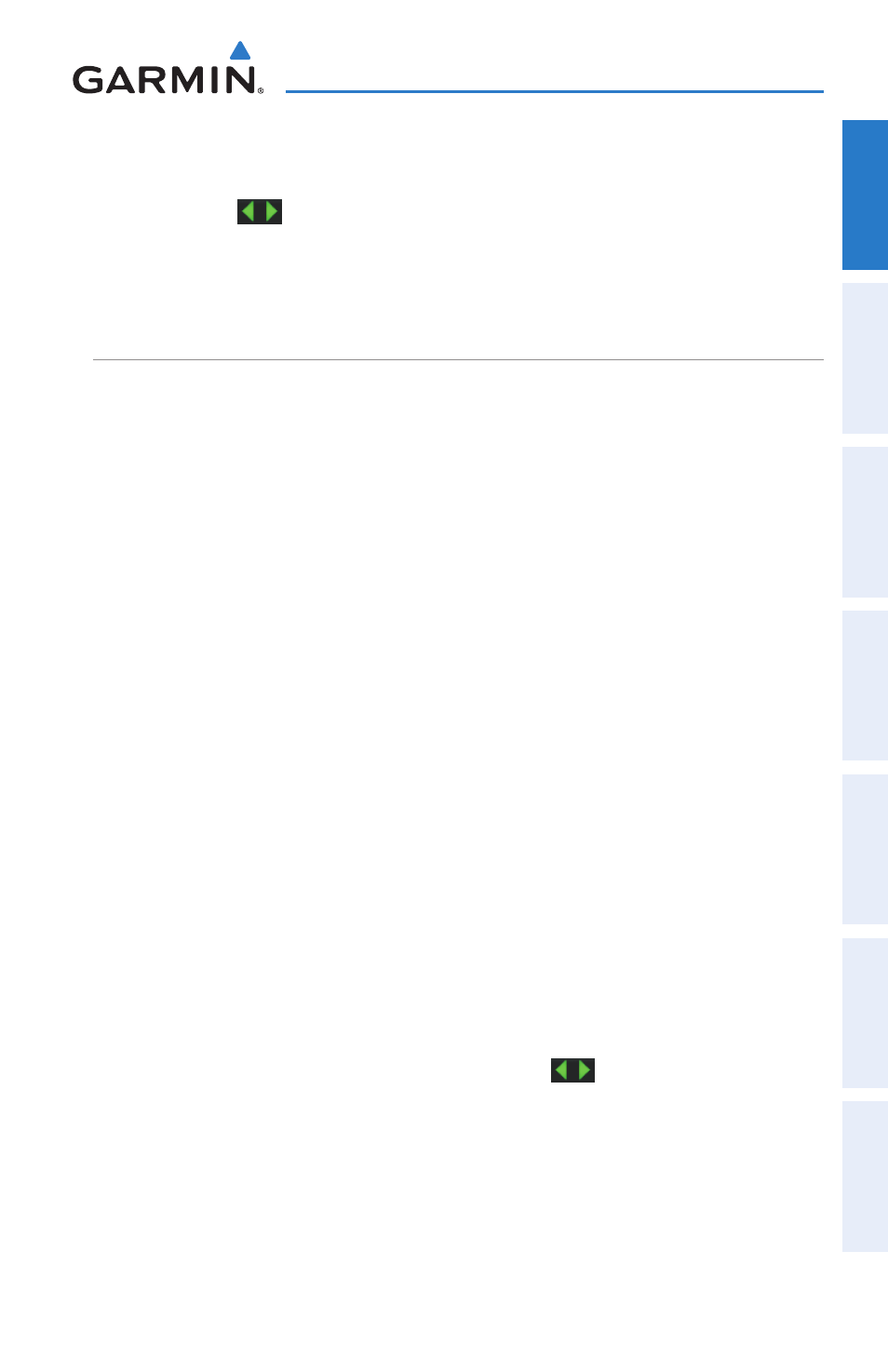
Garmin aera 500 Series Pilot’s Guide
190-01117-02 Rev. A
19
Overview
Overview
GPS Navigation
Flight Planning
Hazar
d
Avoidance
Additional F
eatur
es
Appendices
Index
Enabling/disabling auto zoom:
1) From the 'Home' Screen, touch map > menu > Set Up map.
2) Touch the
buttons to select the 'General' Category.
3) Touch 'Autozoom'.
4) Touch the 'On/Off' Data Option Button.
MaP PaNNiNG
Map panning allows the pilot to:
• View parts of the map outside the displayed range without adjusting the map
range
• Highlight and select locations on the map
• Review information for a selected airport, NAVAID or user waypoint
• Designate locations for use in flight planning
• View airspace and airway information
When the panning function is selected by touching anywhere on the Map, the Map
Pointer is displayed. An Information Window also appears at the bottom of the map
display showing the the bearing, distance and time to the pointer from the aircraft’s
present position, the elevation of the land at the position of the pointer, or the object’s
(airports, obstacles, etc) elevation, if known.
When the Map Pointer is over a map feature, the map feature is highlighted, an
information box appears on the map, and the highlighted map feature is displayed
on the Map Feature Button at the bottom of the screen (even if the name was not
originally displayed on the map).
Touching the map Feature Button displays additional information for the highlighted
map feature. If multiple features are present at the Map Pointer position, green arrows
will appear on the Map Feature Button. Touching the
will cycle through the list
of map features present at that position.
