Display – Gateway Tablet PC User Manual
Page 252
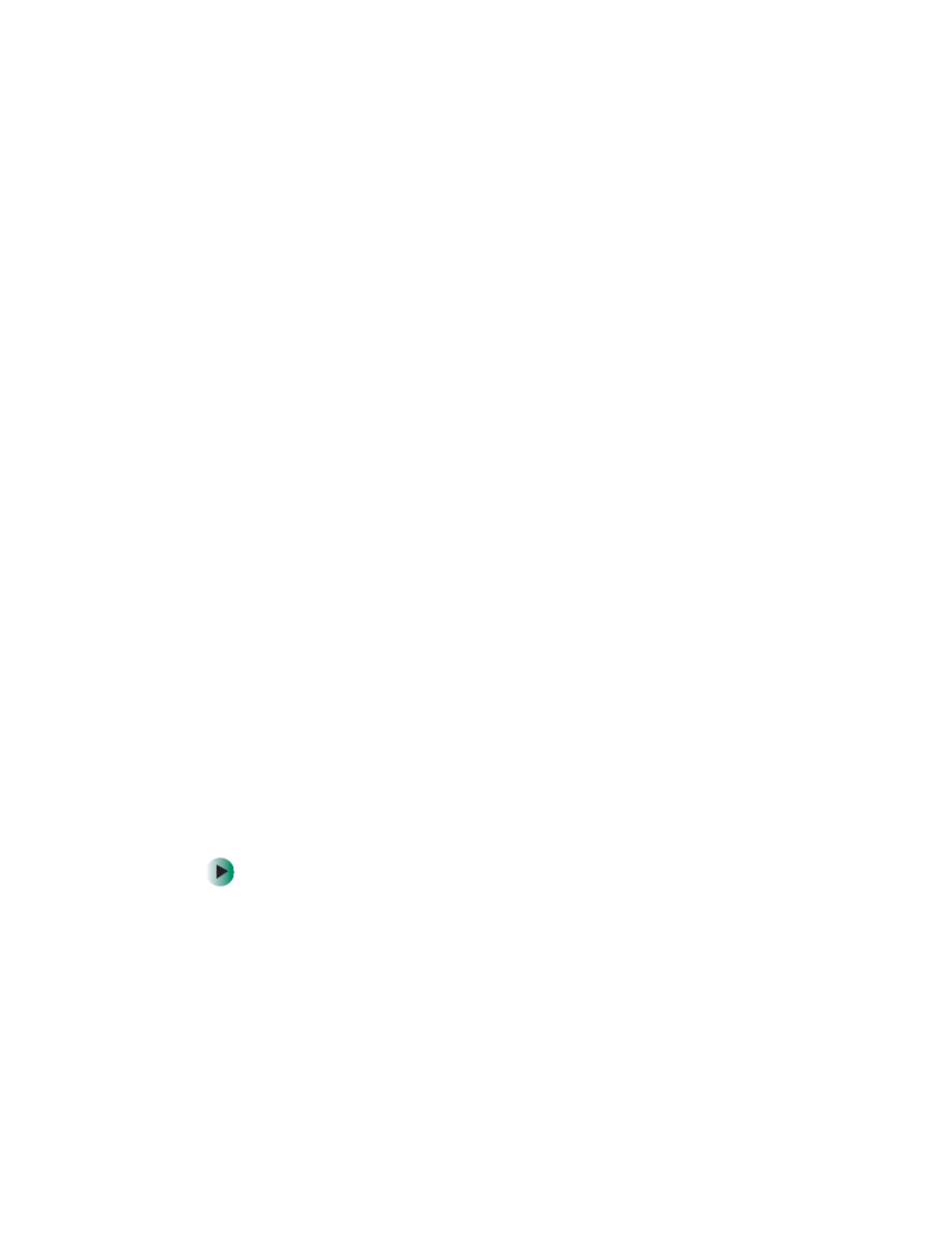
242
Chapter 17: Troubleshooting
www.gateway.com
You see a “Non-system disk”, “NTLDR is missing”, or “Disk error”
error message
■
Eject the diskette from the diskette drive, then press E
NTER
.
■
Make sure that the diskette you are using is IBM-compatible.
The diskette drive status indicator is lit continuously
■
Remove the diskette from the drive. If the indicator stays on, try restarting
your tablet PC.
Display
The screen is too dark
■
Adjust the brightness using the dashboard. For more information, see
“Using the Motion Dashboard” on page 160.
The screen resolution is not correct
■
Change the screen resolution from the Display Properties dialog box. For
more information, see “Adjusting the screen resolution” on page 152.
The screen is unreadable or distorted.
■
Adjust the brightness using the dashboard. For more information, see
“Using the Motion Dashboard” on page 160.
■
Screen resolution or color quality are set incorrectly. Reset resolution to
1024 × 768 and color quality to 32-bit under the
Settings
tab of the Display
Properties dialog box. For more information, see “Adjusting the screen and
desktop settings” on page 151
■
Move your tablet PC away from sources of electrical interference, such as
televisions, unshielded speakers, microwaves, fluorescent lights, and metal
beams or shelves.
■
Display driver has become corrupted or uninstalled.
To reinstall the display driver:
1
Tap
Start
, then tap
Control Panel
. The Control Panel window opens.
If your Control Panel is in Category View, tap
Performance and
Maintenance
.
2
Tap/Double-tap
System
, tap the
Hardware
tab, then tap
Device
Manager
. The Device Manager window opens.
