Faxing from programs, Faxing a scanned document, Faxing from programs faxing a scanned document – Gateway Tablet PC User Manual
Page 132
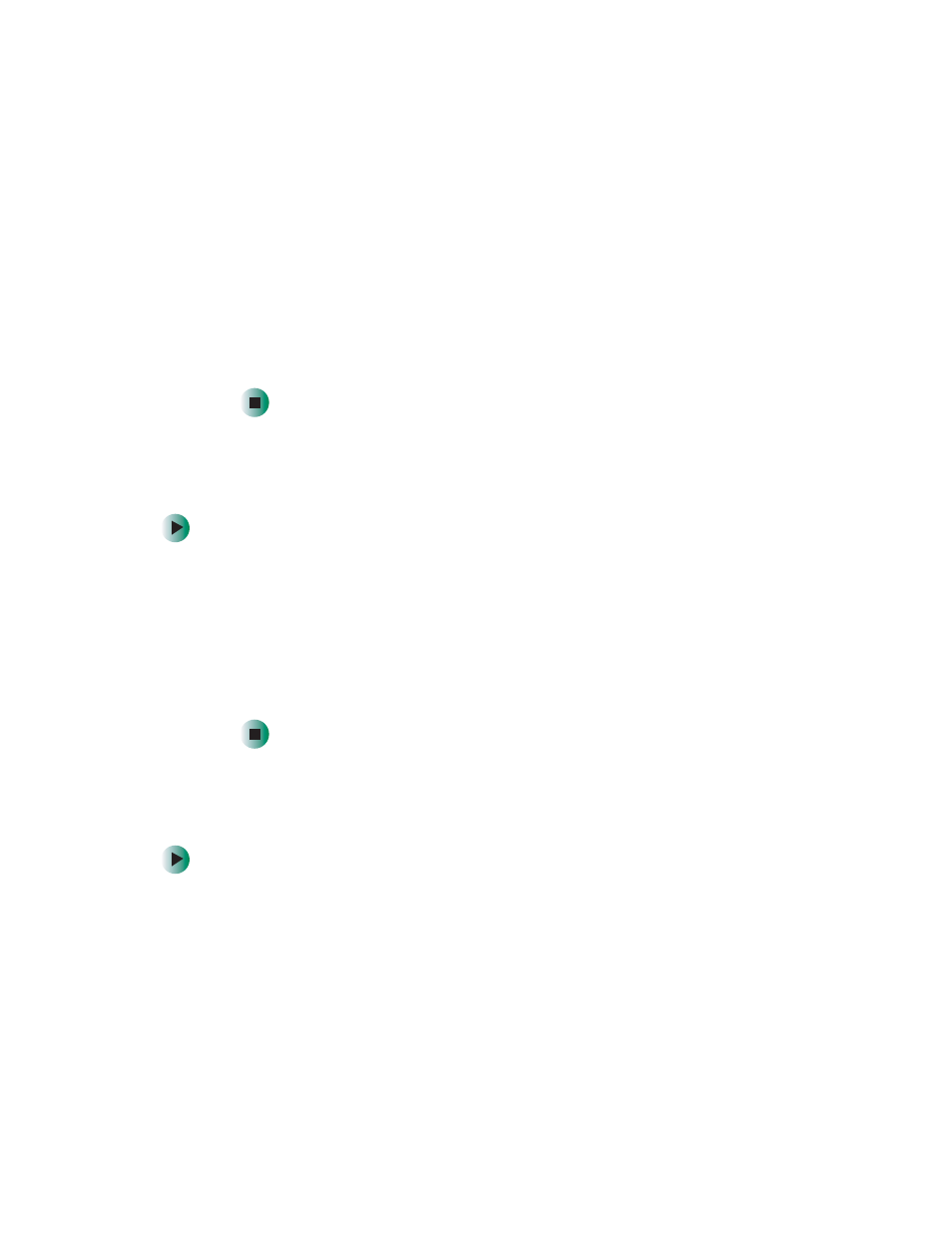
122
Chapter 7: Sending and Receiving Faxes
www.gateway.com
4
If you want to include a logo that appears on your cover page, copy it to
the Windows clipboard, then paste it into the Cover Page Editor and move
it to the appropriate place on your template.
5
To save your cover page template, tap
File
, then tap
Save As
. The Save As
dialog box opens with your personal cover pages folder already in the
Save in
list.
6
Type the new cover page template name.
7
Tap
Save
.
Faxing from programs
To fax a document directly from most programs:
1
Open your document in the program it was created in.
2
Tap
File
, then tap
. The Print dialog box opens.
3
Tap the arrow button to open the
Name
list, then tap the
Fax
printer.
4
Tap
or
OK
. The Send Fax Wizard opens.
5
Complete the wizard by following the instructions in “Sending a simple
fax” on page 120.
Faxing a scanned document
To fax a document that you have scanned:
1
Scan the document using the program for your scanner.
2
With the scanned file open, tap
File
, then tap
. The Print dialog box
opens.
3
Tap the arrow button to open the
Name
list, then tap the
Fax
printer.
