Using the display, Changing display orientation, Adjusting brightness – Gateway Tablet PC User Manual
Page 160: Changing display orientation adjusting brightness
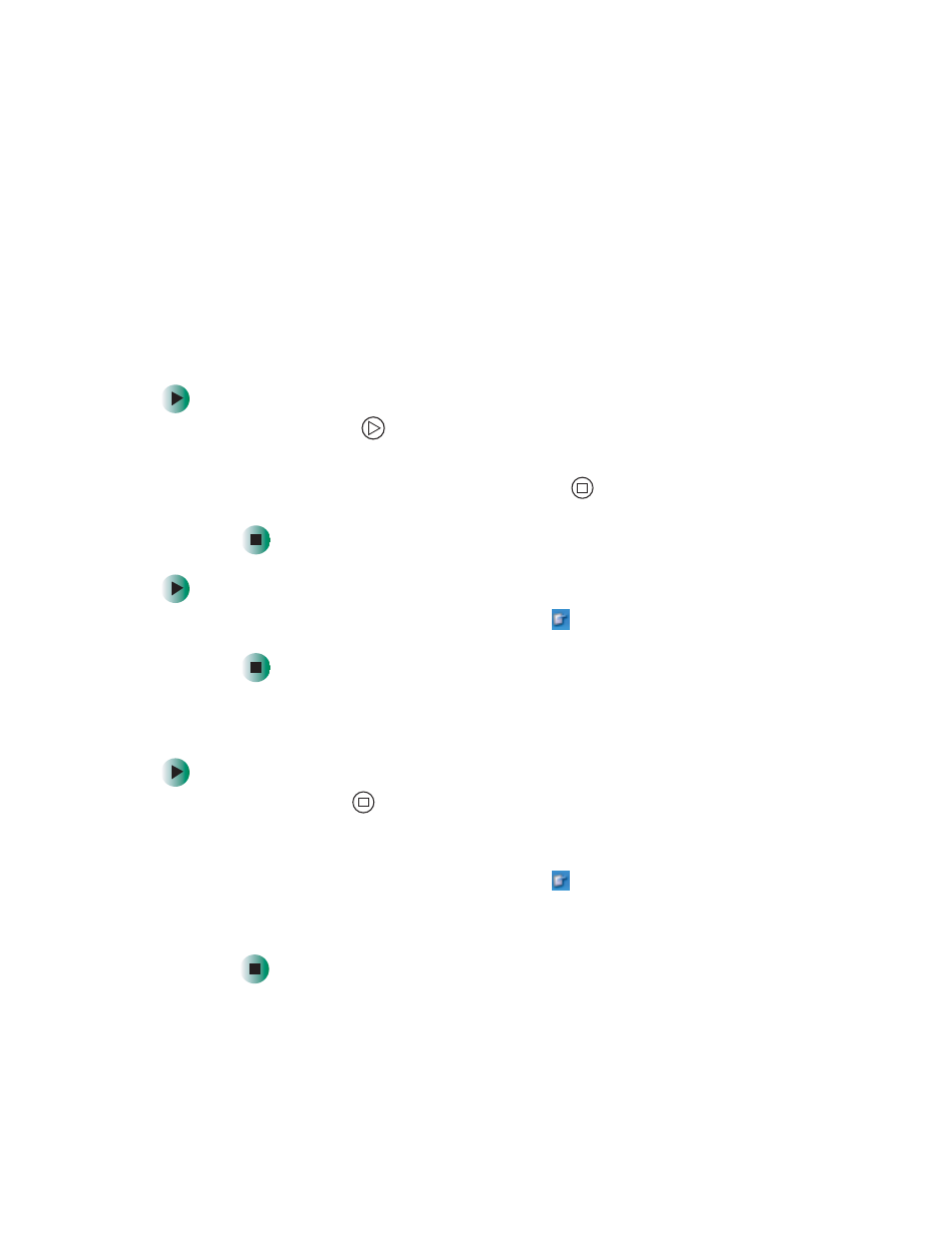
150
Chapter 10: Customizing Your Tablet PC
www.gateway.com
Using the display
Changing display orientation
You can change the display orientation from the default, landscape (horizontal),
to portrait (vertical) or secondary landscape (180 degrees from the default) with
either Hot Key 1 or Hot Key 2.
To change display orientation:
■
Press Hot Key 2
to scroll through display options.
- OR -
To use the Motion Dashboard, press Hot Key 1
, then tap the orientation
you want in the
Display Orientation
section.
To change orientation properties:
■
Double-tap the
Tablet and Pen Settings
icon
in the taskbar, then tap the
Display
tab.
Adjusting brightness
To adjust screen brightness:
■
Press Hot Key 1
to open the Dashboard, then drag the
Display Brightness
slider to the level you want.
- OR -
Double-tap the
Tablet and Pen Settings
icon
in the taskbar, then tap the
Display
tab. Click the arrow button to open the
Settings for
list, then click
the power scheme you are adjusting. Drag the
Brightness
slider to the level
you want.
