Gateway Tablet PC User Manual
Page 166
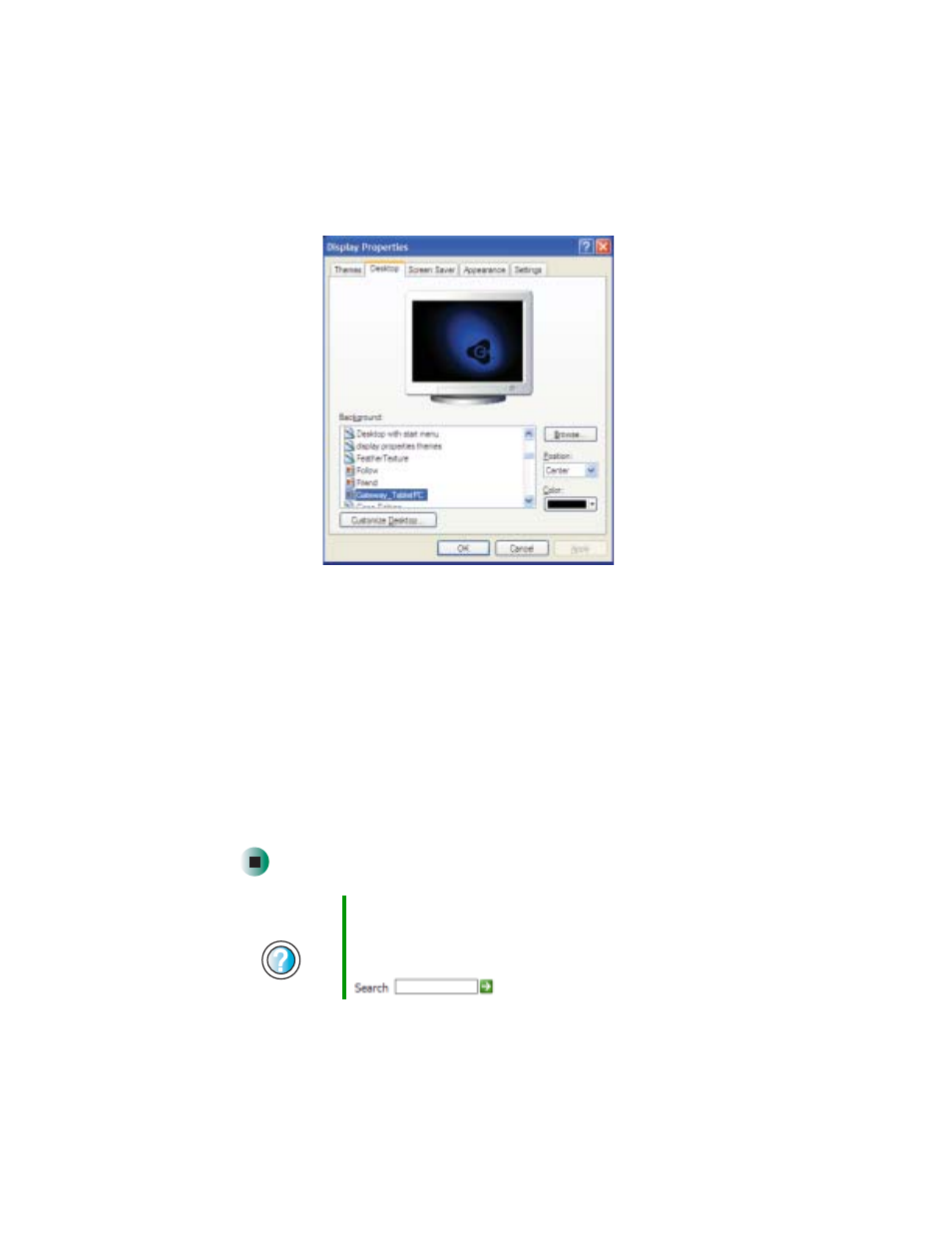
156
Chapter 10: Customizing Your Tablet PC
www.gateway.com
3
Tap the
Desktop
tab.
4
Tap a background picture in the
Background
list.
- OR -
Tap
Browse
to select a background picture from another location.
5
If you want the picture you chose to cover the entire screen, tap the arrow
button to open the
Position
list, then tap
Stretch
or
Tile
.
6
If the picture you chose does not cover the entire screen and you did not
choose to stretch or tile the image in Step 5, you can change the solid color
behind the picture by tapping the arrow button to open the
Color
list, then
tapping a color.
7
Tap
OK
.
Help and
Support
For more information about changing the desktop
background, tap Start, then tap Help and Support.
Type the keyword
changing desktop background
in the
Help and Support Center Search box
, then tap the arrow.
